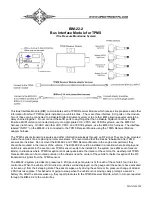MAN#650598
Sensor Locating and Setting Warning Levels
The sensors are shipped with color markings to indicate which location on the vehicle they are to be installed (LF =
Red, RF = Green, LR = Blue, and RR = Yellow). However, in the event a sensor is installed in an incorrect location, or
when tires are rotated, the system can be taught to “locate” the sensors without the need to move sensors to different
tires. Use the locate procedure which corresponds to your system below for locating. These procedures will only
function properly if all four TPMS sensors are mounted in tires on a vehicle. Sensor locate procedures for each of the
following control systems are available on the Dakota Digital website for downloading and printing.
Low and high warning levels can be set individually for each tire/BIM channel. The system will warn the driver when a
tire’s pressure has fallen below or exceeded these levels. On an HDX system, warnings are indicated to the user by
highlighted pressure values and an audible alarm (if installed and enabled). On VFD3 and VHX systems, warnings are
indicated by the pressure values blinking on and off. Follow the procedure that corresponds to your system.
Locating sensors and setting warning levels on an HDX system:
Enter the HDX Setup menu by pressing both setup switches at the same time. The display will show the
message ENTER SETUP with a progress bar. Maintain holding the switches until the progress bar completes
moving to the right and the message RELEASE appears. At this time release the switches.
Use either gauge switch to scroll up or down until you come to the BIM selection. Press and hold either switch
while the HOLD TO SET progress bar completes moving to the right and tells you to RELEASE. At this time
release the switch. Use either switch to scroll up or down until you come to a BIM-22-2 selection. Press and
hold either switch while the HOLD TO SET progress bar completes moving to the right and tells you to
RELEASE. At this time release the switch.
Use either gauge switch to scroll up or down until you come to the LOCATE selection. Press and hold either
switch while the HOLD TO SET progress bar completes moving to the right and tells you to RELEASE. At this
time release the switch. If the message FILL LOW TIRES is displayed, it is possible sensor(s) need to be
woken up. Sensors wake up with a change in pressure of more than 2 PSI. Another possibility is that one or
more tires do not have at least 20 PSI of pressure. Inflate all tires so that more than 20 PSI is displayed for
each tire in the TIRE PSI section of the display.
Once all sensors are awake and all tires have at least 20 PSI, the HDX system will display DEFLATE LEFT
FRONT. At this time, deflate the tire located at the Left Front (driver side, front axle) of the vehicle.
When the HDX control box has seen
enough of a pressure decrease to determine the sensor’s location, an
alarm will sound (if equipped with an alarm) and the system will display DEFLATE RIGHT FRONT. At this
time, deflate the tire located at the Right Front (passenger side, front axle).
When the control box has determined which sensor is at this location, an alarm will sound and the system will
show DEFLATE LEFT REAR. At this time, deflate the tire located at the Left Rear (driver side, rear axle).
When the control box has determined which sensor is at this location, an alarm will sound and the system will
automatically determine the location of the Right Rear tire (passenger side, rear axle) and display FILL LOW
TIRES. This is a reminder to fill all tires to their recommended levels before driving on them. Press and
release the switch to exit the LOCATE menu.
To set Low Warning or High Warning levels, press and release the switch until WARN LO or WARN HI is
displayed and selected. Press and Hold switch to select.
Press and release the switch until the desired low or high warning level is displayed. Press and hold switch to
exit. BACK is displayed and selected. Press and hold switch to exit BIM Channel Setup.
Press and release until BACK is displayed and selected. Press and hold to select this option. Press and
release switch until EXIT SETUP is displayed and selected. Press and hold to exit Setup menu.
Locating sensors and setting warning levels on a VHX system:
Press and hold SW1 while turning the key on. The display will show SETUP. Release SW1.
Press and release SW1 until SETUP BIM is shown. Press and hold SW1. The message display will show
SCANNING followed by the number of BIM channels detected. Release SW1.
If 0 is shown, check all connections and press and hold SW1 with SCAN shown to retry reading the modules.
Otherwise, if any other number is shown, press and release SW1 until BIM SETUP is shown.
Press and hold SW1. The message display will show CH followed by the channel ID number on one line and
the label currently assigned on the second line (Example: LF TIRE).