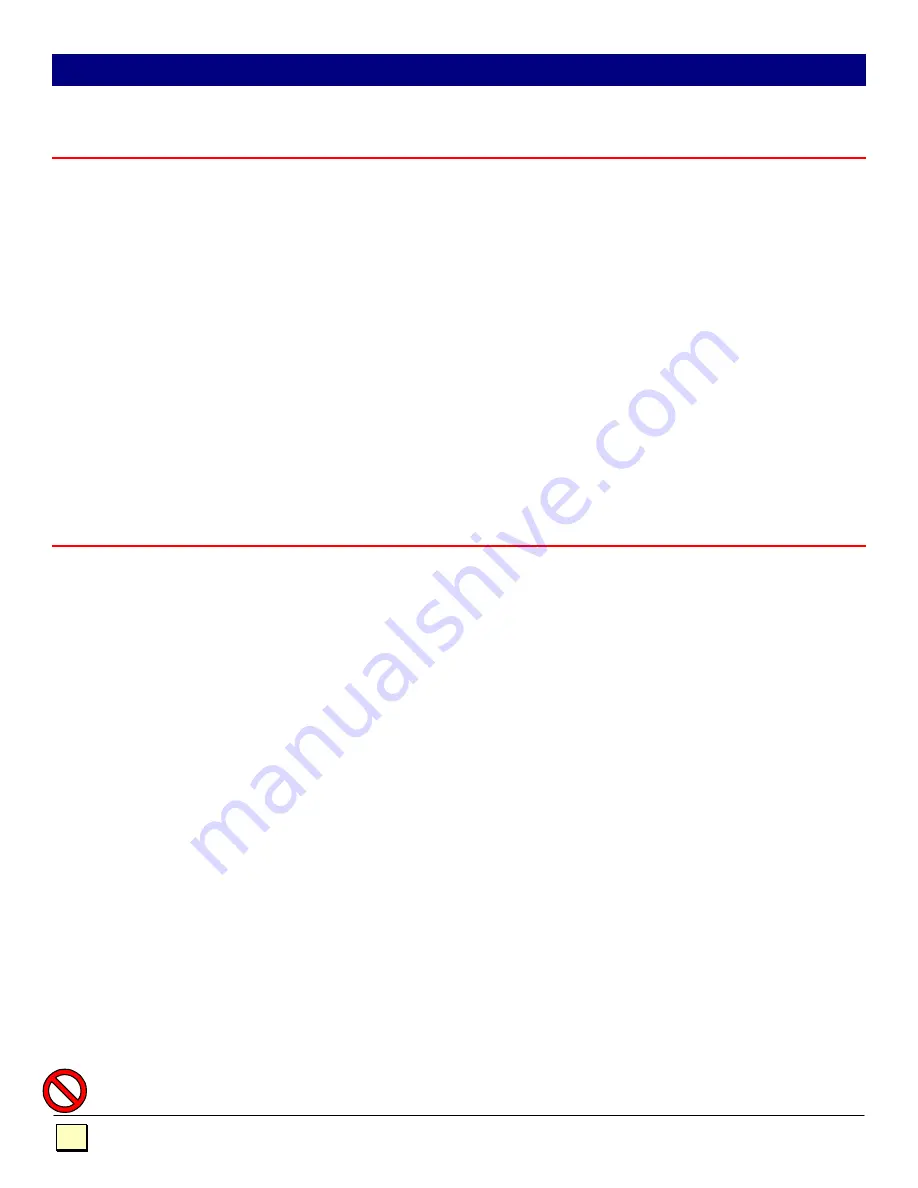
Dakota Computer Solutions
•
1579 Lexington Road
•
Green Oaks, IL 60048
•
Tel: 847-816-1337
•
Fax: 847-816-4558
2
This manual describes the VoyagerUTP, installation and operation.
Package Contents
Your Voyager package includes the following:
1
VoyagerUTP Local Unit
1
VoyagerUTP Remote Unit
1
Power Transformer*
1
AC Mains Cable
2
PS/2 Cables
1
Coax VGA Cable
1
VoyagerUTP User Manual
* Use only the power transformer supplied with this product.
The VoyagerUTP has a PS/2 type keyboard connector. If your system uses the AT type 5-pin DIN
connector or keyboard, adaptors will be required these are commonly available through your dealer.
If your PC does not have a PS/2 mouse port, please see the note under the
page 1 of this manual.
Cable Requirements
Cables to connect the VoyagerUTP Local unit to your PC’s system unit are supplied in the package.
Your keyboard, monitor and mouse will plug straight in to the VoyagerUTP Remote Unit. The Local
Unit to Remote Unit connection cable is not supplied, if you do not have suitable CAT 5 UTP or STP
cable fitted at your site, please consult your dealer.
The Local and Remote Units are connected by industry standard structured cabling (Category 5
UTP/STP, 4-pair) terminated with RJ45 connectors.
The cable used should be solid trunk cable.
Stranded patch cable will give poor results over
longer distances.
The connector wiring
must
be to EIA/TIA 568.
Refer to the wiring chart later in the manual.
Note:
That failure to wire the twisted pairs correctly will impair the video quality dramatically and / or
prevent correct operation.
This VoyagerUTP extender is designed for use up to a maximum cable length of 1,000ft (300
meters). At this length the video quality should still be acceptable even at a screen resolution of
1024x768 (75Hz).
Although a single continuous length of interconnect cable is preferable, operation is possible through
multiple Patch Panels. However, the more patch panels the cable is routed through, the greater the
chance of video signal degradation.
GETTING STARTED
Under no circumstances should your Voyager interconnect ports be connected to a network.
































