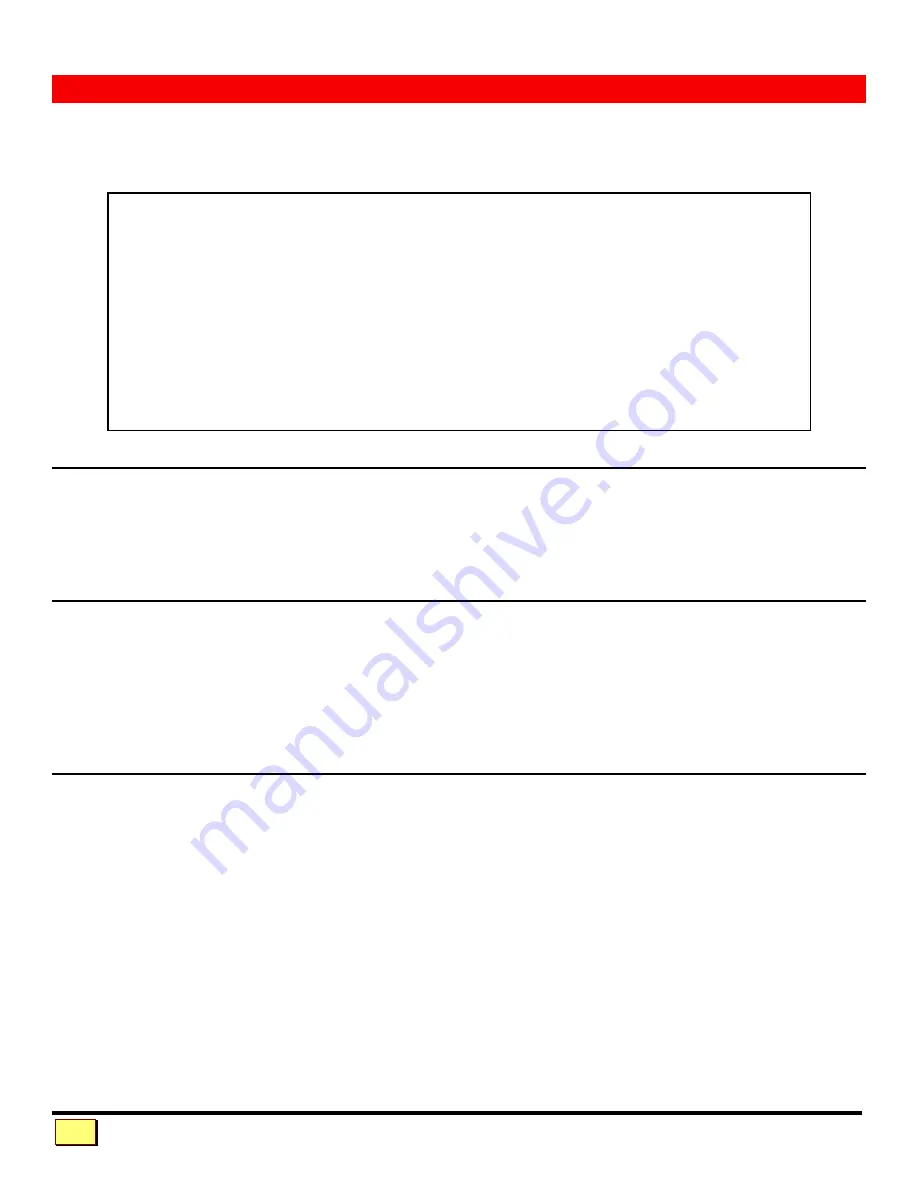
V I S T A I N S T A L L A T I O N A N D O P E R A T I O N MA N U A L
8
OPERATION
Vista is simple to operate. Computer selection and function commands are entered from the
keyboard. You can also select computers manually from the Vista's front panel by using buttons
1-8.
This section details each Vista function.
Keyboard computer selection
To select a computer from your keyboard, press and release your keyboard's
left
Control Key
<Ctrl>,
then type in the computer number. Remember to use the numbers located at the top of your
keyboard.
Do not
use the numeric keypad.
Going to the next or previous computer
From the keyboard you can toggle forward or backward through the computers by selecting either the
Next or Previous computer. To go to the Next computer, press and release the
left
Control Key
<Ctrl>,
then press the
"+/="
(plus) key. To go to the Previous computer, press and release
<Ctrl>,
then press the (minus) key. The command is not case sensitive. Use the keys at the top of your
keyboard, not those on the numeric pad.
Scan mode commands
To enable scanning from the keyboard, press and release the
left
Control Key
<Ctrl>
, then type
"S"
.
Vista will begin scanning sequentially from its current computer through the remaining computers (as
set by the maximum computers command, page 10), then begin again at computer 1. The time
between switching to the next computer is the scan time interval and is programmable from 1-15
seconds. To stop scanning, press and release
<Ctrl>
, then type
"X"
. Entering a computer selection
command also disables scanning. The power-on state of scanning can be saved in nonvolatile
memory. To do this, set the scan state and follow with the Keep command.
IMPORTANT OPERATION NOTE
:
To send Vista keyboard commands, you must
first press and release the
left
Control Key
(<Ctrl>).
Pressing and releasing
<Ctrl>
instructs Vista to look for valid commands from the keyboard. You have two
seconds between each keystroke to enter a valid command; otherwise Vista aborts
the command.
NOTE
:
When entering numeric commands, use only the numeric keys located at
the top of your keyboard. Numbers entered from the numeric keypad to the right will
not
be recognized as valid commands.
NOTE
:
Vista commands ignore case. All command letters are shown capitalized for
clarity in print only.











































