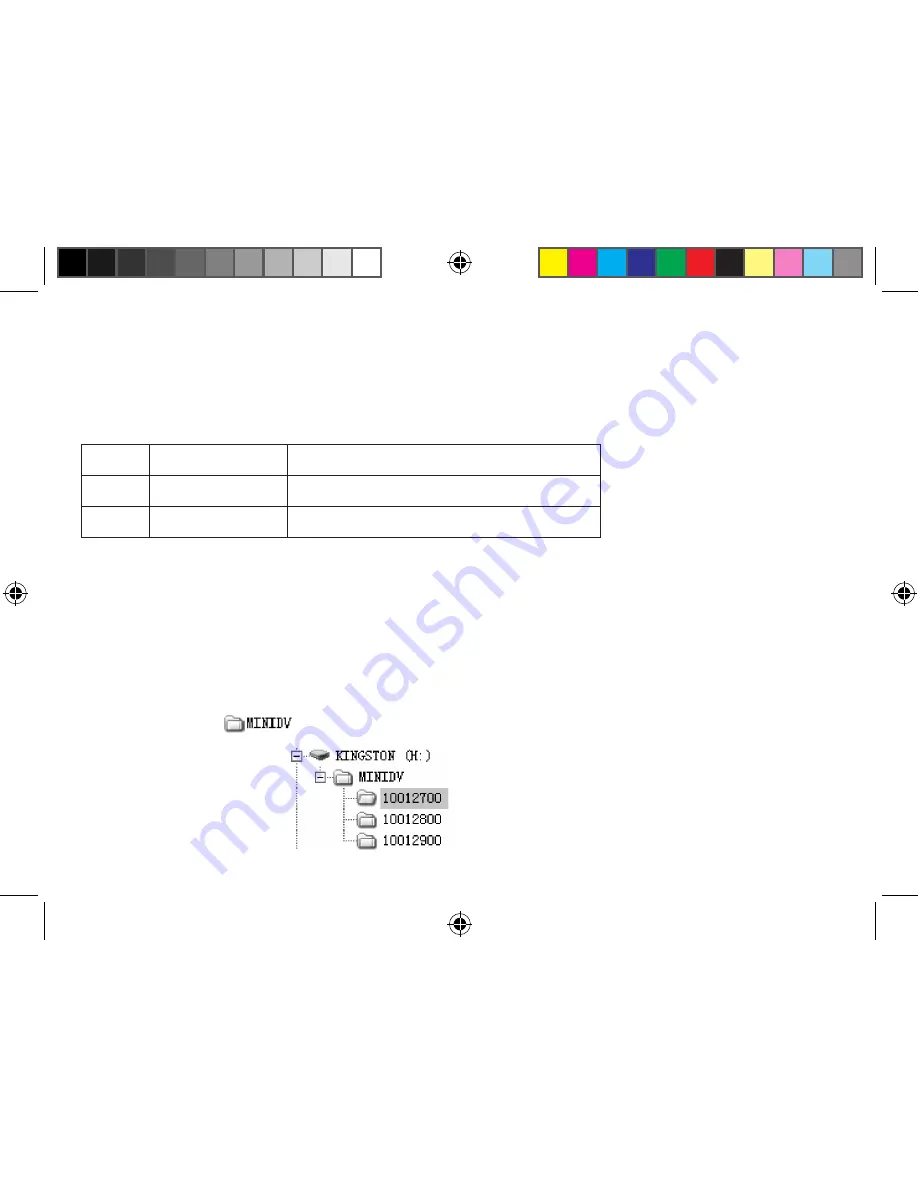
seconds. The response time will be about 2 seconds when operating on battery only.
• When the memory is full, the DVR-01 will automatically overwrite the oldest videos on the
Micro SD card.
Indicator Light Status
Viewing/Downloading Videos
Step1:
Set the power switch to “OFF” position.
Step2:
Connect the DVR-01 to your computer using the included USB cable.
Step3:
Press and hold “SET” key and turn the power switch to the “ON” position. Release the “SET”
key when the indicator light turns green (about 2 seconds). The computer will notify “found new
hardware”, which means that the device has been opened in USB mode.
Step 4:
Find the
folder on the DVR-01 “removable disk”, double click to expand the
files as shown below:
Color
Action
Status
Red
Constant Light
Start recording or save recording file.
Green Flash
Recording Video
4
DVR-01 Manual.indd 4
3/1/2010 9:43:19 AM


























