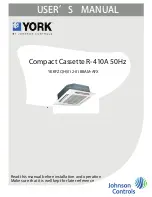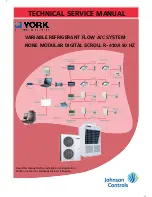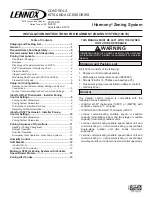English
11
Basic Operation
Cool/Heat/Auto/Fan Operation
Operation
1
2
●
Display the main menu screen.
(See page 18.)
●
Before setting the schedule , the
clock must be set.
●
The date & time screen will appear.
●
Set the current year, month, day, and
time. (See clock settings on page 29.)
●
If the clock has not been set, a screen
like the one on the left will appear.
Press buttons to select
Yes
and
press Menu/OK button.
●
Press buttons to select
Schedule
the main menu screen.
Press Menu/OK button to display
the timer screen.
Setting
Clock has not been set.
Would you like to set it now?
Schedule
Yes
No
Setting
Date & Time
Year
2008
Month 01
Day 01
Tuesday
12:00
A
Operation screen
display
Describes screens that
will be displayed on the
remote controller in
operation.
Operation procedure
Explains the sequence of
operation for the remote controller.
Operate the buttons according to
the procedure.
Operation button
display
Displays the location of
buttons to be operated.
How to follow the operation manual
Setting
Main Menu
Air Flow Direction
Ventilation
Schedule
Off Timer
Celsius / Fahrenheit
Maintenance Information
1/2
Preparation
For mechanical protection purposes, apply power to the outdoor units at least six hours before starting the operation of the system.
●
Operation
1
Cool
Return
Setting
Set to
Cool
74
F
Press the Operation mode selector button several times until the desired
●
mode Cool, Heat, Fan, or Auto mode is selected.
Unavailable operation modes are not displayed.
*
Note
Before changing the mode, con
fi
rm that the display does not indicate master controlled status. Both
●
heat and cool mode may not be selected if the unit is master controlled. See page 15 if MASTER
CONTROLLED icon blinks.
2
On/Off
nu
K
Press On/Off button.
●
The Operation lamp (green) will illuminate and the system will start operating.
3
Cool
Return
Setting
Set to
Cool
74
F
The setpoint will increase by
●
1°F (or 1°C) when button is pressed and decrease by 1°F (or 1°C) when
button is pressed.
Setpoint is not available in fan or dry mode.
*
01_EN_3P215731-9N.indd 11
01_EN_3P215731-9N.indd 11
11/8/2010 8:38:53 PM
11/8/2010 8:38:53 PM