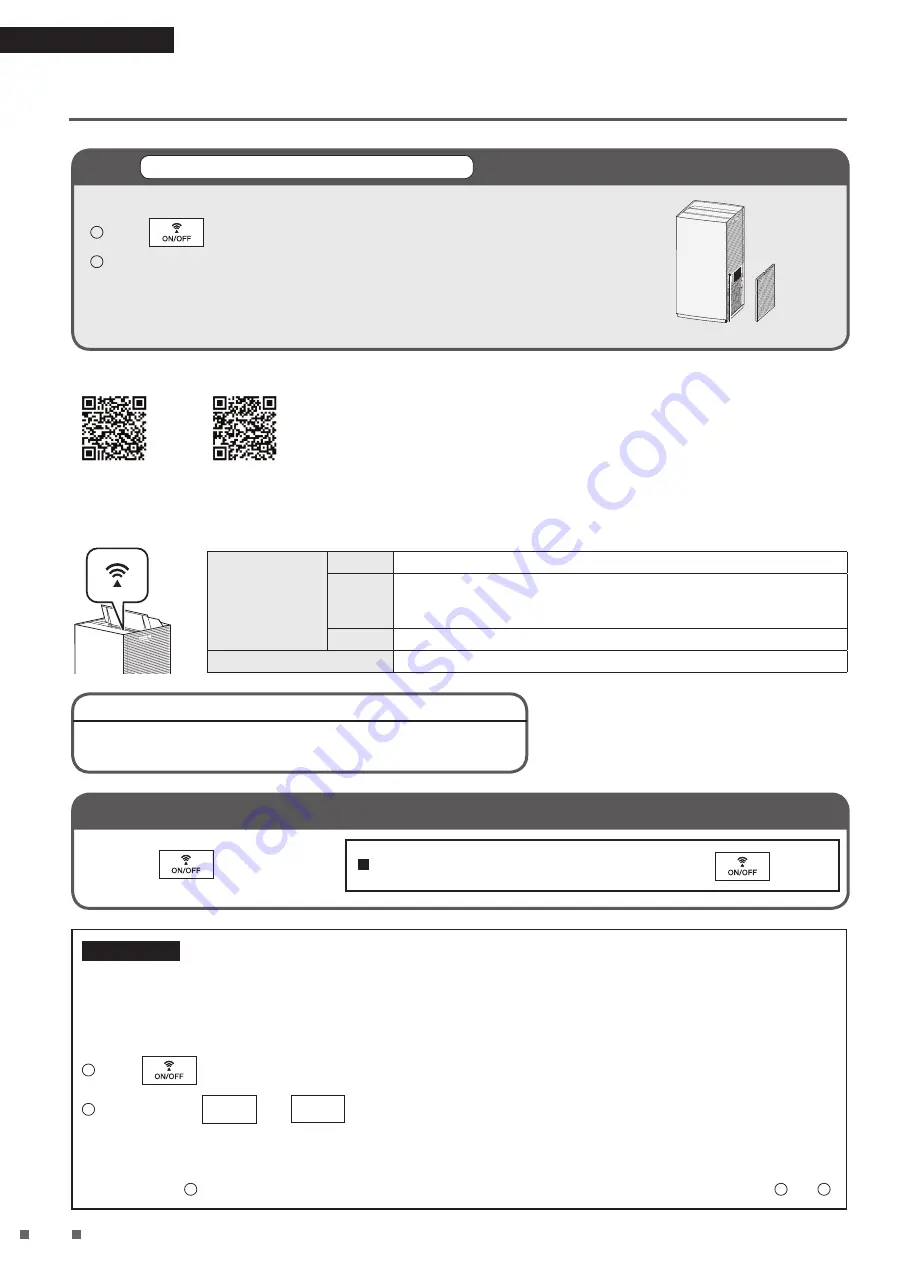
Read First
17
Operating the Air Purifier via Smartphone
2
If router does not have
built-in WPS
Connect the Air Purifier to the Network
Follow the steps below even if you are choosing to not use WPS.
1
Press
to activate the wireless LAN connection adaptor.
Location of SSID and KEY
2
Launch the app and follow the guidance to connect the air purifier and router.
• SSID and KEY are required for connection.
(A sticker with the SSID and KEY can be found in the location shown in the illustration
on the right.)
Scan the QR code below to download
D-MOBILE
application.
iOS App Store
Android Play Store
Communication lamp status
Lights up or blinks according to the wireless LAN communication status, as shown below.
Lit up
Green
Wireless LAN connection adaptor is connecting to router.
Orange
• Wireless LAN connection adaptor and router connection not set.
• Wireless LAN connection adaptor is connecting to router (immediately
after turning communication ON).
Red
Wireless LAN connection adaptor cannot connect to the Internet.
Unlit
Wireless LAN connection adaptor function is OFF.
• Perform connection settings again.
• Move the router closer to the air purifier.
If the unit (air purifier) can’t be found
with the app
If you want to turn the wireless LAN connection adaptor function OFF
Press the
.
If you want to turn the adaptor function “ON”, press
again.
If necessary
If you want to reset the wireless LAN connection adaptor to factory default settings
• If you want to redo the settings, etc., the wireless LAN connection adaptor can be reset to the factory default settings from
the time of purchase.
If you reset to factory default settings, network settings will be erased, as well as historical data such as the number of
sensor responses.
• If disposing of the unit or transferring it to a new user, reset it to factory default settings in order to erase the internal data.
1
Press
to turn on the Communication lamp.
2
Press and hold
FAN
and
MODE
at the same time for about 5 seconds while the unit is stopped.
• A short beep sounds, and the Communication lamp [orange] and the AUTO FAN MODE lamp [white] blink for about
20 seconds.
• When reset to factory default settings is completed, a long beep sounds and all lamps turn off.
• If, after step 2 , the Communication lamp lights up and only the AUTO FAN MODE lamp turns off, repeat steps 1 and 2 .
Summary of Contents for MC80ZBFVM3
Page 41: ...2 3 6 7 13 15 18 19 19 21 23 PM2 5 23 25 25 27 29 30 31 AIR MONITOR 32 33 34 38 39...
Page 42: ...3 220 240V...
Page 43: ...4...
Page 44: ...5 8 30 2...
Page 45: ...6 2 2000...
Page 46: ...7 PM2 5 LAN 9 12 9 23 24 27 33 35...
Page 47: ...8 SSID KEY HEPA 2 28 29 33 14 28 33 30 30 27 14 28...
Page 50: ...11 AIR MONITOR g m3 PM2 5 C AIR MONITOR 2 2 3 PM2 5 AIR MONITOR...
Page 51: ...12 4 16 17 18 19 20 19...
Page 52: ...13 1 1 1 2 100 30 30 2 30...
Page 53: ...14 3 1 1 2 1 2 3 3 4 5 6 3 4...
Page 57: ...18 4 70 80 2...
Page 58: ...19 FAN MODE...
Page 59: ...20 25 26 1 5 1 14 3Wh 7 4Wh 6 9Wh 12 4m 1 5 PM2 5 25 26 5 30...
Page 60: ...21 5 1...
Page 61: ...22 5 2 3 4 5...
Page 62: ...23 PM2 5 PM2 5 5 FAN FAN 1...
Page 63: ...24 5 5 FAN 2 3 4...
Page 64: ...25 MODE MODE 4 3 4 4 3 4 3 MODE MODE MODE 4 3 1...
Page 65: ...26 5 MODE 5 MODE 4 3 4 3 4 3 2 3 4...
Page 66: ...27 1 2 2 2 1 2 1 2 3 2 4 PM2 5...
Page 67: ...28 14 14 1 14 10 29 40...
Page 68: ...29 10 5 JEM1467 39 1 14 5 2 14 3 4 1 2 6 14 7 14 8 14...
Page 69: ...30 5 24 10 3 6 1 27 2 3 1 2 1 2 4 1 2 5 2 6 27 7 FAN FAN...
Page 70: ...31 1 2 27 28 3...
Page 71: ...32 AIR MONITOR AIR MONITOR 5 3 AIR MONITOR 27...
Page 73: ...34 5 30 21 22 27 28 6 29 29 14 16 17 16 17 3...
Page 75: ...36 18 27 28 28 29 19 14 AIR MONITOR...
Page 76: ...37 AIR MONITOR LAN 16 17 DAIKIN Mobile Controller 20 22 21 22 2...
Page 78: ...39 1 BAFT501A 4 KKS080B41 10...
















































