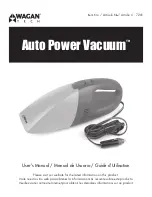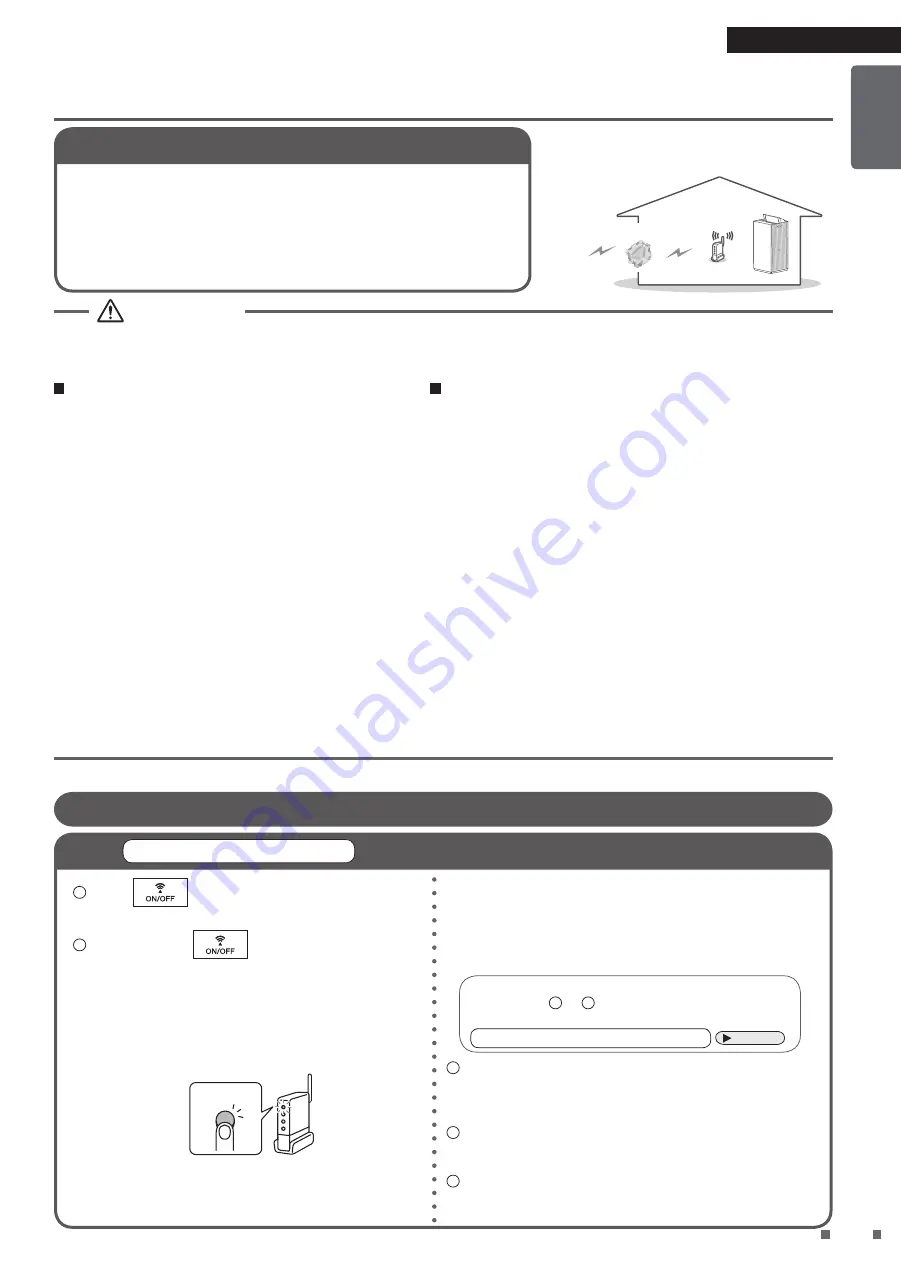
Read First
16
English
``
The customer is responsible for providing:
• Smartphone or tablet with minimum supported version of Android or iOS
• Internet line and communication device, such as a modem, router, etc.
• Wireless LAN access point
• Installed free DAIKIN Mobile Controller app
Note:
If needed, the SSID (Service Set Identifier) and the KEY (password)
are located on the unit.
Preparation Before Connection
Router
Internet
When operating the air purifier from outside the home, it is not possible to check the condition of the air purifier,
its surroundings, people in the room, etc., so be sure to adequately check the safety in advance before using it.
Depending on the circumstances, people may be killed or seriously injured, or property damage may result.
WARNING
Check the following in advance (while at home)
• Make sure that the power supply plug is firmly inserted
all the way to the base.
There should be no dust buildup on the power supply
plug.
(Heating, ignition, and fire may result due to poor
contact and defective insulation)
• Make sure that there are no existing schedule timer
reservations set by another person.
(May cause poor physical condition due to unexpected
start or stop of operation. May cause adverse effects to
plants and animals)
• Make sure there are no problems with the air purifier.
Make sure that changes in airflow will not adversely
affect people in the room.
(Make sure there are no objects that can fly away)
(Airflow may cause objects to fall, resulting in fire, injury
or stains on household items)
Check the following before and while operating the air
puri
fi
er from outside the home
•
If you know that there are people at home, let them know
that you will start or stop operation remotely.
(If someone is at home standing on a stool or ladder, they
may be surprised at the sudden start or stop of operation,
and may fall off the stool or ladder. Also, bad physical
condition may be caused by sudden changes in the indoor
environment)
•
Operation of the air purifier can be started and stopped
by pressing the buttons on the air purifier itself, even
when it is being operated from outside the home.
•
Do not operate the air purifi er remotely if there are
people in the room who cannot operate it by
themselves, such as small children, people with
disabilities, elderly people, etc.
•
Frequently check the settings and operating conditions.
Bad physical condition and adverse effects to plants and
animals may be caused by sudden changes in the indoor
environment. If an error occurs with the air purifier, stop
operation immediately and contact the place of purchase.
Check again via the operation screen to make sure that
operation is stopped.
Connection settings
1
Check if router has WPS built-in
2
If router has built-in WPS
Connect air purifier to network
1
Press
to activate the wireless LAN
connection adaptor.
2
Press and hold
for about 5 seconds and,
once the Communication lamp on the unit flashes
orange, press the WPS button* on the router within
2 minutes.
•
How to operate the WPS button varies by router.
For details, refer to the manual supplied with the
router.
WPS button
•
If using an automatic connection function other than
WPS, refer to the manual attached to the router when
operating the automatic connection button.
Setting is complete once the Communication lamp on the
unit lights green.
• The lamp may light red before turning green, until the
connection between the wireless LAN connection adaptor
and the router is complete, depending on the communication
environment; however, this is not a malfunction.
If the Communication lamp on the unit lights orange,
repeat steps
1
to
2
.
If connection continues to fail, follow the steps in
If router does not have built-in WPS
Page
17
3
Connect your smartphone and router via Wi-Fi.
• Open “Wi-Fi” in settings on the smartphone to check that
your smartphone is connected to the SSID of the router in
use.
4
Launch the app and establish settings.
• Open the installed app “DAIKIN Mobile Controller” and
operate in accordance with the on-screen guidance.
5
Operate the air purifier.
• You can now operate the air purifier using your smart
phone at home or on the go.
Summary of Contents for MC80ZBFVM3
Page 41: ...2 3 6 7 13 15 18 19 19 21 23 PM2 5 23 25 25 27 29 30 31 AIR MONITOR 32 33 34 38 39...
Page 42: ...3 220 240V...
Page 43: ...4...
Page 44: ...5 8 30 2...
Page 45: ...6 2 2000...
Page 46: ...7 PM2 5 LAN 9 12 9 23 24 27 33 35...
Page 47: ...8 SSID KEY HEPA 2 28 29 33 14 28 33 30 30 27 14 28...
Page 50: ...11 AIR MONITOR g m3 PM2 5 C AIR MONITOR 2 2 3 PM2 5 AIR MONITOR...
Page 51: ...12 4 16 17 18 19 20 19...
Page 52: ...13 1 1 1 2 100 30 30 2 30...
Page 53: ...14 3 1 1 2 1 2 3 3 4 5 6 3 4...
Page 57: ...18 4 70 80 2...
Page 58: ...19 FAN MODE...
Page 59: ...20 25 26 1 5 1 14 3Wh 7 4Wh 6 9Wh 12 4m 1 5 PM2 5 25 26 5 30...
Page 60: ...21 5 1...
Page 61: ...22 5 2 3 4 5...
Page 62: ...23 PM2 5 PM2 5 5 FAN FAN 1...
Page 63: ...24 5 5 FAN 2 3 4...
Page 64: ...25 MODE MODE 4 3 4 4 3 4 3 MODE MODE MODE 4 3 1...
Page 65: ...26 5 MODE 5 MODE 4 3 4 3 4 3 2 3 4...
Page 66: ...27 1 2 2 2 1 2 1 2 3 2 4 PM2 5...
Page 67: ...28 14 14 1 14 10 29 40...
Page 68: ...29 10 5 JEM1467 39 1 14 5 2 14 3 4 1 2 6 14 7 14 8 14...
Page 69: ...30 5 24 10 3 6 1 27 2 3 1 2 1 2 4 1 2 5 2 6 27 7 FAN FAN...
Page 70: ...31 1 2 27 28 3...
Page 71: ...32 AIR MONITOR AIR MONITOR 5 3 AIR MONITOR 27...
Page 73: ...34 5 30 21 22 27 28 6 29 29 14 16 17 16 17 3...
Page 75: ...36 18 27 28 28 29 19 14 AIR MONITOR...
Page 76: ...37 AIR MONITOR LAN 16 17 DAIKIN Mobile Controller 20 22 21 22 2...
Page 78: ...39 1 BAFT501A 4 KKS080B41 10...