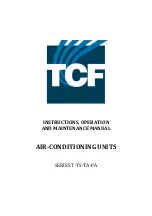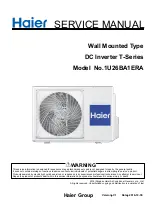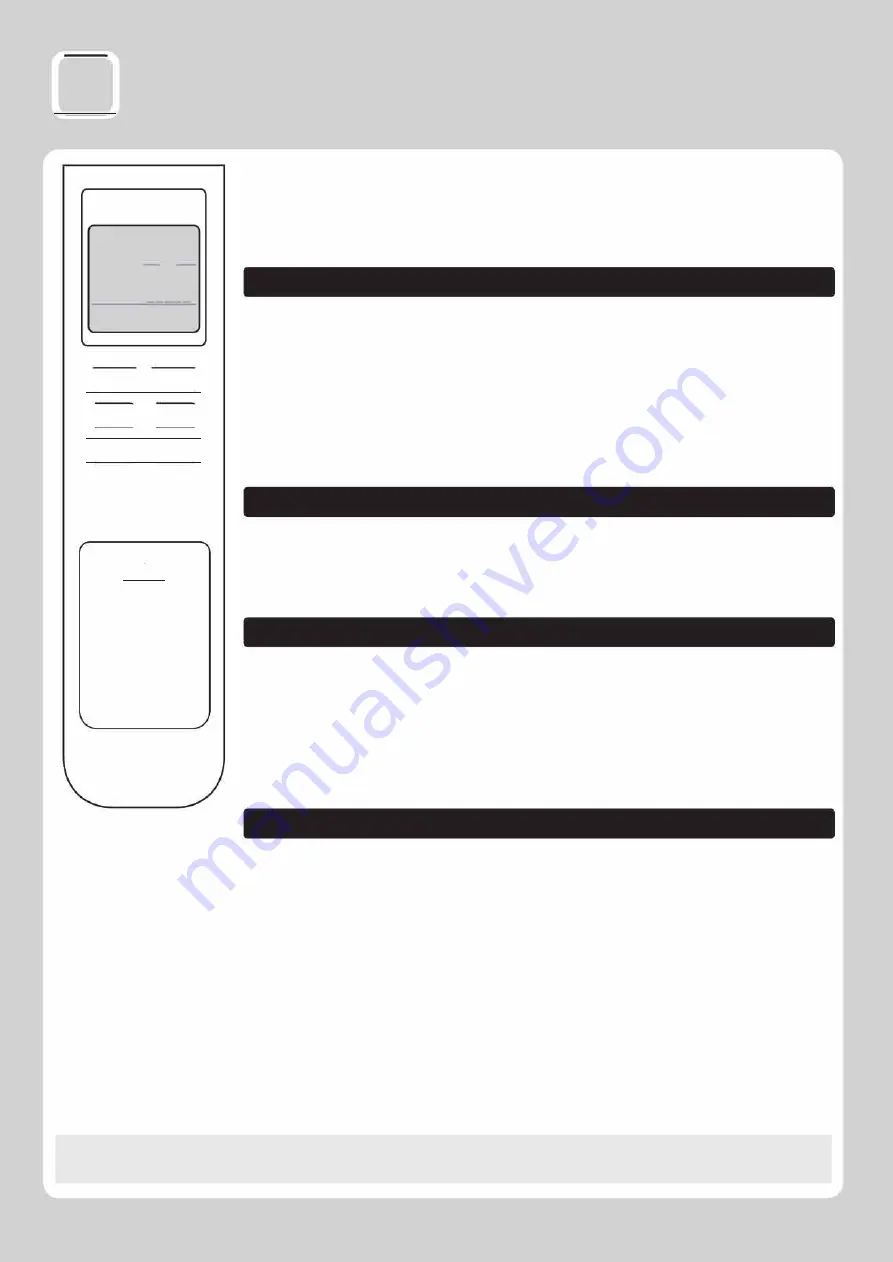
( wi-Fi) Wi-Fi Operation
P"'DAIKIN
0
s®S8a�
*�
I
•c
i!!!J •
◄
1t)@e
c;>�ct
�e
<:�
,t
il
t.i'm --•••
@
'B
@
,go
ONI HR.OFFI HR.
( l [ J
l J l J
l J
r
J
□
8
((�;:;�); C)
·• •
•
•••••••• ♦
•
C)C)
ogo
C)
NOTE
After the AC installation, you need to first download the Daikin AC Manager
India Mobile App ( Android or iOS ) and register first. After registration, you
can refer the Mobile App installation pamphlet which can be downloaded from
the link given In FAQ's Section in the App.
■
Use of Wi-Fi key on the remote
• To configure the AC, to use from the mobile App locally or remotely.
• To understand the type of communication mode in which AC is working.
• To do the Factory Reset.
• To Enable/Disable the Wi-Fi of AC.
• To check the error related to Wi-Fi function.
Pressing the Wi-Fi key on the Remote, keeping its direction towards the AC
side, error messages or current communication mode in which the AC is
operating, will be displayed on the AC display.
■
Messages
Ad:
It means no user is registered with the AC. To register, follow the instruc
tions on Pamphlet /Daikin AC Manager-India Mobile App.
rd
: It means AC Wi-Fi device has been disabled.
Er
: Refer Error condition.
■
Communication Modes
Following are the three communication modes applicable to Wi-Fi feature
supported AC:
DC:
When the AC is directly connected to Mobile App without internet.
LC
: When the AC is connected to router (without internet) and Mobile is
also connected with same router.
CC:
When the AC is connected to cloud through the router and Mobile App is
connected to internet via data connection/Router.
■
ERROR Condition
If Wi-Fi key is pressed and there is no communication between Wi-Fi module
and main controller then "Er'' message will be displayed for 5 second on AC
display.
For detailed Wi-Fi related settings and operation control, kindly refer the
Mobile App Installation Pamphlet.
■ The maximum distance to add the AC is 7m from the line of sight.
14