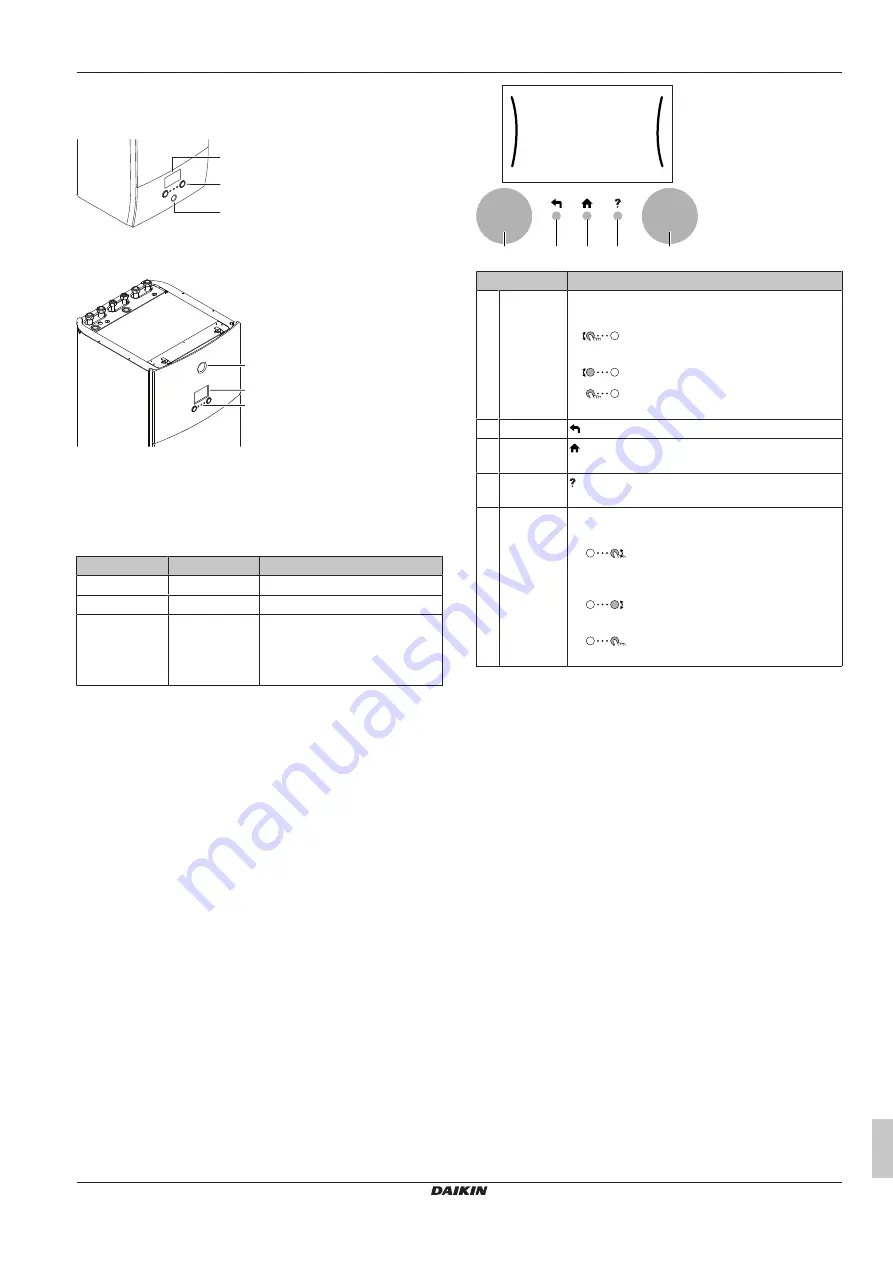
5 Operation
Operation manual
7
ETVH/X16S(U)18+9W + ETBH/9W
Daikin Altherma 3 H HT F+W
4P644732-1 – 2021.02
5.1
User interface: Overview
The user interface has the following components:
b
c
a
a
Status indicator
b
LCD screen
c
Dials and buttons
a
b
c
a
Status indicator
b
LCD screen
c
Dials and buttons
Status indicator
The LEDs of the status indicator light up or blink to show the
operating mode of the unit.
LED
Mode
Description
Blinking blue
Standby
The unit is not in operation.
Continuous blue Operation
The unit is in operation.
Blinking red
Malfunction
A malfunction occurred.
See
for more information.
Slot for WLAN cartridge
With the WLAN cartridge, the installer can connect the system to the
internet. As user you can then control the system via the Daikin
Residential Controller app.
Note:
This slot cannot be used for SD
cards.
USB connector
With a USB memory stick, the installer can:
▪ Update the software. This requires a correct config file on the USB
memory stick.
▪ Import the settings generated by E-Configurator (Heating
Solutions Navigator) from the USB memory stick to the user
interface (MMI). This requires a correct config file on the USB
memory stick.
▪ Export the current settings (i.e. field settings, MMI EEPROM
settings, schedule timers) from the user interface (MMI) to the
USB memory stick.
LCD screen
The LCD screen has a sleeping function. After 15 min of non-
interaction with the user interface, the screen darkens. Pressing any
button or rotating any dial awakens the display.
Dials and buttons
You use the dials and buttons:
▪ To navigate through the screens, menus and settings of the LCD
screen
▪ To set values
a
b
c
d
e
Item
Description
a
Left dial
The LCD shows an arc on the left side of the
display when you can use the left dial.
▪
: Turn, then press the left dial. Navigate
through the menu structure.
▪
: Turn the left dial. Choose a menu item.
▪
: Press the left dial. Confirm your choice
or go to a submenu.
b
Back button
: Press to go back 1 step in the menu structure.
c
Home
button
: Press to go back to the home screen.
d
Help button
: Press to show a help text related to the current
page (if available).
e
Right dial
The LCD shows an arc on the right side of the
display when you can use the right dial.
▪
: Turn, then press the right dial. Change
a value or setting, shown at the right side of the
screen.
▪
: Turn the right dial. Navigate through
the possible values and settings.
▪
: Press the right dial. Confirm your
choice and go to the next menu item.








































