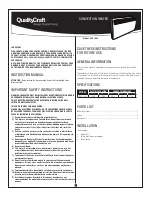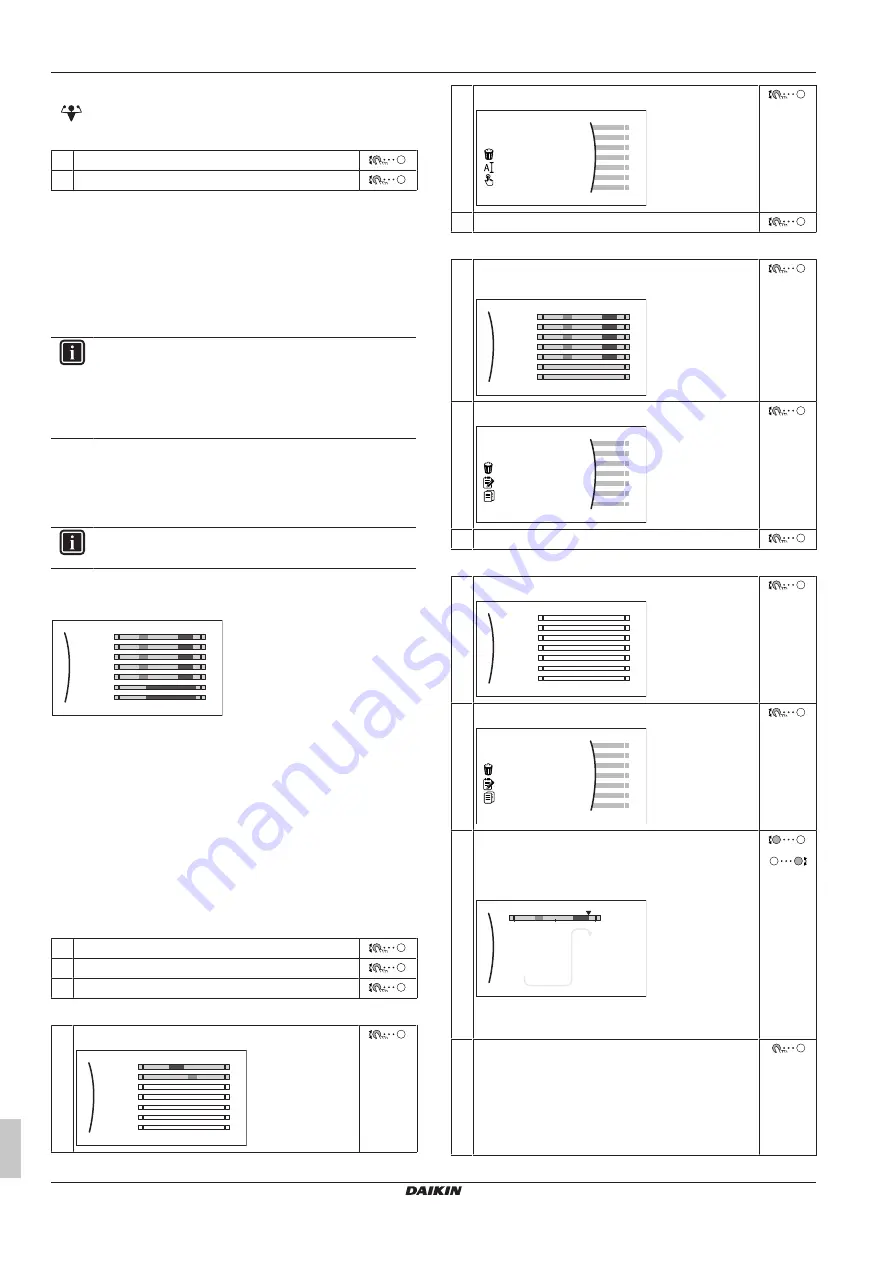
5 Operation
Operation manual
14
ETVH/X16S(U)18+9W + ETBH/9W
Daikin Altherma 3 H HT F+W
4P644732-1 – 2021.02
To check if powerful operation is active
If
is displayed on the home screen, powerful operation is active.
Activate or deactivate
Powerful operation
as follows:
1
Go to [5.1]:
Tank
>
Powerful operation
2
Turn powerful operation
Off
or
On
.
Usage example: You immediately need more hot water
You are in the following situation:
▪ You already consumed most of your domestic hot water.
▪ You cannot wait for the next scheduled action to heat up the
domestic hot water tank.
Then you can activate powerful operation. The domestic hot water
tank will start heating up the water to the
Comfort
temperature.
INFORMATION
When powerful operation is active, the risk of space
heating/cooling and capacity shortage comfort problems is
significant. In case of frequent domestic hot water
operation, frequent and long space heating/cooling
interruptions will happen.
5.8
Schedule screen: Example
This example shows how to set a room temperature schedule in
heating mode for the main zone.
INFORMATION
The procedures to program other schedules are similar.
To program the schedule: overview
Example:
You want to program the following schedule:
Mon
Sat
Wed
Fri
Thu
Tue
Sun
User defined 1
Prerequisite:
The room temperature schedule is only available if
room thermostat control is active. If leaving water temperature
control is active, you can program the main zone schedule instead.
1
Go to the schedule.
2
(optional) Clear the content of the whole week schedule or the
content of a selected day schedule.
3
Program the schedule for
Monday
.
4
Copy the schedule to the other weekdays.
5
Program the schedule for
Saturday
and copy it to
Sunday
.
6
Give the schedule a name.
To go to the schedule
1
Go to [1.1]:
Room
>
Schedule
.
2
Set scheduling to
Yes
.
3
Go to [1.2]:
Room
>
Heating schedule
.
To clear the content of the week schedule
1
Select the name of the current schedule.
Mon
Sat
Wed
Fri
Thu
Tue
Sun
User defined 1
2
Select
Delete
.
Delete
Rename
Select
3
Select
OK
to confirm.
To clear the content of a day schedule
1
Select the day of which you want to clear the
content. For example
Friday
Mon
Sat
Wed
Fri
Thu
Tue
Sun
User defined 1
C
2
Select
Delete
.
Delete
Edit
Copy
3
Select
OK
to confirm.
To program the schedule for Monday
1
Select
Monday
.
Mon
Sat
Wed
Fri
Thu
Tue
Sun
User defined 1
2
Select
Edit
.
Delete
Edit
Copy
3
Use the left dial to select an entry and edit the entry
with the right dial. You can program up to 6 actions
each day. On the bar, a high temperature has a
darker colour than a low temperature.
0
6:00
8:30
17:30
20°C
18°C
22:00
--:--
18°C
--
21°C
12
24
Mon
Note:
To clear an action, set its time as the time of
the previous action.
4
Confirm the changes.
Result:
The schedule for Monday is defined. The
value of the last action is valid until the next
programmed action. In this example, Monday is the
first day you programmed. Thus, the last
programmed action is valid up to the first action of
next Monday.