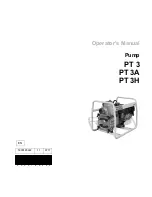7 Configuration
Installation manual
34
ELSH/X(B)12P30+50E
Daikin Altherma 3 R MT ECH
₂
O
4P708484-1 – 2023.03
▪
Restart the configuration wizard.
If the system is already
configured, you can restart the configuration wizard. To restart the
configuration
wizard,
go
to
Installer
settings
>
Configuration wizard
. To access
Installer settings
, see
"7.1.1 To access the most used commands"
▪
Afterwards.
If necessary, you can make changes to the
configuration in the menu structure or the overview settings.
INFORMATION
When the configuration wizard is finished, the user
interface will show an overview screen and request to
confirm. When confirmed, the system will restart and the
home screen will be displayed.
Accessing settings – Legend for tables
You can access the installer settings using two different methods.
However, NOT all settings are accessible via both methods. If so,
the corresponding table columns in this chapter are set to N/A (not
applicable).
Method
Column in tables
Accessing settings via the breadcrumb in the
home menu screen
or the
menu structure
.
To enable breadcrumbs, press the button
in the home screen.
#
For example: [2.9]
Accessing settings via the code in the
overview field settings
.
Code
For example: [C-07]
See also:
▪
"To access the installer settings"
▪
"7.5 Menu structure: Overview installer settings"
7.1.1
To access the most used commands
To change the user permission level
You can change the user permission level as follows:
1
Go to [B]:
User profile
.
User profile
B
2
Enter the applicable pin code for the user permission
level.
—
▪ Browse through the list of digits and change the
selected digit.
▪ Move the cursor from left to right.
▪ Confirm the pin code and proceed.
Installer pin code
The
Installer
pin code is
5678
. Additional menu items and
installer settings are now available.
5678
Installer
Advanced user pin code
The
Advanced user
pin code is
1234
. Additional menu items for the
user are now visible.
1234
Advanced user
User pin code
The
User
pin code is
0000
.
0000
User
To access the installer settings
1
Set the user permission level to
Installer
.
2
Go to [9]:
Installer settings
.
To modify an overview setting
Example:
Modify [1‑01] from 15 to 20.
Most settings can be configured via the menu structure. If for any
reason it is required to change a setting using the overview settings,
then the overview settings can be accessed as follows:
1
Set the user permission level to
Installer
change the user permission level"
—
2
Go to [9.I]:
Installer settings
>
Overview
field settings
.
3
Turn the left dial to select the first part of the setting
and confirm by pressing the dial.
00
01
02
03
04
05
06
07
08
09
0A
0B
0C
0D
0E
0
1
2
3
4
Turn the left dial to select the second part of the
setting
00
01
15
02
03
04
05
06
07
08
09
0A
0B
0C
0D
0E
1
5
Turn the right dial to modify the value from 15 to 20.
00
01
20
02
03
04
05
06
07
08
09
0A
0B
0C
0D
0E
1
6
Press the left dial to confirm the new setting.
7
Press the center button to go back to the home
screen.
INFORMATION
When you change the overview settings and you go back
to the home screen, the user interface will show a popup
screen and request to restart the system.
When confirmed, the system will restart and recent
changes will be applied.