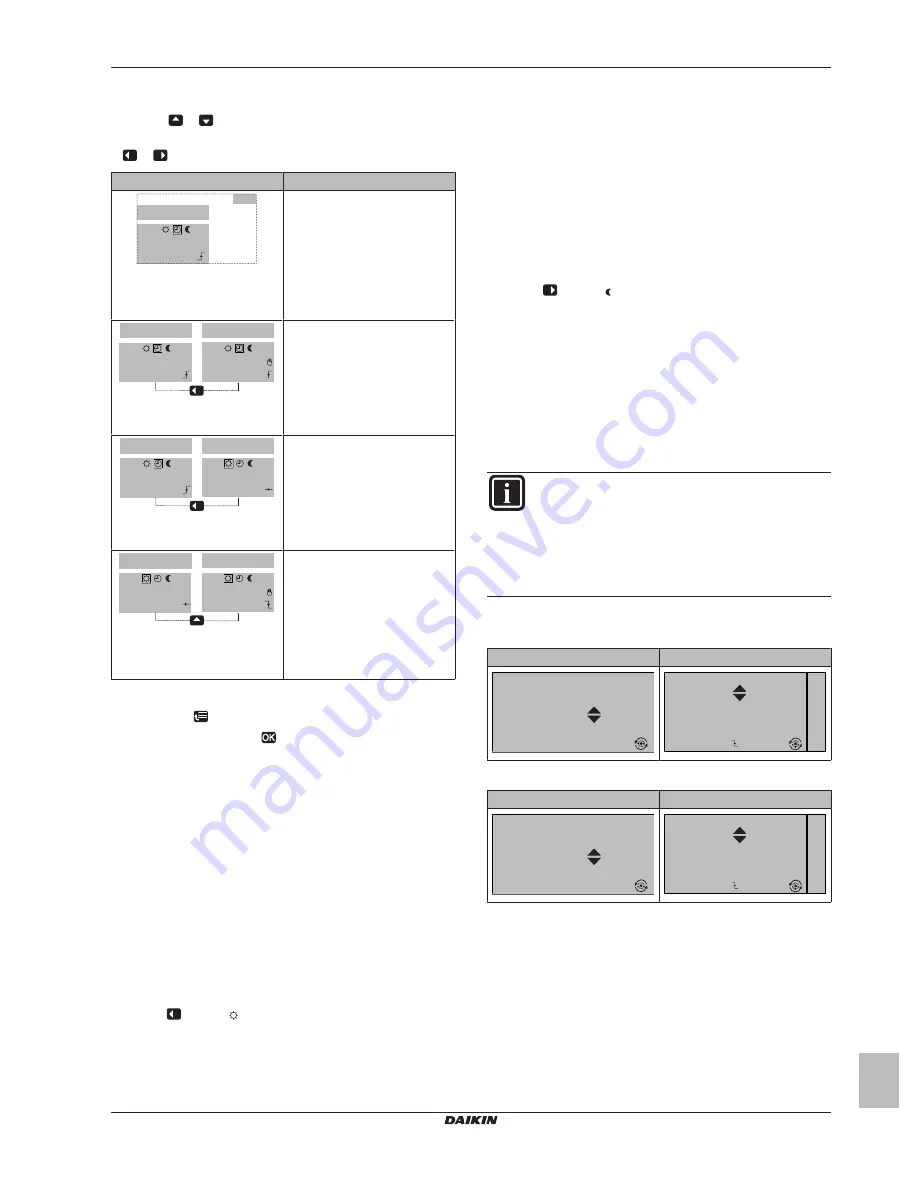
4 Operation
User reference guide
9
EGSQH10S18AA9W
Daikin Altherma ground source heat pump
4P3517491 – 2013.06
If user profile = Detailed, then you can:
▪
Temporarily overrule
the room temperature schedule by
pressing
or
(same as if user profile = Basic)
▪
Change the mode
from scheduled to a preset value by pressing
or
Situation
Description
Mon
17:00
Scheduled
18.0°C
15:20
Room temperature
schedule
is
used.
15:20 => Desired temperature =
preset value (Eco (heating)) =
18°C.
The next scheduled action is at
17:00 and the desired
temperature will then increase.
Mon
17:00
Scheduled
18.0°C
Mon
17:00
Scheduled
19.0°C
You
temporarily overrule
the
schedule.
Desired temperature = custom
temperature = 19°C.
At the next scheduled action
(17:00), the schedule will be
used again.
Mon
17:00
Scheduled
18.0°C
Mon
17:20
Scheduled
20.0°C
You
change the mode
from
scheduled to preset value
(Comfort (heating)).
Desired temperature = preset
value (Comfort (heating)) = 20°C.
After 2 hours, the schedule will
be used again (17:20 => 20°C).
Mon
17:20
Scheduled
20.0°C
Mon
17:20
Scheduled
21.0°C
Before you have
changed the
mode
from scheduled to preset
value, and now you
temporarily
overrule
the preset value.
Desired temperature = custom
temperature = 21°C.
After 2 hours, the schedule will
be used again (17:20 => 20°C).
To set the overrule period
1
Go to [7.2]:
> User settings > Temperature lock.
2
Select a value and press
:
▪ Permanent
▪ hours (2, 4, 6, 8)
Usage example: You have a party
If you are in the following situation:
▪ You are using the following room temperature schedule:
▪ 17:00 preset value (Comfort) = 20°C
▪ 23:00 preset value (Eco) = 18°C
▪ Tonight you have a party and you want to use the preset value
(Comfort) until 02:00.
Then you can do the following:
1
Set the overrule period (Temperature lock) to 6 hours.
2
At 20:00, go to the room temperature home page (Room).
3
Press
to select .
Result:
The preset value (Comfort) will be used until 02:00.
After that, the schedule will be used again.
Usage example: You go away for a couple of hours
If you are in the following situation:
▪ You are using the following room temperature schedule:
▪ 08:00 preset value (Comfort) = 20°C
▪ 23:00 preset value (Eco) = 18°C
▪ At 14:00, you go away for 3 hours.
Then you can do the following:
1
Set the overrule period (Temperature lock) to 2 hours.
2
Go to the room temperature home page (Room).
3
Press
to select .
Result:
For the next 2 hours, the room will NOT be heated to the
scheduled 20°C, but to the preset value (Eco = 18°C). After the
2 hours, the room will heat up again to the scheduled 20°C.
Advantage:
You save energy because you do NOT heat the room unnecessary,
and by the time you come home the room is warm again.
Using the leaving water temperature home pages
(main + additional)
INFORMATION
The leaving water is the water that is sent to the heat
emitters. The desired leaving water temperature is set by
your installer in accordance with the heat emitter type.
Example:
Underfloor heating is designed for lower leaving
water temperature than radiators and heat pump
convectors and/or fan coil units. You only have to adjust
leaving water temperature settings in case of problems.
Typical leaving water temperature home pages
Main zone:
User profile = Basic
User profile = Detailed
15:20
Mon
LWT main
Desired temperature
35°C
15:20
Mon
LWT main
Desired temperature
35°C
Mon
17:30
Additional zone:
User profile = Basic
User profile = Detailed
15:20
Mon
LWT add
Desired temperature
45°C
15:20
Mon
LWT add
Desired temperature
45°C
Mon
17:30
To read out the desired leaving water temperature (main +
additional)
Go to the leaving water temperature home page (LWT main or LWT
add).
























