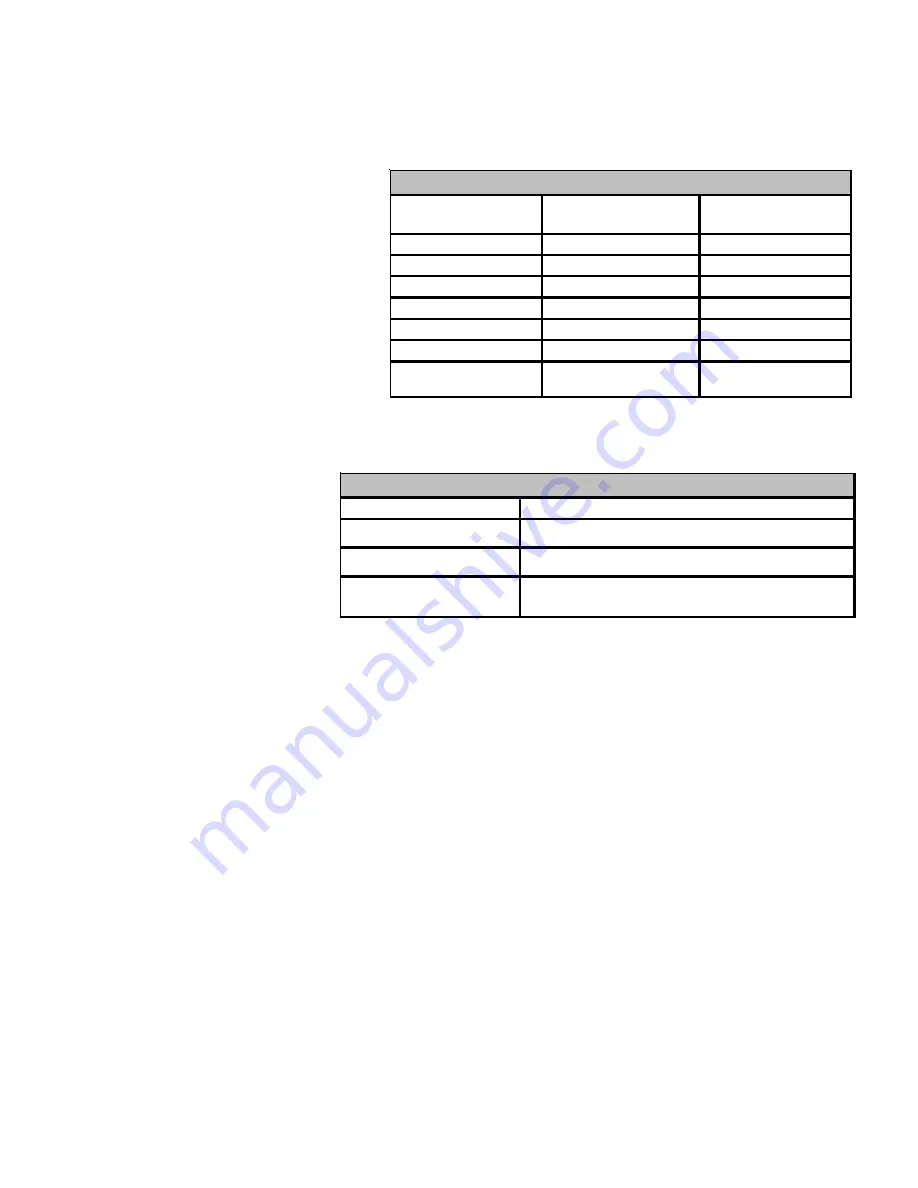
SERVICING
54
D
IRECTIONS
TO
C
OMFORT
N
ET
S
YSTEM
A
DVANCED
F
EATURE
M
ENUS
Press
MENU
, scroll down and press
COMFORTNET USER MENU
. Enter the date code (password) when prompted. The date code is printed
on the back of the thermostat; or press
MENU>EQUIPMENT STATUS
and scroll down to find the date code. After you enter the date code,
select air handler to view the system menus.
Diagnostics
Accessing the air handler
’
s diagnostics menu pro-
vides ready access to the most recent six faults
detected by the air handler. Faults are stored most
recent to least recent. Any consecutively repeated
fault is stored a maximum of three times. Example:
A clogged return air filter causes the air handler
’
s
motor to repeatedly enter a limiting condition. The
control will only store this fault the first three
consecutive
times the fault occurs.
NOTE:
It is highly recommended that the fault
history be cleared after performing maintenance
or servicing the air handler
.
Identification
The identification menu displays the
model number, serial number and control
software revision for the equipment. A
model number check will help determine
if the equipment shared data is correct
for the unit (if the model number is not
correct for the air handler, a memory card
will be required to load the proper data).
Submenu Item
Indication (for Display Only; not User Modifiable)
Model Number (MOD NUM) Displays the air handler model number
Serial Number (SER NUM)
Displays the air handler serial number (Optional)
Software Version
(SOFTWARE)
Displays the application software revision
IDENTIFICATION
ADVANCED FEATURES IDENTIFICATION MENU CHART
Submenu Item
Indication/User
Modifiable Options
Comments
Fault 1 (FAULT #1)
Most recent fault
For display only
Fault 2 (FAULT #2)
Next most recent fault
For display only
Fault 3 (FAULT #3)
Next most recent fault
For display only
Fault 4 (FAULT #4)
Next most recent fault
For display only
Fault 5 (FAULT #5)
Next most recent fault
For display only
Fault 6 (FAULT #6)
Least recent fault
For display only
Clear Faults (CLEAR)
NO or YES
Selecting “YES” clears
the fault history
NOTE:
Consecutively repeated faults are show n a maximum of 3 times
DIAGNOSTICS
ADVANCED FEATURES DIAGNOSTICS MENU CHART






























