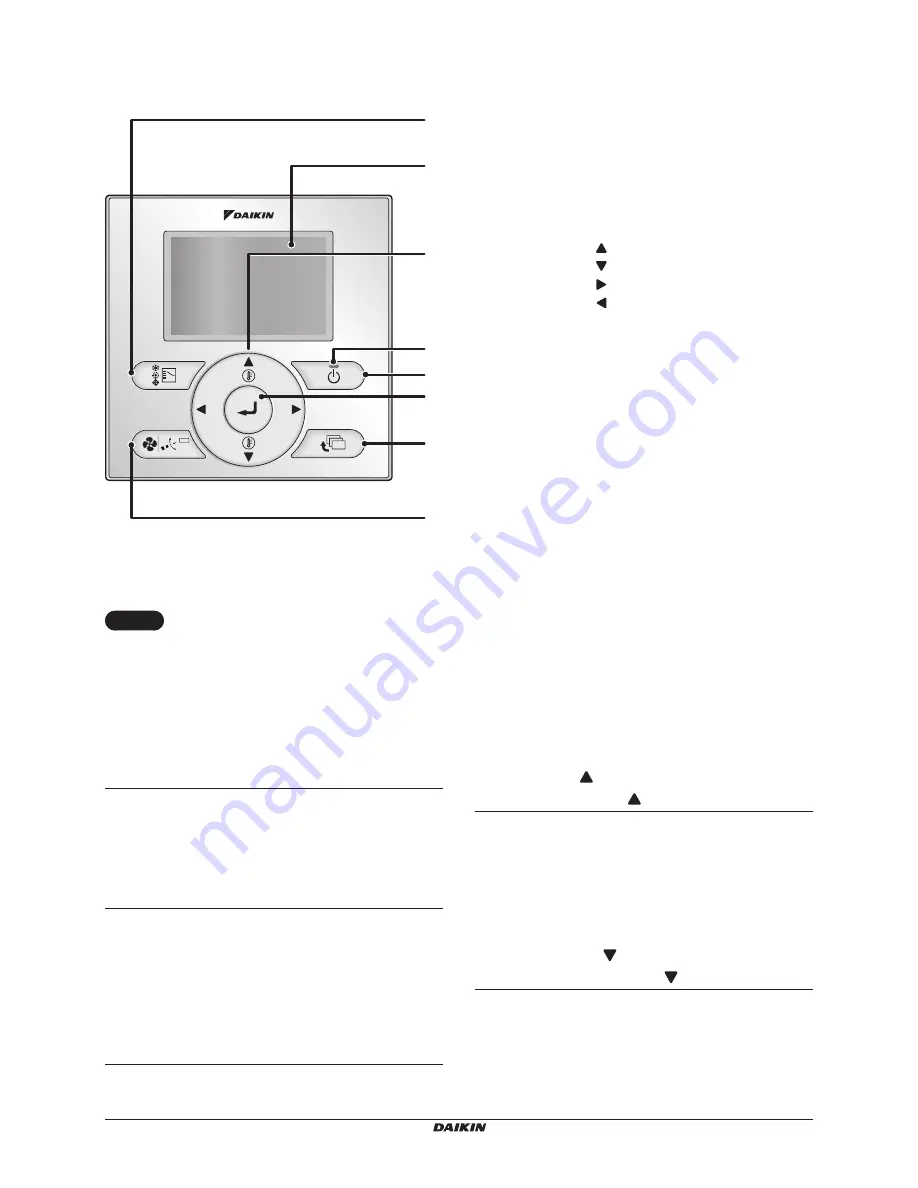
BYCQ14 BYCQ140 BYCQ140E2GFW1B
Operation manual
Self cleaning decoration panel
4P558846-1A 2018.12
6
1.
Operation mode selector button
• Press this button to select the operation mode
of your preference.
* Available modes vary with the connecting
model.
2.
Fan speed/Airflow direction button
•
Used to indicate the Air Volume/Airflow direction
setting screen.
* Available fan speed and Airflow direction vary
with the connecting model.
(For details, refer to operation manual of the
controller)
3.
Menu/Enter button
• Used to indicate the main menu.
• Used to enter the setting item selected.
4.
Up button
(Be sure to press the part
with the symbol )
• Used to raise the set temperature.
• The next items on the upper side will be
highlighted.
(The highlighted items will be scrolled
continuously when the button is kept pressed.)
• Used to change the item selected.
5.
Down button
(Be sure to press the
part with the symbol )
• Used to lower the set temperature.
• The next items on the lower side will be
highlighted.
(The highlighted items will be scrolled
continuously when the button is kept pressed.)
• Used to change the item selected.
2. Fan speed/Airflow direction setting button
3. Menu/Enter button
8. On/Off button
10. Cancel button
9. Operation lamp
11. LCD (with backlight)
4. Up button
5. Down button
6. Right button
7. Left button
1. Operation mode selector button
Functions other than basic operation items (i.e., On/Off, Operation mode selector, Fan speed control, and
temperature settings) are set from the menu screen.
NOTE
• Do not install the remote controller in places exposed to direct sunlight.
Otherwise, the LCD may become discolored and nothing may be displayed.
• Do not pull or twist the remote controller cord.
Otherwise, the remote controller may error.
•
Do not press the buttons on the remote controller with objects with sharp ends.
Otherwise, the remote controller may receive damage or error.
Summary of Contents for BYCQ140E2GW1
Page 23: ......






















