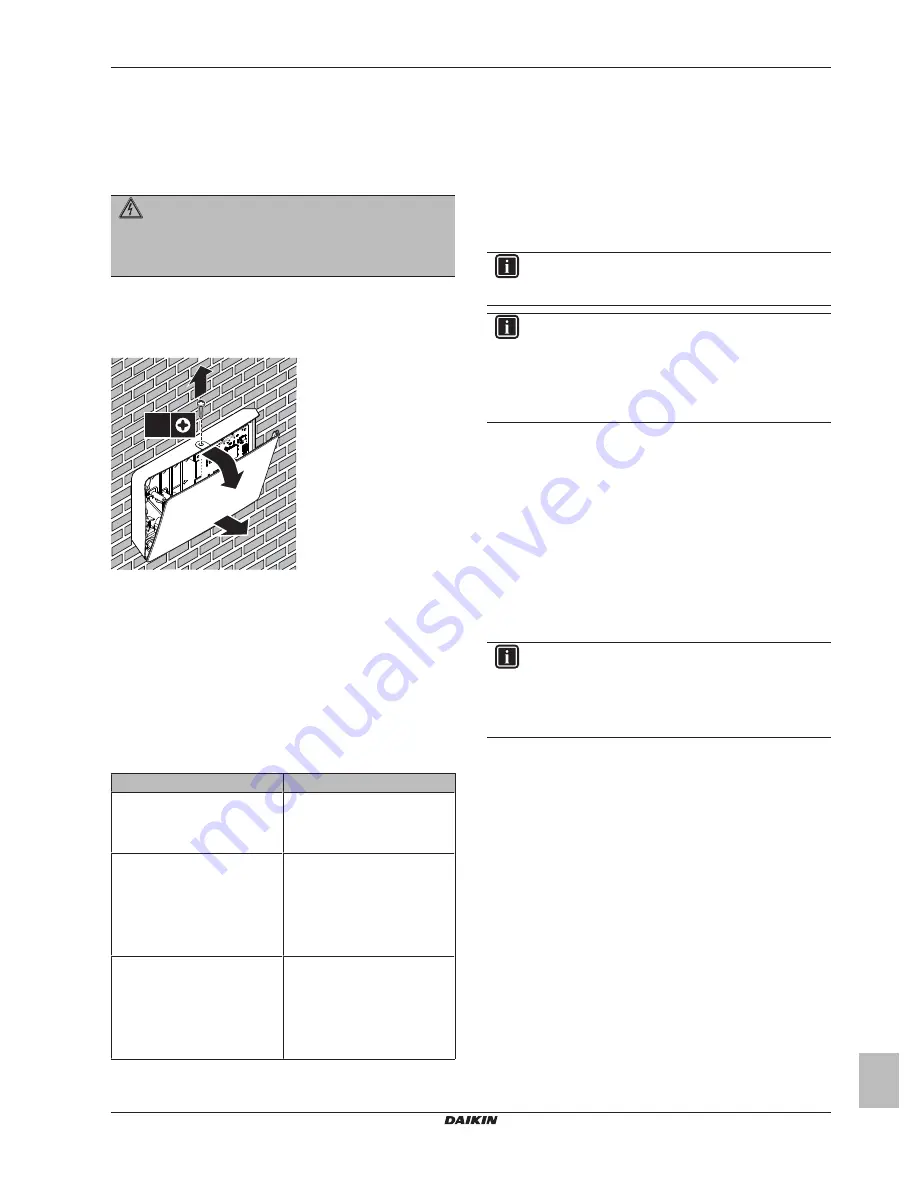
6 Configuration
Installer reference guide
9
BRBRP069A62
Daikin Altherma LAN adapter
4P464229-1A – 2017.11
5.5
Opening the LAN adapter
5.5.1
About opening the LAN adapter
The average installation procedure does NOT involve opening the
adapter. However, in case you do have to open it, follow below
procedure.
DANGER: RISK OF ELECTROCUTION
Before opening the LAN adapter, turn OFF all power
supply (both the power received from the indoor unit to
X3A and the detection voltage supplied to X1A, if
applicable).
5.5.2
To open the LAN adapter
1
Remove the screw with a screwdriver.
2
Pull the top of the front casing towards you.
1
1×
3
2
6
Configuration
6.1
Overview: Configuration
The LAN adapter is configured via the:
▪ Configuration web interface
▪ DIP switch
The LAN adapter is mostly plug-and-play. You ONLY have to make
changes to settings in the following cases:
Case
Configuration
Software update
: the software
of the LAN adapter, Daikin
Altherma unit, or user interface is
NOT up-to-date.
Update to the required software.
Follow the instructions set out in
"6.2 Updating software" on
page 9
.
Network settings
: you want to
make changes to the network
settings (e.g. make use of a
custom, static IP address).
Go to the configuration web
interface and change the network
settings there. See
"6.3 Configuration web
interface" on page 10
and
"6.3.2 Network settings" on
page 10
.
Smart Grid
: you want to use the
LAN adapter in a Smart Grid
application.
Go to the configuration web
interface and make Smart Grid
settings there. See
"6.3 Configuration web
interface" on page 10
and
"6.3.3 Smart Grid settings" on
page 10
.
For more information on the DIP switch, see
"6.4 DIP switch" on
page 11
. For instructions on how to perform a factory reset, see
"6.3.4 Factory reset" on page 10
.
6.2
Updating software
You can update the LAN adapter software in the following ways:
▪ using the Online Controller app
▪ using a micro SD card
▪ using the configuration web interface
INFORMATION
For ease of use and to save time, it is recommended to
update the LAN adapter software using the app.
INFORMATION
For the Daikin Altherma unit and user interface to function
with the LAN adapter, it is required that their software
meets requirements. ALWAYS make sure the unit and
user interface have the latest software version. For more
information, see
http://www.daikineurope.com/support-and-
manuals/product-information/
.
6.2.1
To update with the Daikin Online
Controller app
Prerequisite:
The Online Controller app is installed on your
smartphone, and you received a notification that a new update is
available.
1
Open the app and start the update.
Result:
The new software is automatically downloaded to the
LAN adapter.
Result:
To implement changes, the LAN adapter automatically
performs a power reset.
Result:
The LAN adapter software is now updated to the latest
version.
INFORMATION
During the software update, the LAN adapter and the app
CANNOT be operated. It is possible that the user interface
of the Daikin Altherma unit displays error U8-01. When the
update is finished, this error code will disappear
automatically.
6.2.2
To update with a micro SD card
Prerequisite:
You have an empty micro SD card with a capacity
256 MB~32 GB.
1
Insert the micro SD card into the SD card slot of your computer.
2
Go
to
http://www.daikineurope.com/support-and-manuals/
product-information/
and download the latest LAN adapter
software (zip file) to the root directory of the micro SD card.
3
Unzip the zip file in the root directory of the micro SD card.
Result:
A folder appears on the SD card. In that folder there is
a software file.
4
Make sure the power to the LAN adapter is turned OFF.
5
Insert the micro SD card into the SD card slot of the LAN
adapter.
6
Turn ON the power to the LAN adapter.
Result:
The LAN adapter software is now updated to the latest
version.
Result:
To implement changes, the LAN adapter automatically
performs a power reset.
Summary of Contents for BRP069A61
Page 15: ......
















