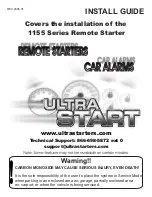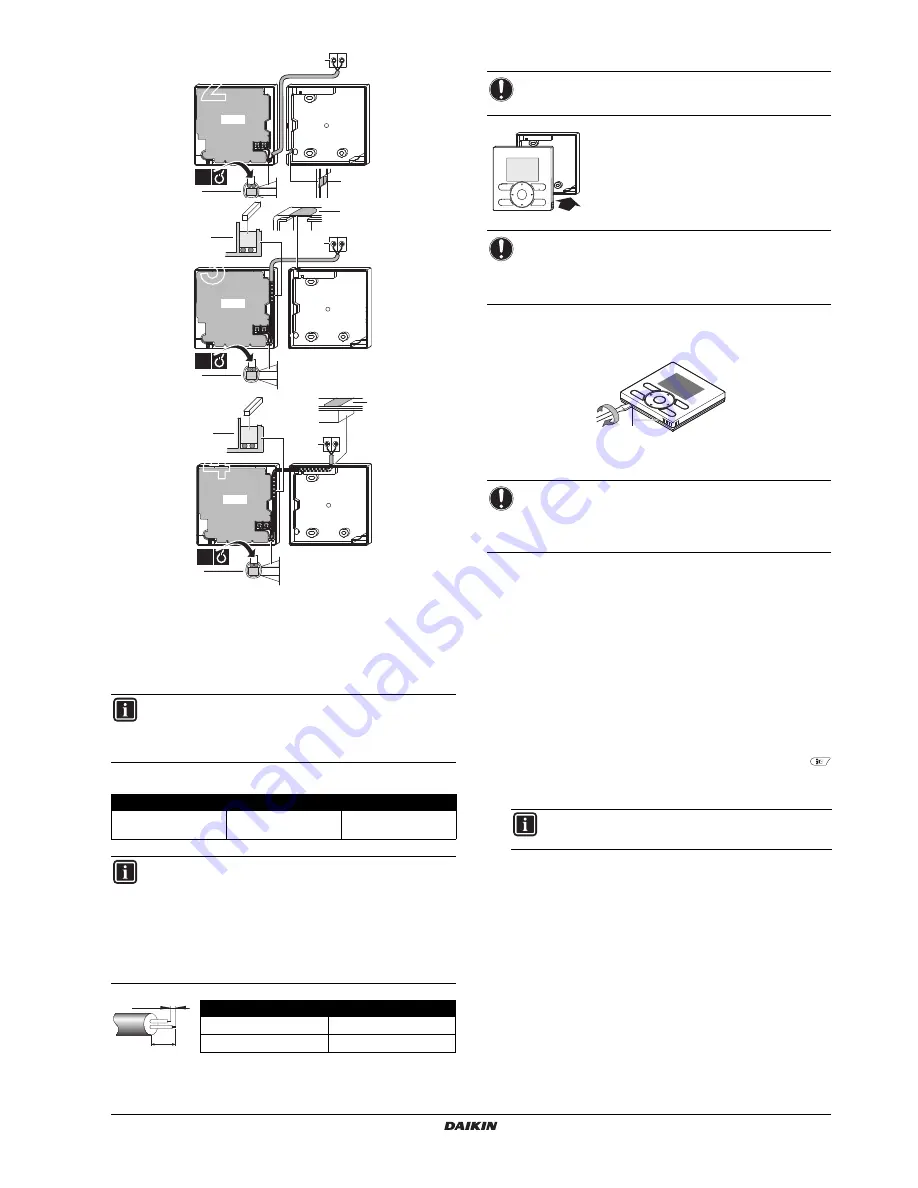
BRBRC3E52C7
Wired remote controller
4P368040-1 – 2014.02
Quick reference
8
1
indoor unit
2
notch the part for the wiring to pass through with nippers,
etc.
3
secure the wiring to the upper case using the wiring
retainer and clamp.
Connect the terminals on the remote controller (P1, P2), and the
terminals of the indoor unit (P1, P2). (P1 and P2 do not have polarity.)
Wiring specifications
5. Attach the upper case
Align the upper case with the tabs of the lower
case (6 points) and insert the upper case.
First begin fitting from the clips at the bottom.
6. Remove the upper case
Insert a slot screwdriver into the slots in the lower case (2 places), to
remove the upper case.
7. Power on
1
Put on the power.
2
Checking the connection
.
Please stand by
. is displayed.
3
After a few seconds, the basic screen is displayed.
When controlling 1 indoor unit or 1 group of indoor units with 2
remote controllers
1
Put on the power for both remote controllers.
2
Determine which one is the sub and wich one is the main remote
controller.
3
When
Error code: U5
-
Checking the connection
.
Please stand by
. is
displayed on both remote controllers, push and hold the
button of the remote controller to be set as sub for 4 seconds.
4
The sub remote controller now displays
Sub RC
.
5
After a few seconds, the basic screen is displayed.
INFORMATION
When wiring, run the wiring away from the power supply
wiring in order to avoid receiving electric noise (external
noise).
Wiring type
Size
Total length
Sheathed vinyl cord or
cable
0.75–1.25 mm
2
500 m
INFORMATION
1
Peel the sheath for the part that has to pass through
the inside of the remote controller case (L). Refer to
the figure and the table below. It is important to keep
double isolation up through the notch of the remote
controller case.
2
For easy wiring, it’s better to keep ±10 mm difference
between the length of the 2 wires.
Wiring outlet
L
Top outlet
±150 mm
Top center outlet
±200 mm
1
2
P1 P2
PCB
2
3
1×
P1 P2
1
2
3
PCB
3
3
1×
1
2
P1 P2
PCB
4
3
3
1×
10 mm
L
NOTICE
Be careful not to pinch the wiring when attaching.
NOTICE
1
The switchbox and connection wiring are not
included.
2
Do not directly touch the PCB with your hand.
NOTICE
The remote controller PCB is mounted on the upper case.
Be careful not to damage the PCB with the slot
screwdriver.
INFORMATION
The main remote controller still displays
Main RC
.
1