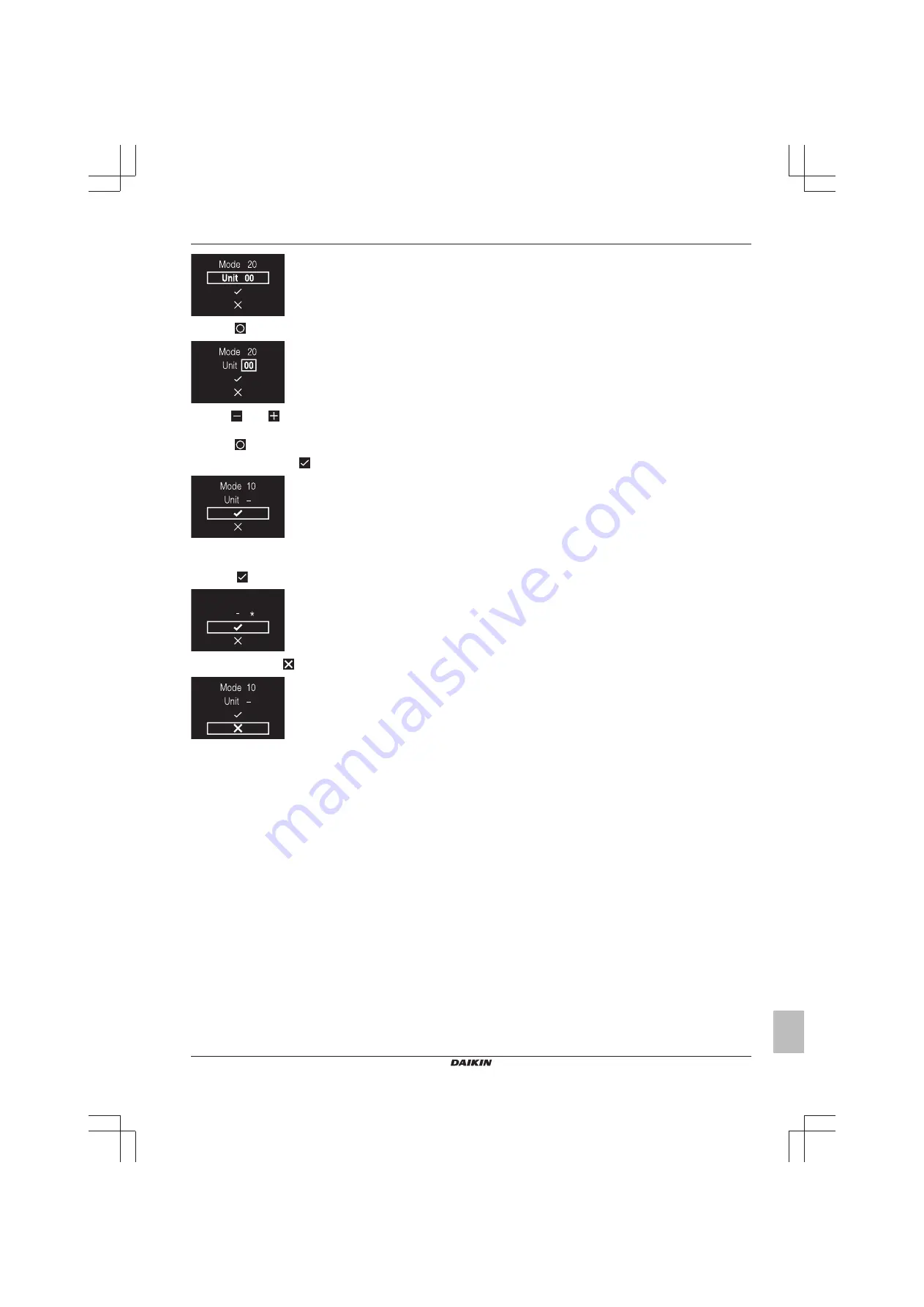
14 Configuration
Installer and user reference guide
17
BK+S
Wired remote controller
4P513690-1 – 2018.03
2
Press
to select a field setting component.
3
Use
and
to change the value of that field setting
component.
4
Press
to confirm that value.
5
In the first level, select
to move to the second level.
6
In the second level, navigate and select in the same way as you
did in the first level.
7
Select
to confirm and activate made settings.
SW 00
8
At all times, select
to go back a level.
















































