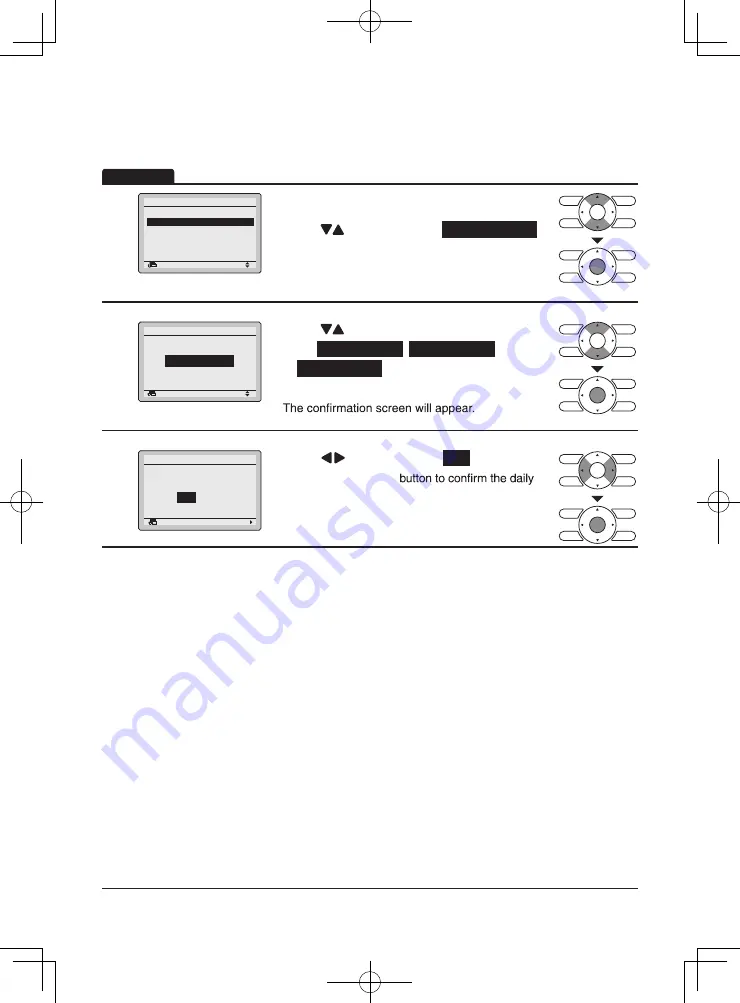
44
1
Setting
Schedule
Enable/Disable
Select Schedule
Holidays
Settings
Return
•
Display the Schedule screen. (Refer to
page 43.)
•
Press “
” buttons to select
Schedule nr set
.
Press Menu/Enter button to display the Schedule
nr set screen.
2
Setting
Select Schedule
Schedule
Schedule nr 1
Return
•
Press “
” buttons to
select
Schedule nr 1
,
Schedule nr 2
,
or
Schedule nr 3
.
Press Menu/Enter button after selecting the item.
3
Save the settings?
Schedule
Yes
No
Return
Setting
•
Press “ ” buttons to select
Yes
.
Press the Menu/Enter
patterns in the schedule and return to the Basic
screen.
Operation
This function can be stored in the schedule of 3 patte
rns.
Select Schedule






























