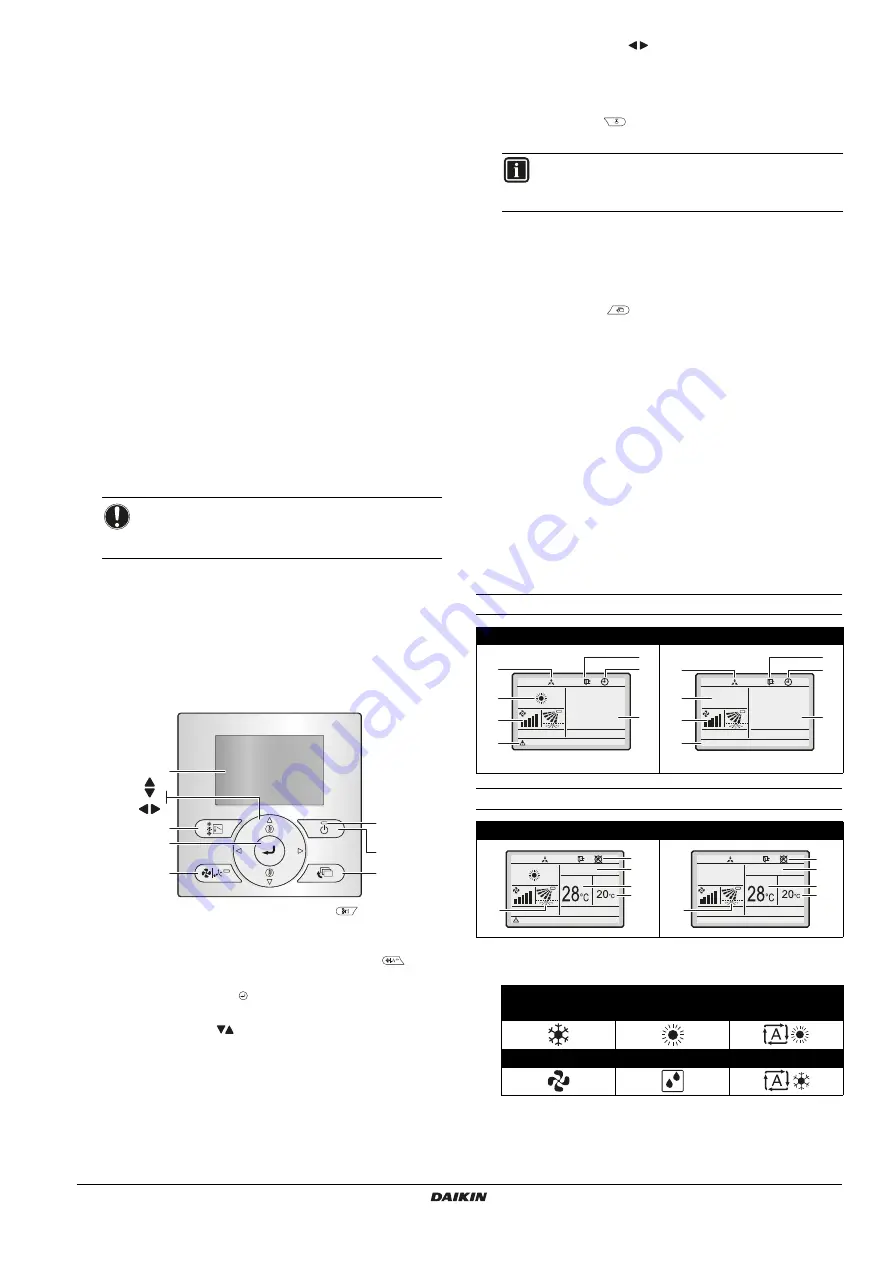
BRC073A1
Wired user interface
4P392190-1 – 2014.11
Installation and operation manual
2
2
CLOCK FUNCTION
The clock functions are:
12/24 hours real time clock,
automatic daylight saving.
3
SCHEDULE FUNCTION
The schedule timer function can be restricted in case a
centralised control is installed via the KRP928 Interface Adapter
for Room Air Conditioner.
The schedule timer functions are:
a maximum of 5 actions can be programmed for each day of
the week,
3 independent schedules can be programmed,
schedule can be enabled/disabled at any time,
linked to a cool temperature and/or heat temperature or an
OFF operation (with or without a setback temperature),
"last Command" overrules previous command until next
scheduled command.
4
SETBACK
The setback function will maintain the room temperature in a
specific range when the user interface is turned OFF.
5
PROHIBIT BUTTONS/FUNCTION/MODE
The buttons, functions and/or operation modes can be locked to
limit the user action.
6
DETAILED DISPLAY POSSIBILITY
Additionally display the outdoor temperature or room
temperature.
7
CENTRALISED CONTROL
Possible to enable/disable certain functions/buttons of the
BRC073A1. (Only available when a centralised controller is
installed via the KRP928 Interface Adapter for Room Air
Conditioner)
3. Name and function of switches
1
OPERATION MODE SELECTOR BUTTON
Press this button to select the operation mode of your
preference.
2
FAN SPEED AND AIRFLOW DIRECTION BUTTON
Used to change the fan speed and airflow direction.
3
MENU/ENTER BUTTON
Used to display the main menu or enter the selected item.
4
UP/DOWN BUTTON
Used to raise/lower the set temperature.
Used to highlight the next item on the upper/lower side.
Used to change the selected item.
5
RIGHT/LEFT BUTTON
Used to highlight the next item on the right/left-hand side.
The display contents are changed to the next/previous
screen.
6
ON/OFF BUTTON
Press to start or stop the air conditioner.
7
OPERATION LAMP
Lights up during operation.
This lamp is not lit when unit operation is OFF.
Blinks if an error occurs or when a mode conflict occurs.
8
CANCEL BUTTON
Used to return to the previous screen.
9
LCD (with backlight)
The backlight will be lit for approximately 30 seconds when
one of the buttons is pressed.
The actions linked to the buttons, except for the ON/OFF
button, are not carried out when the backlight is not lit.
4. Name and function of icons
To change between the standard display and the detailed display,
refer to
in chapter
.
For detailed instructions on how to change between "With icons"
mode and "With icons and text" mode, refer to the installer reference
guide.
Standard display
Detailed display
1
OPERATION MODE
Indicates the current operation mode.
NOTICE
The room temperature is measured inside the indoor
unit.
1
9
4
5
3
2
8
6
7
INFORMATION
This is the only button that works when the backlight is
not lit.
With icons (default)
With icons and text
With icons
With icons and text
Operation mode
Cool
Heat
Auto (Heat)
Fan
Dry
Auto (Cool)
28
°C
1
8
4
7
6
5
2
Heat
28
°C
Error: Push Menu button
2
1
8
4
7
6
5
10
9
F r i
11:03
4
11
3
10
9
F r i
11:03
3
4
11
Error: Push Menu button
Heat






























