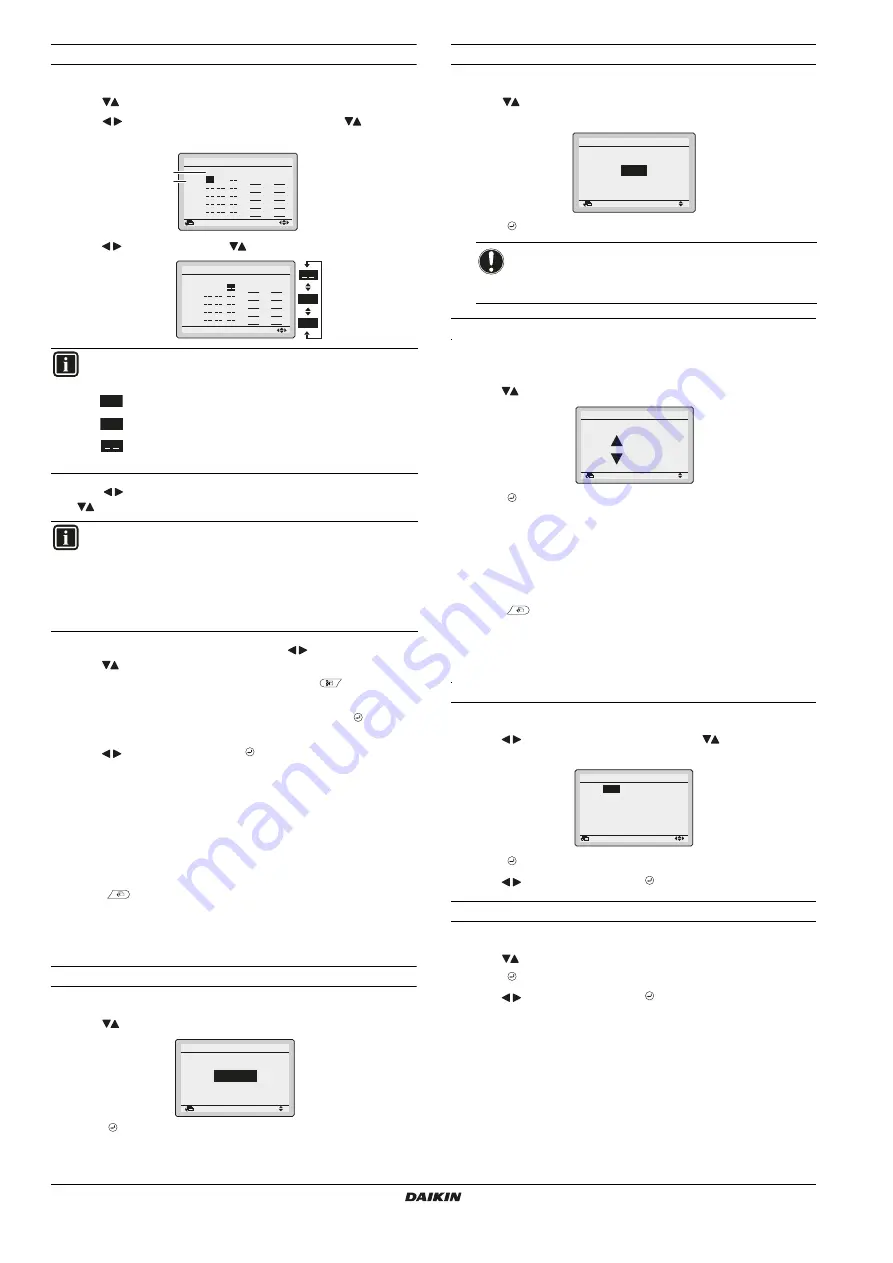
Installation and operation manual
5
BRC073A1
Wired user interface
4P392190-1 – 2014.11
To change the schedule settings of the selected schedule nr
1
Display the
Settings
screen (refer to
2
Use
to select the desired day
(1)
.
3
Use
to highlight the Operation start
Time
and
to set the
desired Operation start
Time
(2)
.
4
Use
to highlight
Act
and
to select the desired action.
5
Use
to highlight the cooling and heating temperature and
to select the desired value.
6
To set a different day of the week, use
to highlight the day.
Use
to change the day.
7
To copy all actions of the previous day, push
while the day
to be set is highlighted.
8
When all the schedule settings are completed, push to display
the confirmation screen.
9
Use
to select
Yes
and push .
11. Maintenance Information
1
Display the
Maintenance Information
screen
(refer to
).
2
The phone number for the
Contact info
will appear at the top of
the screen.
3
Push
to return to the
Main Menu
.
12. Configuration
To select the display mode
1
Display the
Display Mode
screen
).
2
Use
to change the setting to
Standard
or
Detailed
.
3
Push to confirm the setting. The basic screen is displayed.
To select the detailed display item
1
Display the
Display Item
screen (refer to
).
2
Use
to change the setting to
None
,
Outside Air Temp
or
Room
Temp
.
3
Push to confirm the setting. The basic screen is displayed.
To adjust the contrast of the LCD
1
Display the
Contrast adjustment
screen
(refer to
2
Use
to change the contrast.
3
Push to confirm the setting.
13. Current Settings
1
Display the
Current Settings
screen
(refer to
).
2
A list of the status of the current settings is displayed.
3
Push
to return to the
Main Menu
.
14. Clock & Calendar
To set the date & time
1
Display the
Date & Time
screen
(refer to
2
Use
to move the highlighted item and
to set
Year
,
Month
,
Day
and
time
.
3
Push to display the confirmation screen.
4
Use
to select
Yes
and push .
To set the hour format (12/24 hours)
1
Display the
12H/24H Clock
screen
(refer to
).
2
Use
to select
12H
or
24H
.
3
Push to display the confirmation screen.
4
Use
to select
Yes
and push .
INFORMATION (Act column)
There are 3 types of operations:
The temperature setpoints can be configured.
The setback temperature setpoints can be configured.
The temperature and setback temperature setpoints
are disabled.
INFORMATION (Cool and Heat column)
__: Indicates that the temperature and setback
temperature setpoint for this time period are not specified.
The last active setpoint will be used.
- -: Indicates that the setback function is disabled for this
time period.
(1)
Setting
Schedule nr 1
Mon
Time Act Cool Heat
–
6
:00
:
:
:
:
Return
(2)
Setting
Schedule nr 1
Mon
Time Act Cool Heat
–
6 :00
:
:
:
:
ON
OFF
ON
OFF
Return
Setting
Display Mode
Display
Standard
NOTICE
The room temperature is measured inside the indoor
unit.
Return
Setting
Display Item
Display
None
Return
Setting
Dark
Light
Contrast Adjustment
Date & Time
Return
0:00
Wednesday
1
Day
1
Month
2014
Year
Setting












