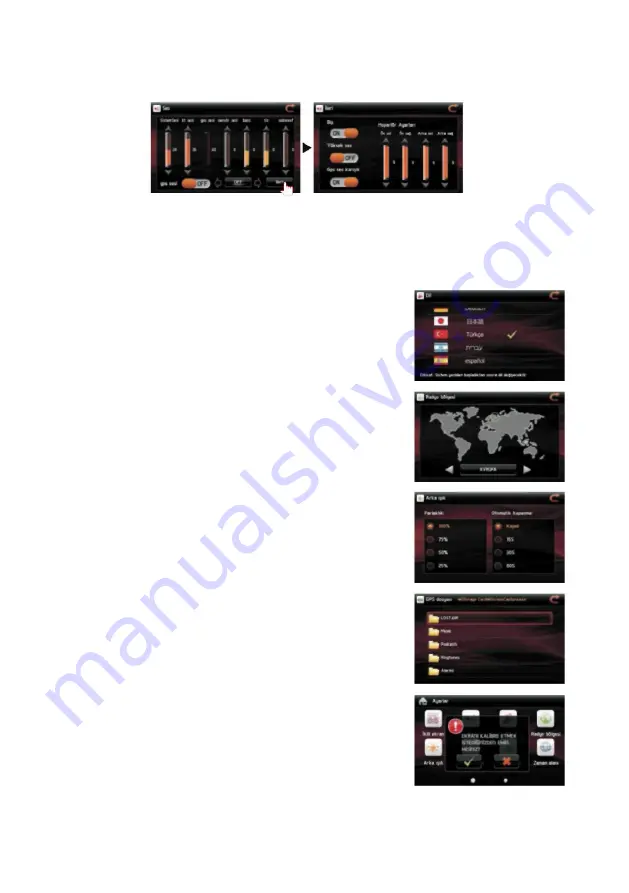
Sound settings
Sound settings can be accessed by pressing the sound symbol.
Equaliser settings (sound effect):
you can choose among general, pop, classic or rock options for the sound setting you want to use.
System/BT/GPS/sensor sound:
You can adjust the system, BT, GPS and sensor sounds from this screen.
Screen click sound:
You can turn on/off the screen's click sound. When you turn the screen sound off, the click sound that is heard when you touch the
screen will be lost.
Loudness depth: You can turn on/off the loudness option.
Bass/Treble/Subwoofer:
Bass, Treble and Subwoofer settings are adjusted from this screen.
Front/Rear-Right/Left speaker
: you can adjust the sound levels of the 4 speakers (rear-right, front-right, rear-left, front-left) separately as you wish.
Language selection
You can enter the language selection by touching the language symbol on the screen. You can
select the desired language from the menu. Once you have made the selection, the screens will
appear in that language you have chosen.
Radio zone selection
You can enter this screen by pressing the radio zone symbol on the screen. First of all, you must
complete the zone selection before using the radio.
Back light (brightness) settings
You can enter this screen by pressing the back light symbol on the screen. According to the light
intensity of the ambient, you can manually adjust the light setting of your device. Besides, if you
want the screen of the device to shut down when not in use, you can make this adjustment from
this screen.
Navigation path settings
Navigation path is already defined when you purchase the device. Please do not modify this setting
unnecessarily. When you change your GPS card, you must define the place of the navigation
program on the micro SD card for once. You can perform this operation from the menu.
Touch screen settings
If there is an error regarding the touching positions, you can calibrate the coordinates using this
screen. Touching the calibration symbol on the display will lead you to this screen. Please proceed
by touching the middle of each "+" mark appearing on the screen with the stylus. Once the marks are
over, you can store the calibration you have made by touching a blank area on the screen.































