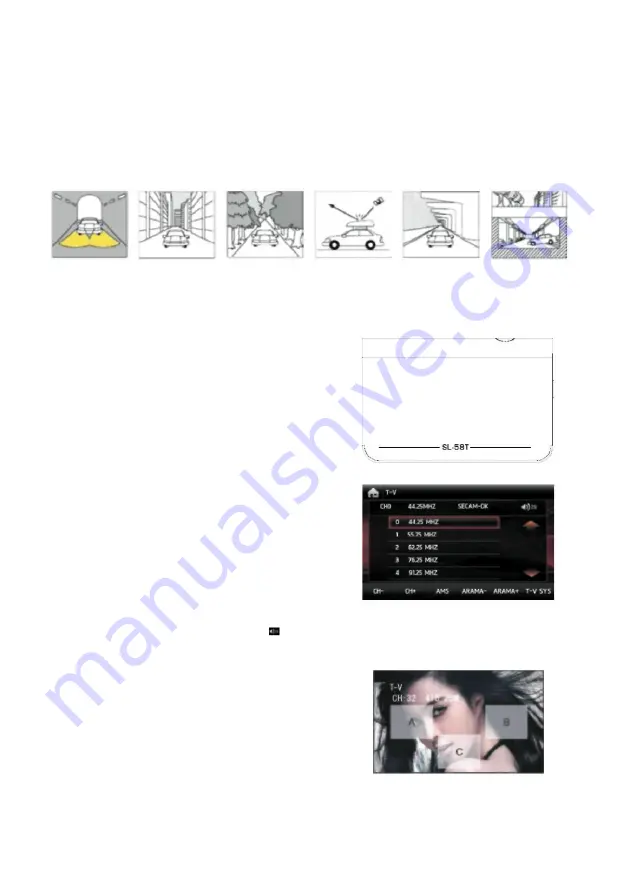
GPS Navigation functions
1. Navigation functions Please see the Navigation software document for detailed information about navigation operations
2. Signal receiving error: If the signal level is normal, error distance for the GPS system to define location is approximately 7 meters.
Even if the device has an automatic correction function, this location defining error can cause mistakes in parallel roads.
Some errors may occur as the signal receiving power will weaken in the following situations.
When the GPS antenna is disabled
In confined roads
On overpasses or viaducts
In roads surrounded by trees
In tunnels
Among high-rise buildings
T-V functions (Optional)
If the T-V box is connected to the device, this function can be used.
Enter/Exit:
You can start the T-V screen by pressing the T-V symbol on the main menu.
Seeking & storing the channels automatically
You must seek the channels before using
the T-V. When you press the AMS button on the screen, your device will search for the
worth-watching T-V channels and store them in the memory respectively.
If you want to stop during the searching process, press the AMS button again.
Manual channel seeking:
You can perform manual seeking by pressing the SEEK+ /
SEEK- buttons on the screen for two seconds.
Channel selection and displaying:
You can display the previous/next channel among the
stored channels by pressing the CH- ad CH+ buttons.
Image format change:
When you press the T-V SYS button on the screen, the format will
change as follows: If there are abnormal images, that means the system is wrong, please
change. PAL I → NTSC → SECAM-DK →
SECAM-
BG → PAL-DK →
PAL-M
→ PAL-N
→ PAL-BG
T-V TUNER BOX
Adjusting the volume:
You can adjust the volume by pressing the
button on the screen.
Full-screen display:
You can switch to the full-screen display automatically 3 seconds after touching the radio symbol.
By touching the screen sections in the full-screen display, you can manage your device as follows:
If you touch the A section: previous station
If you touch the B section: next station
If you touch the C section: Returning to the small screen display































