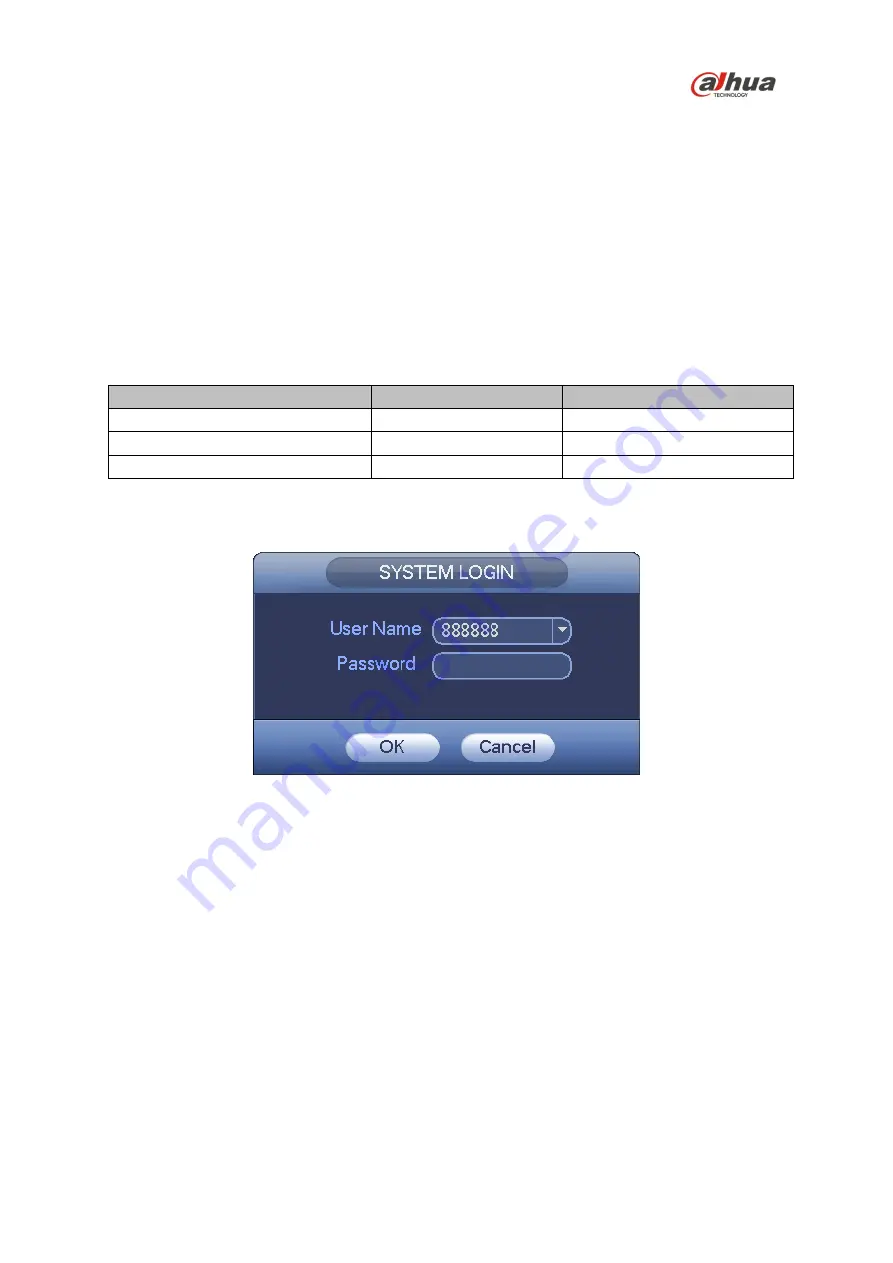
8
5 DVR Setup
5.1 Making Connections
1. Determine where you will install your system.
2. Connect the mouse to the USB port on the rear panel.
3. (Optional) Connect a network cable to the DVR and to a router or a modem.
4. Connect a VGA or HDMI cable to the rear panel and to the display.
5. Connect the power cable to your system and surge protector. The DVR enters the boot mood
after power is applied and the DVR defaults to the multiple-window video mode.
5.2 Logging In
The DVR has three built-in accounts for different user levels:
Account
Username
Password
Administrator, local and network
admin
admin
Administrator, local only
888888
888888
Hidden User
default
default
Note: For security reason, modify the password after the initial login.
Click Enter or left mouse click to access the System Login interface. Type a default Username and
Password to access the system.
Figure 5-1
Note:
•
Three login failures within 30 minutes causes the system to issue an alarm.
•
Five login failures within 30 minutes causes the system to lock the account.






























