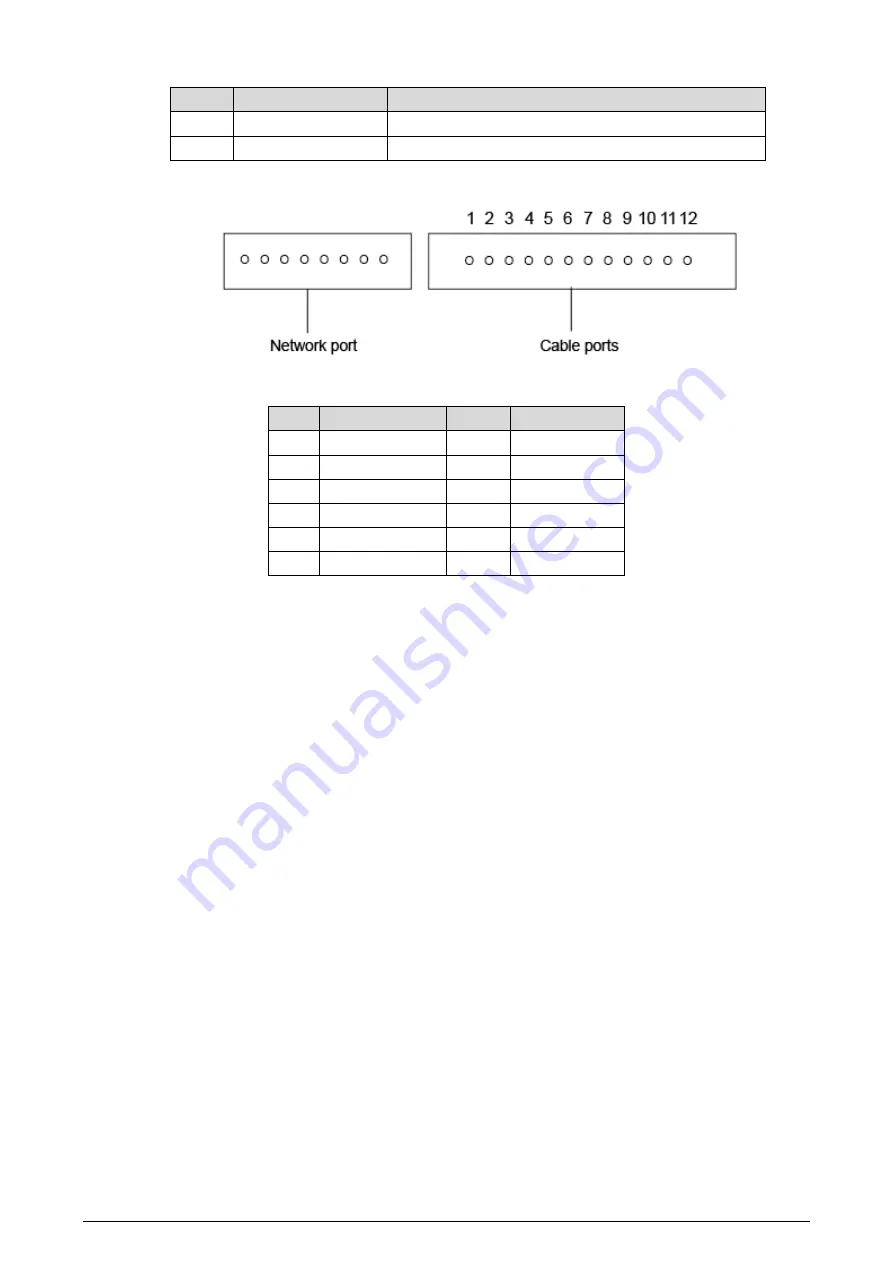
5
Table 2-5 Rear panel description
No.
Name
Description
1
Cable ports
See Figure 2-6 and Table 2-6.
2
Cable tray
You can thread the cable through the cable tray.
Cable connection
Figure 2-6
Table 2-6 Cable port description
No.
Name
No.
Name
1
ALM_COM
7
DOOR_FEED
2
ALM_NO
8
DOOR_NC
3
ALM_IN
9
DOOR_COM
4
RS485B
10
DOOR_NO
5
RS485A
11
GND
6
DOOR_OPEN
12
DC 12V
Поставщик систем безопасности TELECAMERA.RU
Summary of Contents for VTO2101E-P
Page 1: ...Villa Door Station VTO Baseline Version 4 3 Quick Start Guide V1 0 0 TELECAMERA RU...
Page 6: ...1 1 Network Diagram TELECAMERA RU...
Page 25: ...20 Watching monitoring videos Figure 4 14 TELECAMERA RU...
Page 32: ...27 Add device Figure 5 9 Tap on the upper right corner Step 9 TELECAMERA RU...











































