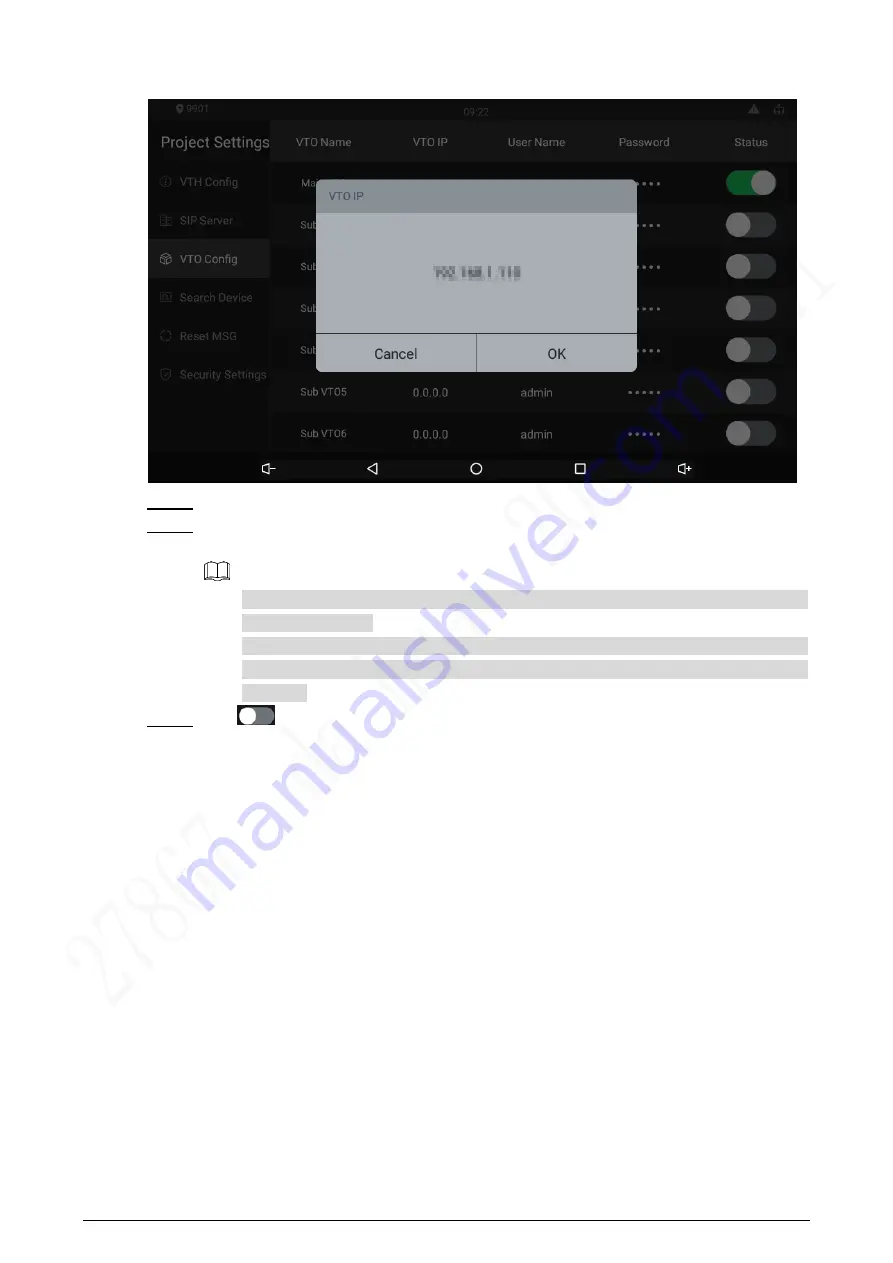
28
VTO IP
Figure 4-27
Tap the default IP, and then the on-screen keyboard appears.
Step 3
Enter the door station (VTO) IP, user name, and password (used to log in to the door
Step 4
station web interface).
You can add 20 door stations (one main door station and 19 sub door stations) to
the indoor monitor.
Make sure that user name and password that you entered here are the same as
the user name and password used when logging in to the door station web
interface.
Tap
to enable the door station.
Step 5
4.4.3.5 Searching Device
Tap the
Search Device
icon, and then the system starts to search devices automatically. You
can add the device found to the indoor monitor.
Summary of Contents for VTH5321GW-W
Page 1: ...IP Indoor Monitor User s Manual V1 0 0...
Page 6: ...3 Front Panel 1 3 10 Inch Front panel mm inch Figure 1 1 7 Inch Front panel mm inch Figure 1 2...
Page 9: ...3 Cable Connections 1 5 Cable connection Figure 1 5...
Page 13: ...7 3 Network Diagram Network diagram Figure 3 1...
Page 43: ...37 Viewing alarm prompt Figure 4 40 Viewing alarm record Figure 4 41...






























