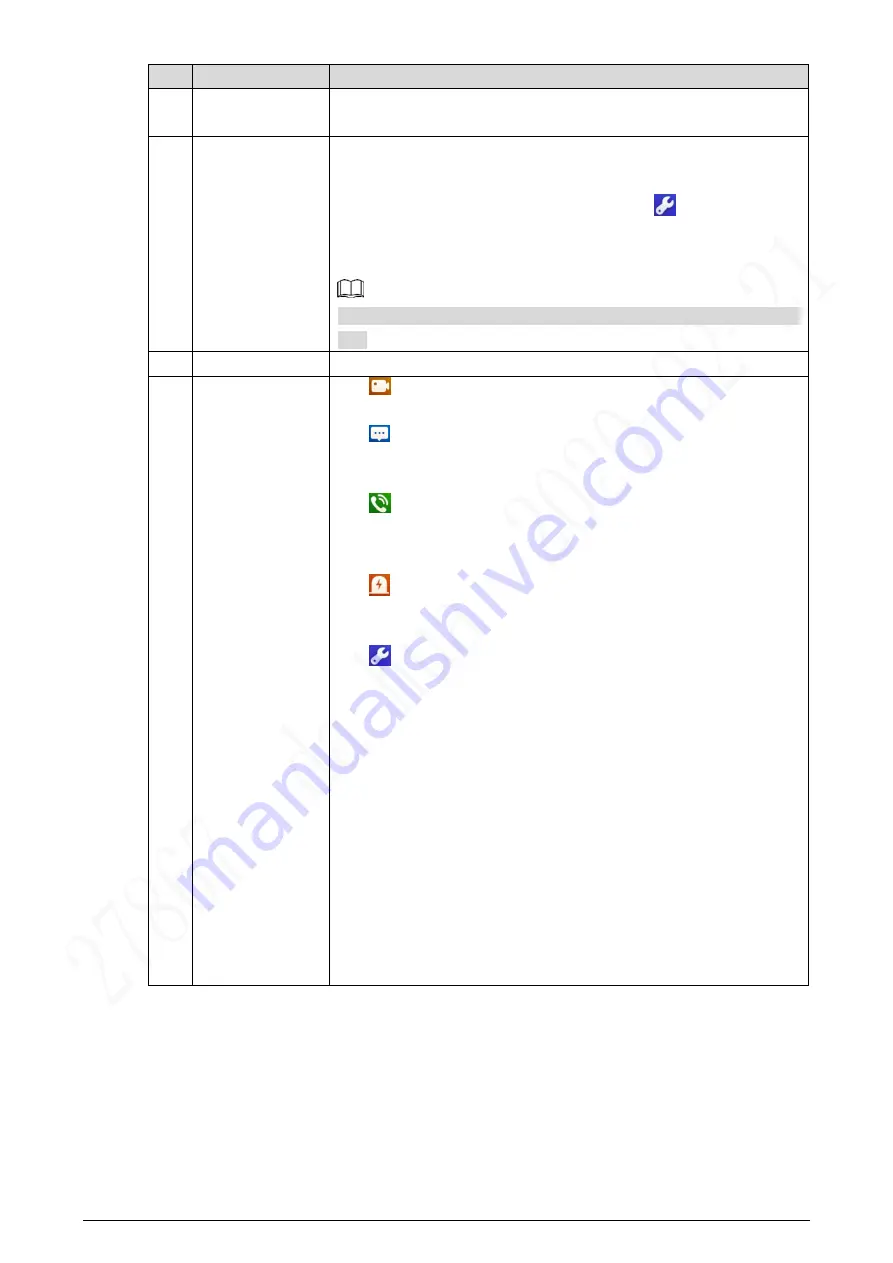
22
No. Name
Description
5
SOS
Tap the SOS icon, the indoor monitor will call the management
center.
6
Do not disturb
Tap the icon, and then you can set do not disturb period.
You need
to enable DND Period
first, and then you can do do-not-disturb
settings. For details, see DND after tapping
and entering the
password (123456 by default, and this password can be changed
It is recommended that the passwor be changed during the first
use.
7
Turn off screen
Tap the icon, and then the screen will be turned off.
8
Function buttons
: Tap the icon, and then you can watch videos from door
stations and IP cameras.
: Tap the icon, and then text messages and videos left by
visitors, or public notices released by the management center
will be displayed.
: Tap the icon, and then you can make calls to other indoor
monitors and the management center; and you can also view
call logs and your contacts on this interface.
: Tap the icon, and then you can view alarm logs, do alarm
settings for 6 areas as needed.
: Tap the icon, enter the password (123456 by default, and
this password can be changed in 4.4.4.4 General), and then
you can select ringtones for different door stations, Do Not
Disturb period, call forward mode (there are three options:
Always, Busy, and No Answer), and other settings.
Sound Recorder: You can record your voice messages to the
SD card or to the indoor monitor.
Calculator: You can do calculations through the calculator.
Files: You can view files like images, videos, audio, and
recently produced files.
Calendar: You can view date through the indoor monitor, and
create notes, schedules, and plans.
Gallery: You can view images captured by door stations (VTO)
or IP cameras.
4.4.2 Network Settings
Connect the indoor monitor to the network, and then the indoor monitor can communicate with
other devices.
Summary of Contents for VTH5321GW-W
Page 1: ...IP Indoor Monitor User s Manual V1 0 0...
Page 6: ...3 Front Panel 1 3 10 Inch Front panel mm inch Figure 1 1 7 Inch Front panel mm inch Figure 1 2...
Page 9: ...3 Cable Connections 1 5 Cable connection Figure 1 5...
Page 13: ...7 3 Network Diagram Network diagram Figure 3 1...
Page 43: ...37 Viewing alarm prompt Figure 4 40 Viewing alarm record Figure 4 41...






























