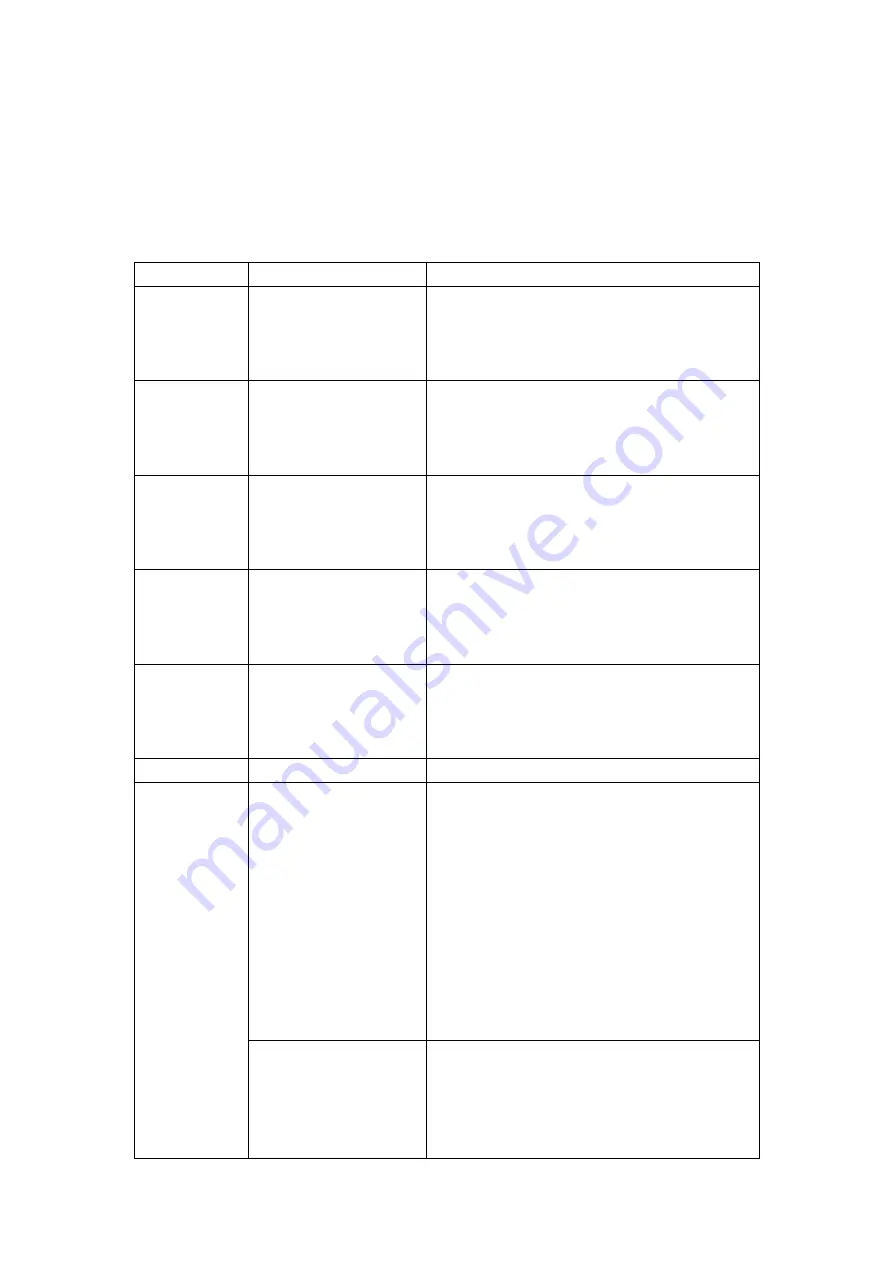
3 Basic Function Introduction
3.1 Main Menu
Under standby interface, press menu button to enter main menu.
Item
Function
Operation
MIC
Adjust
local
MIC
volume
1. In main menu, press menu button, select
MIC.
2. Press monitor or unlock button, decrease
or increase MIC volume.
Call
Adjust
local
call
volume
1. In main menu, press menu button, select
call.
2. Press monitor or unlock button, decrease
or increase call volume.
Ring
Adjust incoming call
ring volume, or return
call
ring
of
management center.
1. In main menu, press menu button, select
ring.
2. Press monitor or unlock button, decrease
or increase ring volume.
Brightness
Adjust
local
screen
brightness
1. In main menu, press menu button, select
brightness.
2. Press monitor or unlock button, decrease
or increase brightness.
Contrast
Adjust
local
screen
contrast
1. In main menu, press menu button, select
contrast.
2. Press monitor or unlock button, decrease
or increase contrast.
Setting
Set arm strategy.
1. Please see Ch 3.8.1.1.
Issuing Card
Management
Issue card
1. In main menu, press menu button, select
issue card.
2. Select issue card option.
3. Place the blank card on card issuing area
of VTO to authorize.
Note:
If you do not swipe card within 10 minutes of
you select issue card option, the operation will
be invalid.
Issue more than 30 cards at the same time is
not recommended.
Delete all
1. In main menu interface, press menu
button, select issuing card management
option.
2. Select delete all option on menu, to
cancel all authorizations of cards.

















