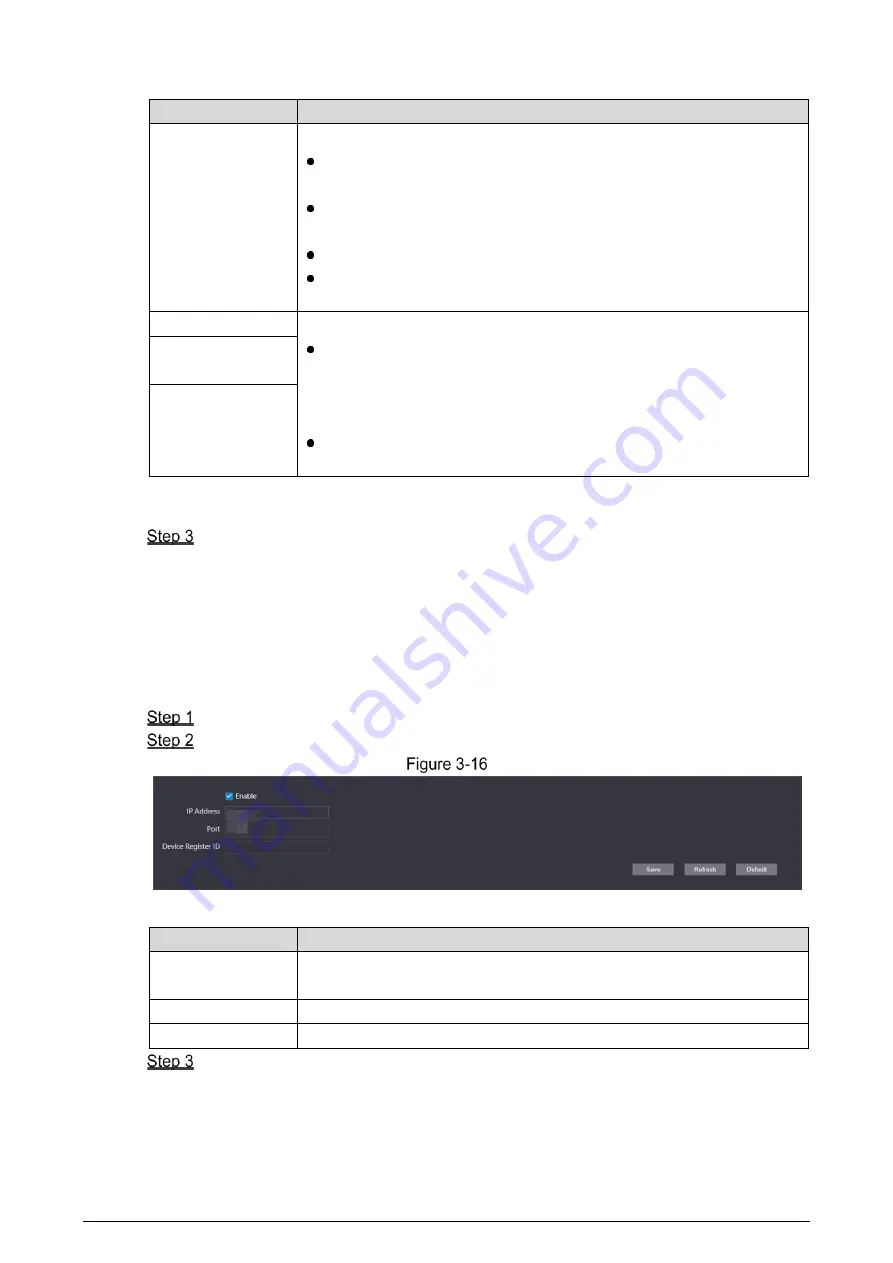
20
Table 3-6 Firewall parameters description
Parameter
Description
Type
Select
IP Address
,
IP Segment
,
MAC Address
or
All IP Addresses
.
IP Address
: Select the IP version, and then enter the IP address
to be added.
IP Segment
: Select the IP version, and then enter the Initial IPv4
Address, and End IPv4 Address.
MAC Address
: Enter the MAC address to be added.
All IP Addresses
: Set all IP addresses to the white list or black
list.
All Device Ports
Set access ports. You can select all device ports, or set the port range.
All Device Ports
: Set all ports of the Terminal to the black list or
white list. When all IP addresses are set to the black list, you are
not allowed to select all ports. Because in this case, all devices
cannot access all ports of the Terminal.
Device Start Sever Port/Device End Sever Port
: Set the start
port and end port. The value ranges from 1 to 65535.
Device Start Sever
Port
Device End Sever
Port
4. Click
Save
.
The system goes back to the
Firewall
interface.
Click
Confirm
.
3.5.3 Register
The Terminal registers to the proxy server designated by the user, and then the proxy server
provides the transfer function to facilitate the client software to access the Terminal, so as to
watch live view and monitor the scene.
Select
Network > Register
on the web interface.
Select the
Enable
check box, and then set parameters.
Register
Table 3-7 Register parameter description
Parameter
Description
IP Address
The IP address or domain name of the server that the Terminal is
registered to.
Port
The sever port for registering.
Device Register ID Customize the register ID for the Terminal.
Click
Save
.





















