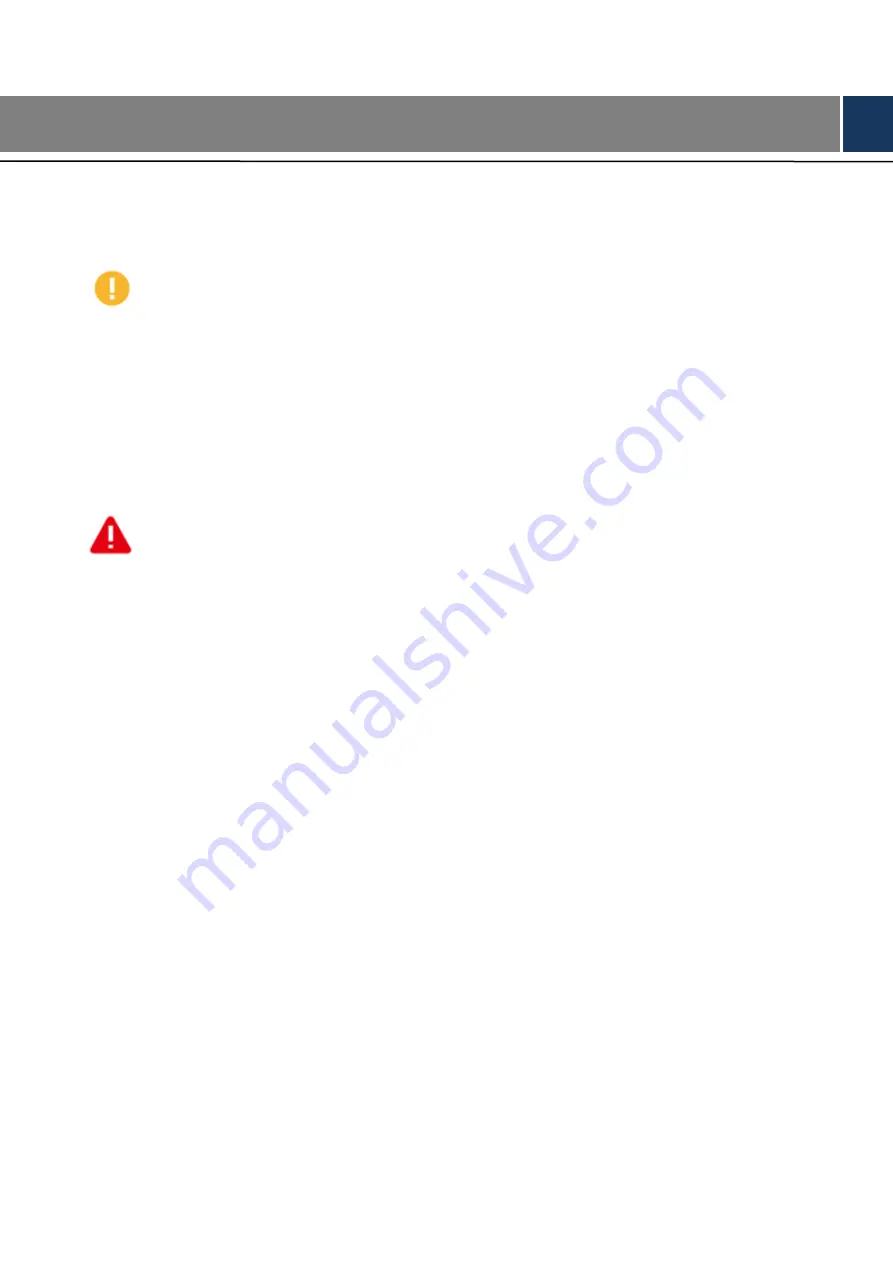
III
Important Safeguards and Warnings
The following description is the correct application method of the device. Please read the manually
carefully before use, in order to prevent danger and property loss. Strictly conform to the manual
during application and keep it properly after reading.
Caution
Don’t touch the lens of PTZ camera directly. Use an air blower to blow away the dust or dirt on the
lens surface.
Don’t drip or splash liquids onto the device; don’t put around the device anything filled with
liquids, in order to prevent liquids from flowing into the device.
Please transport, use and store the device within allowed humidity and temperature range.
Don’t compress, vibrate violently or immerse the device during transportation, storage and
installation.
Warning
Use the standard components or accessories provided by manufacturer and make sure that the
device is installed and fixed by professional engineers.
Do not provide two or more power supply sources for the device; otherwise it might damage the
device.
About the manual (Only for typesetting, delete in electronic files)
The Manual is for reference only. The actual product shall prevail.
This document is available for multiple models of the product. The specific operation of each
product will not be listed. Please operate according to the actual product.
We are not liable for any loss caused by the operations that do not comply with the Manual.
Upgrade the reader software or try other mainstream reader software if the Manual (in PDF
format) cannot be opened.
The company reserves the right to modify any information in this document at any time. The
revised content will be added in the new version of this document without prior notice. There
may be slight differences between the product features before and after the update.
There still might be deviation in technical data, functions and operations description, or errors in
print. If there is any doubt or dispute, please refer to our final explanation.



































