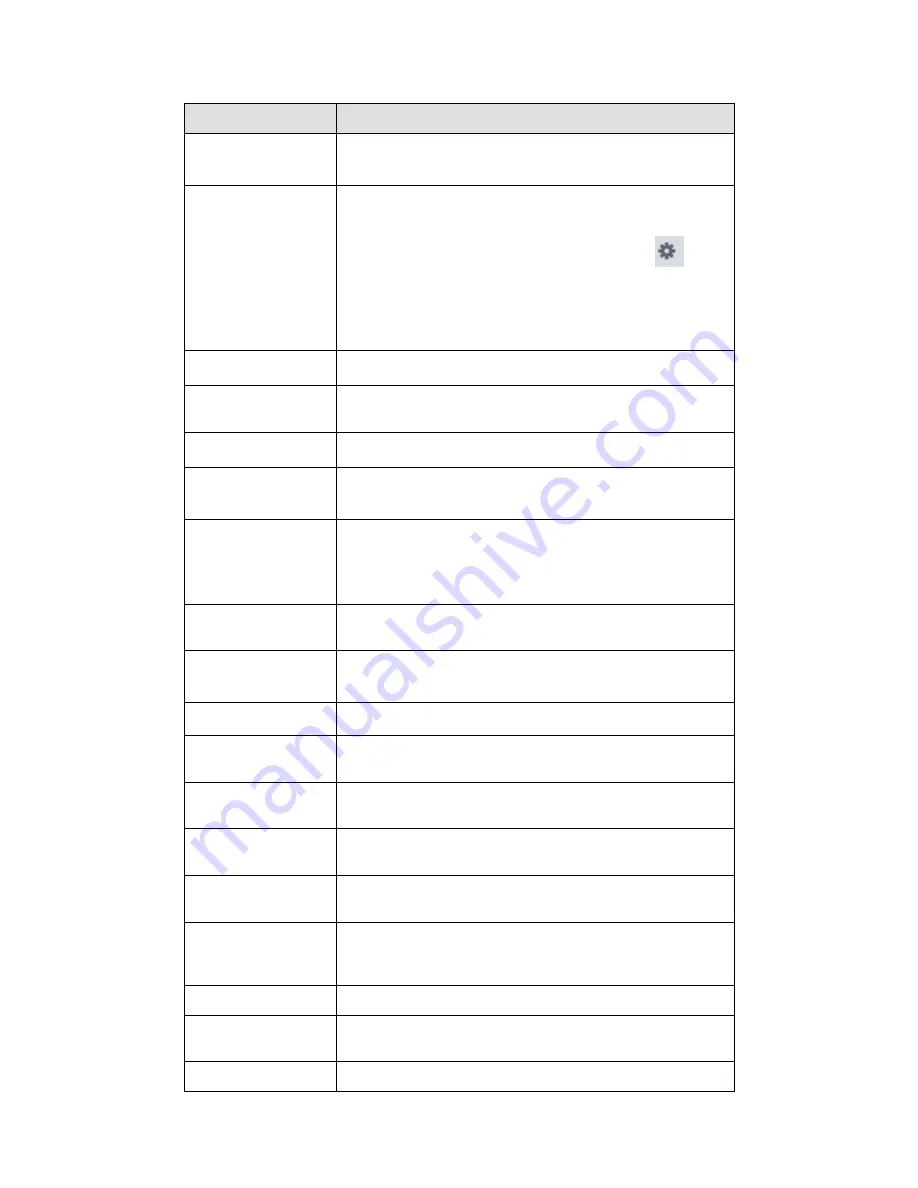
40
Please refer to the following sheet for detailed information.
Parameter
Function
Enable
You need to check the box to enable this function.
Please select a channel from the dropdown list.
Arm/disarm Period
This function becomes activated in the specified periods.
There are six periods in one day. See Figure 3-39.
There are six periods in one day. You can click
to set
(Figure 3-40) or use mouse to draw the corresponding
period on the time bar directly (Figure 3-41).
Click OK button, system goes back to alarm interface,
please click OK button to exit.
Anti-dither
System only memorizes one event during the anti-dither
period.
Device (Sensor)
type
There are two options: NO/NC.
Record Delay
System can delay the record for specified time after alarm
ended.
Output delay
System can delay the alarm output for specified time after
an alarm ended.
Record channel
If you select this parameter, then you perform local alarm
recording to this channel.
Please note you need to select auto record in
Record-> record control
Record Delay
Means when alarm link ends, record delay for a certain
period of time before stop.
Alarm output
Enable alarm activation function. You need to select alarm
output port so that system can activate corresponding
alarm device when an alarm occurs.
Video matrix
Check the box here to enable video matrix function.
Show message
System can pop up a message to alarm you in the local
host screen if you enabled this function.
Buzzer
Check the box here to enable this function. The buzzer
beeps when an alarm occurs.
Alarm upload
System can upload the alarm signal to the centre
(Including alarm centre.
Send Email
If you enabled this function, System can send out an
email to alert you when an alarm occurs.
SMS
If you enabled this function, System can send out a
message to specified phone to alert you when an alarm
occurs.
Tour
You need to check the box here to enable this function.
Snapshot
If you select this parameter, then the channel is config
with alarm snapshot function.
PTZ Activation
Here you can set PTZ movement when alarm occurs.
Summary of Contents for Smart Professional Surveillance System
Page 1: ...Smart Professional Surveillance System User s Manual Version 1 11 0...
Page 12: ......
Page 17: ...13 Figure 3 7 2 Click Add button the interface is shown as in Figure 3 8 Figure 3 8...
Page 38: ...34 Here we use motion detect interface as an example See Figure 3 32 Figure 3 32 Figure 3 33...
Page 39: ...35 Figure 3 34 Figure 3 35...
Page 43: ...39 Figure 3 40 Figure 3 41 Figure 3 42...
Page 46: ...42 Figure 3 44 Figure 3 45...
Page 47: ...43 Figure 3 46 Figure 3 47...
Page 53: ...49...
Page 83: ......
Page 90: ......
Page 98: ......
















































