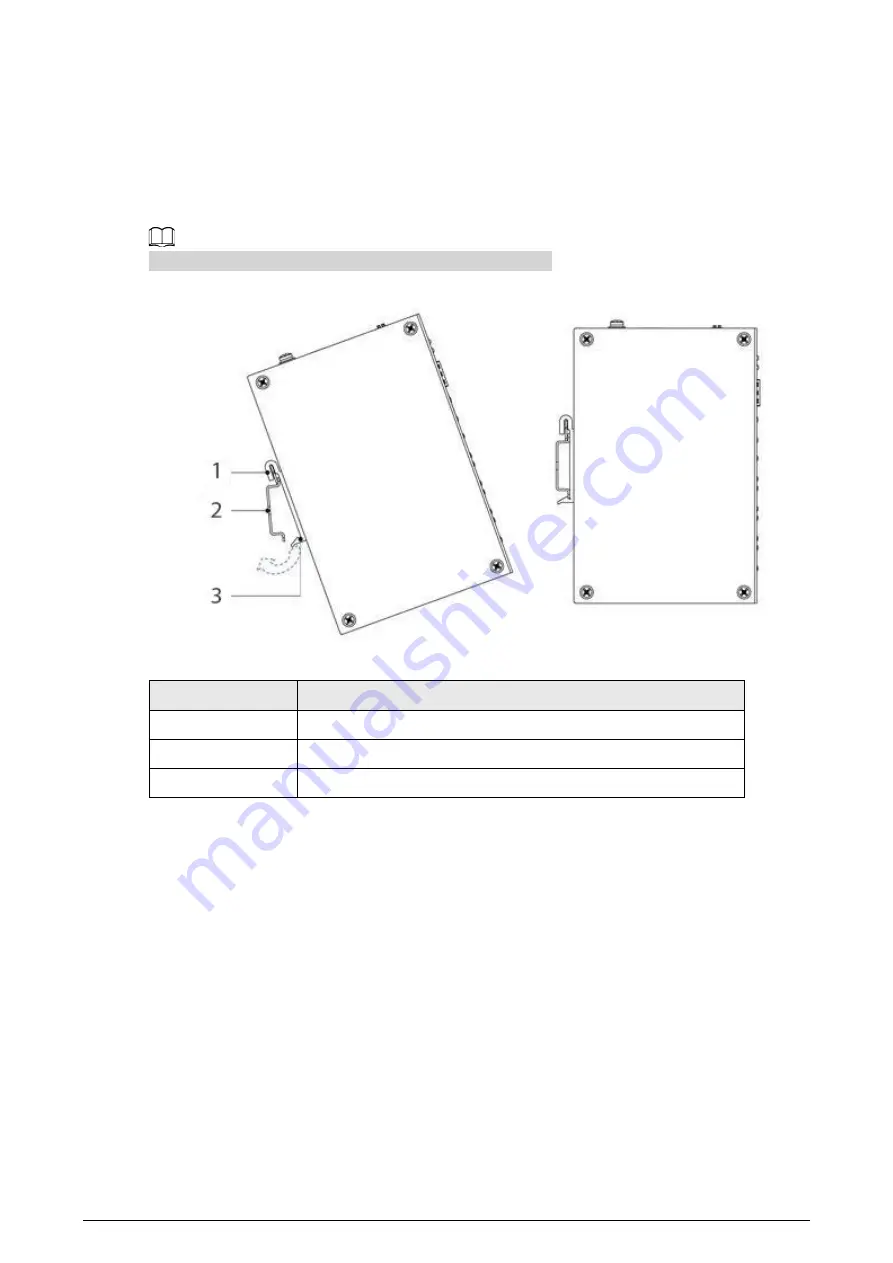Reviews:
No comments
Related manuals for PFS3005-5ET-V2

LS8000
Brand: BABBITT Pages: 14

LS6000
Brand: BABBITT Pages: 10

BNI IOL-314-S52-P012
Brand: Balluff Pages: 22

SANbox 5802V
Brand: Qlogic Pages: 4

AVS-OP-1616-340
Brand: AMX Pages: 1

SPDB 30
Brand: INFLUX MEASUREMENTS Pages: 6

PF2A7 Series
Brand: SMC Networks Pages: 43

AVS-OCT-6448-210
Brand: AMX Pages: 1

HDSW0024M1
Brand: Ask Pages: 4

UltraHD Switch 3:1
Brand: Oehlbach Pages: 20

6716
Brand: Pathway connectivity solutions Pages: 34

EdgeSwitch 16XP
Brand: Ubiquiti Pages: 20

PREMASREG 716x Series
Brand: S+S Regeltechnik Pages: 32

VS-3232A
Brand: Kramer Pages: 70

SuperStack II Switch 1100
Brand: 3Com Pages: 6

SW-HDSC51HDBT
Brand: KanexPro Pages: 49

MP-SC-61E
Brand: Milestone pro Pages: 36

MP-SC-5TDS
Brand: Milestone pro Pages: 48