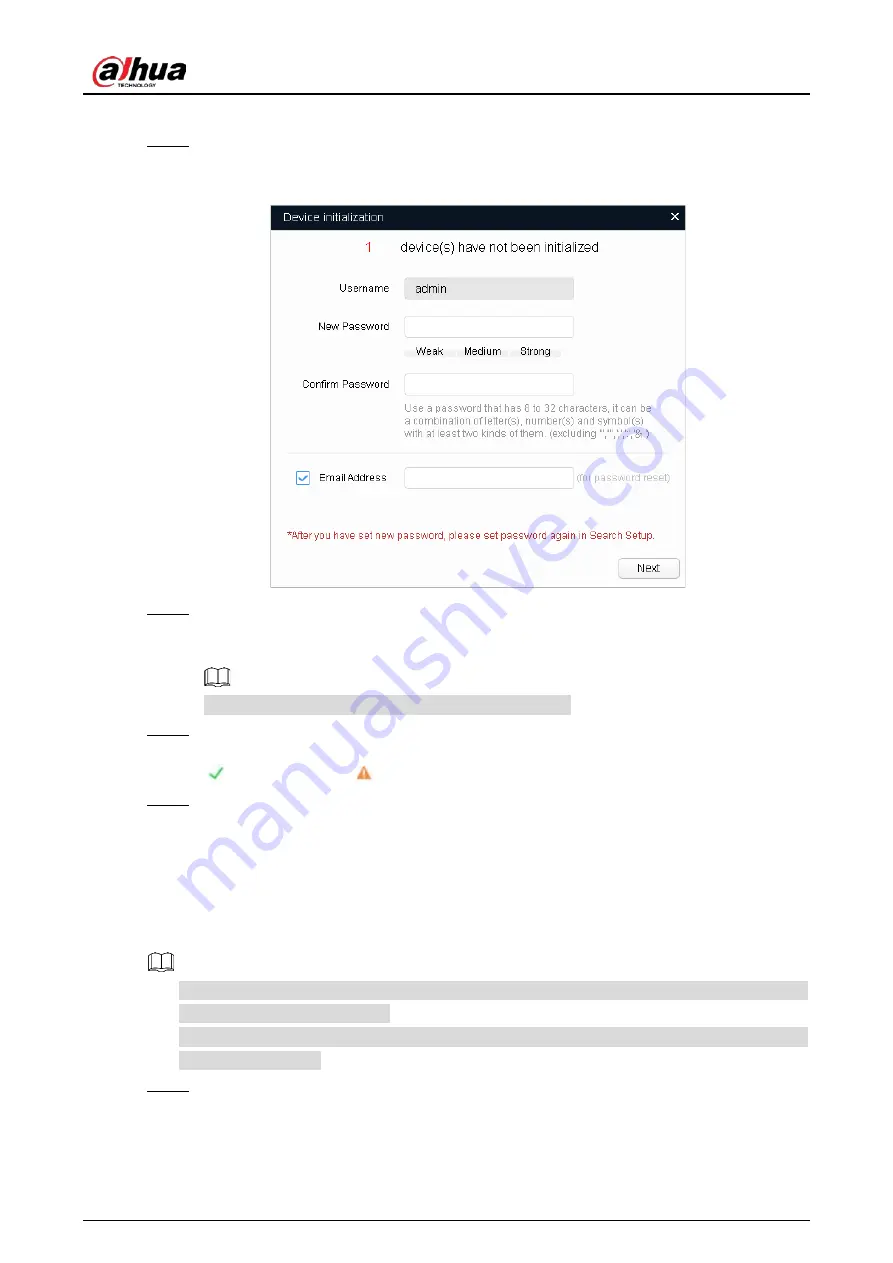
Quick Start Guide
5
The
Device initialization
interface is displayed.
Select the devices that need initialization, and then click
initialize
.
Step 6
The password setting interface is displayed. See Figure 2-2.
Password setting interface
Figure 2-2
Set and confirm the password of the devices, and then enter a valid email address. Click
Step 7
Next
.
The final setting interface is displayed.
Password can be modified or reset in
System Settings
.
Select the options according to your needs and then click
OK
.
Step 8
The
Initialization
interface is displayed after initializing is completed. Click the success icon
( ) or the failure icon ( ) for the details.
Click
Finish
.
Step 9
The device status in the
Modify IP
interface (Figure 2-1) turns to
Initialized
.
Modifying Device IP Address
2.2
You can modify IP address of one or multiple devices in one time. This section is based on
modifying IP addresses in batch.
Modifying IP addresses in batch is available only when the corresponding devices have the
same login password.
Follow Step 1 to Step 4 in" 2.1 Initializing Device" to search devices in your network
Step 1
segment.
Summary of Contents for Panoramic Fisheye
Page 13: ...Quick Start Guide 7 Main interface Figure 2 4...
Page 17: ...Quick Start Guide 11 Cable going through ceiling mount...
Page 18: ...Quick Start Guide 12...
Page 20: ...Quick Start Guide 14...
Page 21: ...Quick Start Guide...





















