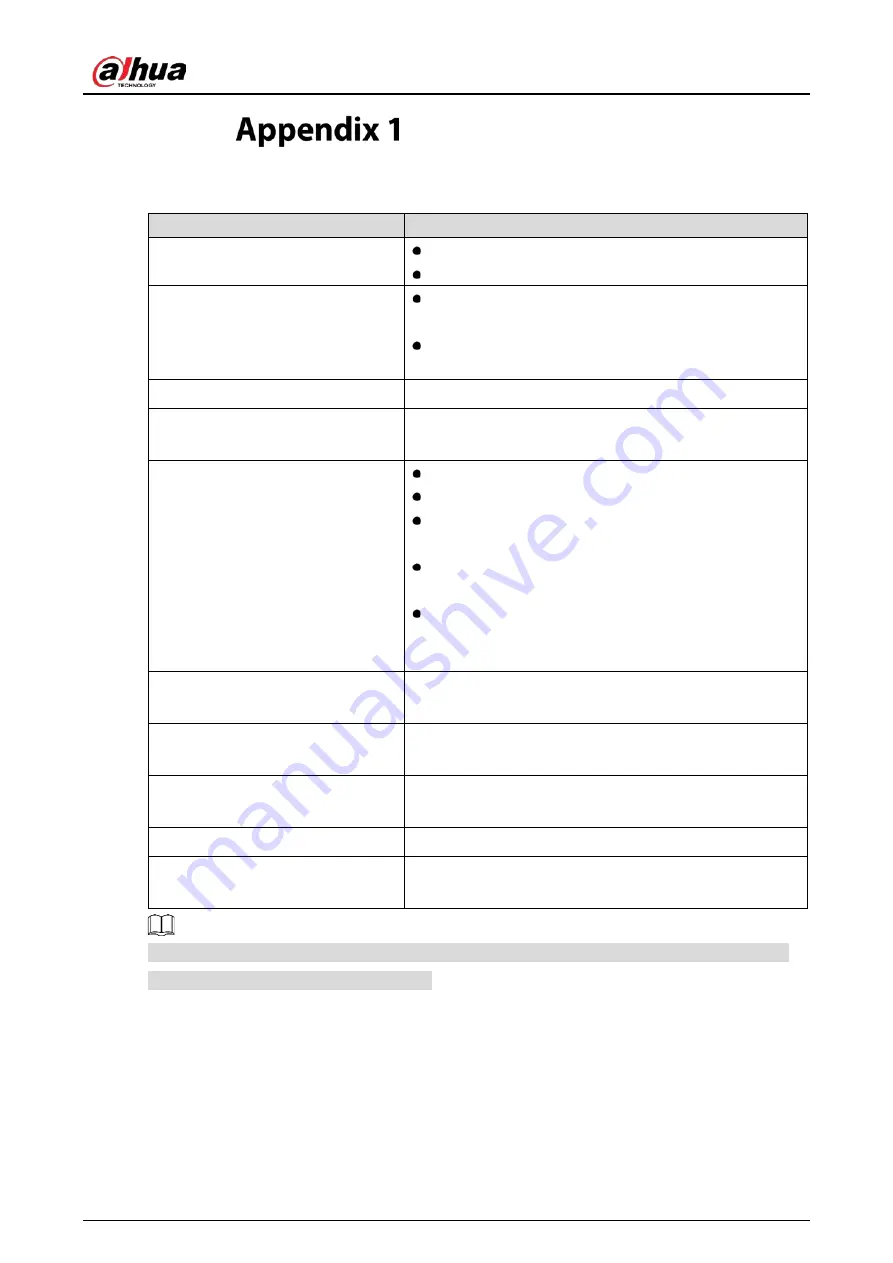
User’s Manual
17
Troubleshooting
Appendix Table 1-1
FAQ
Faults Occurring
Possible Solutions
The power indicator light is not on
Check if the power is on.
Check if the power cord is connected.
Plug and play failed
Check if the function of plug-and-play of the device
is compatible with PC.
Check if the display card is compatible with the plug-
and-play function.
Dimming picture
Adjust brightness and contrast.
Flickering picture or picture with
ripples
There may be electrical appliances or equipment with
electronic disturbance.
The power indicator light
is on (flickering), but the
monitor has no pictures.
Check if the PC power is on.
Check if the PC display card is inserted properly.
Check if the signal cable of the monitor is correctly
connected with the PC.
Check the signal cable plug of the monitor and make
sure every pin has no bending.
Observe the indicator light by pressing the Caps
Lock key on the PC keyboard and check if the PC is
working.
Color shortage (red, green and
blue)
Check the signal cable of the monitor and make sure
every pin has no bending.
The picture is not in the middle, or
the size is not right
Hot key(AUTO)
Picture with color difference (white
looks not white)
Adjust RGB color or reselect color temperature.
Screen font blur under VGA signal
Select
E
to automatically adjust the image.
Screen color error under VGA
signal
Select
Auto color
in OSD to correct under the white
output screen.
The above solutions are for reference only. If you have any problems, please contact the after-sales
service center or find a professional to help.
















