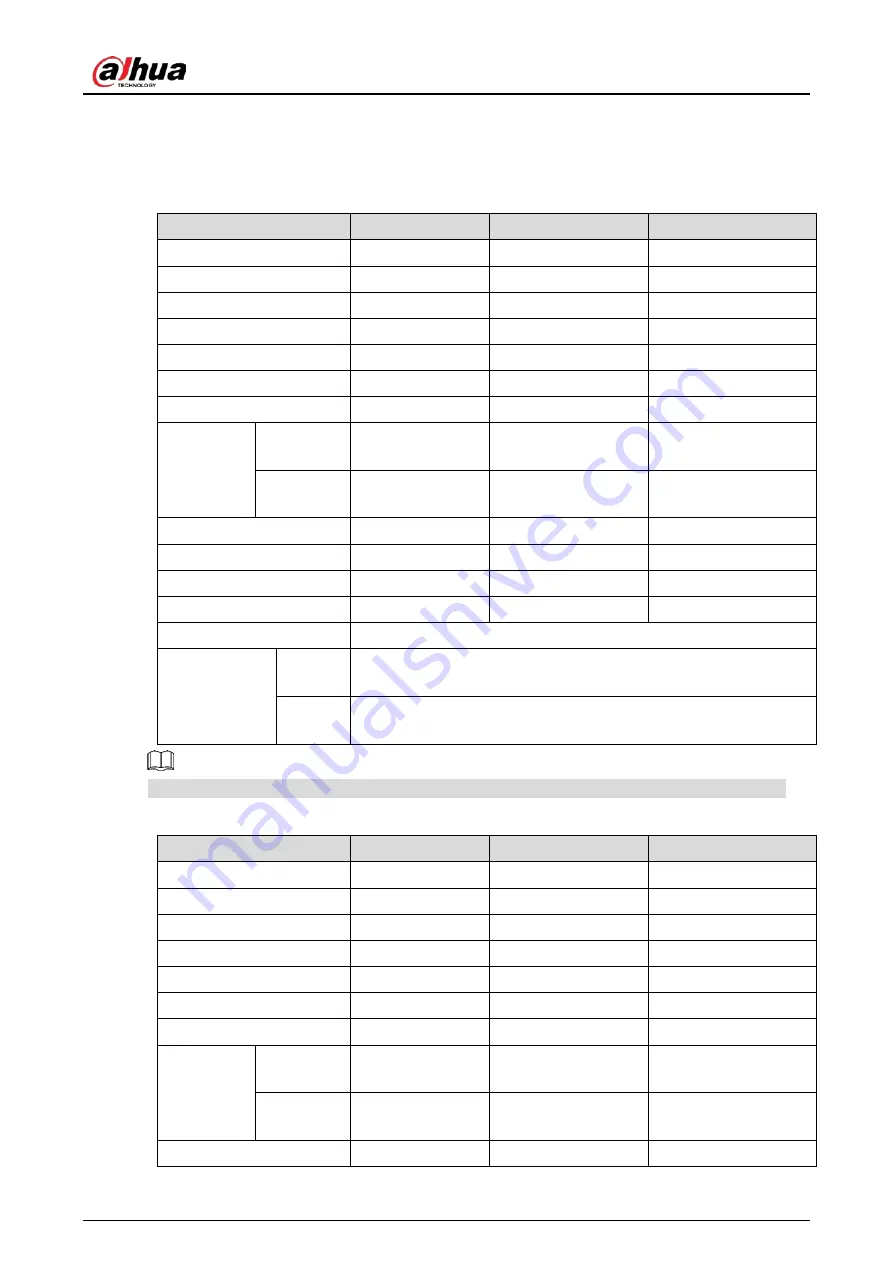
User’s Manual
15
8
Product Specifications
Table 8-1
Product specifications (1)
Product model
DHI-LM24-P300
DHI-LM27-P300
DHI-LM32-P300
Screen Size
24"
27"
31.5"
Aspect Ratio
16:9
16:9
16:9
Viewing Angle
178°(H)/178°(V)
178°(H)/178°(V)
178°(H)/178°(V)
Contrast ratio
1000:1 (TYP)
1000:1 (TYP)
1200:1 (TYP)
Colors
16.7M
16.7M
16.7M
Resolution
2560 × 1440
2560 × 1440
2560 × 1440
Maximum refresh rate
75 Hz
75 Hz
75 Hz
Product
Dimensions
Lifting base
Without base
539.6 × 324.5 × 61.0
mm
613.3 × 367.3 × 64.9
mm
718.6× 422.1 × 47.4 mm
With base
539.6 × 419.8 ×
199.3 mm
613.3 × 499.6 × 199.3
mm
718.6 × 519.2 × 236.1
mm
Speaker
No
No
No
Height range
No
No
No
Rotation angle
No
No
No
Vertical angle
No
No
No
Tilting angle
Forward tilting : 5° ± 2°; Backward tilting: 20° ± 2°
Environmental
conditions
Action
Temperature: 0 °C to 40°C (32°F to 104°F)
Humidity: 10%–90% RH (non-condensing)
Storage
Temperature: –20 °C to +60°C (-4 °F to +140 °F)
Humidity: 5%–95% RH (non-condensing)
The above parameters are for reference only, and the parameters of the actual model shall prevail.
Table 8-2
Product specifications (2)
Product model
DHI-LM24-P300A
DHI-LM27-P300A
DHI-LM32-P300A
Screen Size
24"
27"
31.5"
Aspect Ratio
16:9
16:9
16:9
Viewing Angle
178°(H)/178°(V)
178°(H)/178°(V)
178°(H)/178°(V)
Contrast ratio
1000:1 (TYP)
1000:1 (TYP)
1200:1 (TYP)
Colors
16.7M
16.7M
16.7M
Resolution
2560 × 1440
2560 × 1440
2560 × 1440
Maximum refresh rate
75 Hz
75 Hz
75 Hz
Product
Dimensions
Lifting base
Without base
539.6 × 324.5 × 61.0
mm
613.3 × 367.3 × 64.9
mm
718.6× 422.1 × 47.4 mm
With base
539.6 × 513.6 ×
149.3 mm
613.3 × 543.4 × 194.3
mm
718.6 × 602.0 × 256.1
mm
Speaker
No
No
No


















