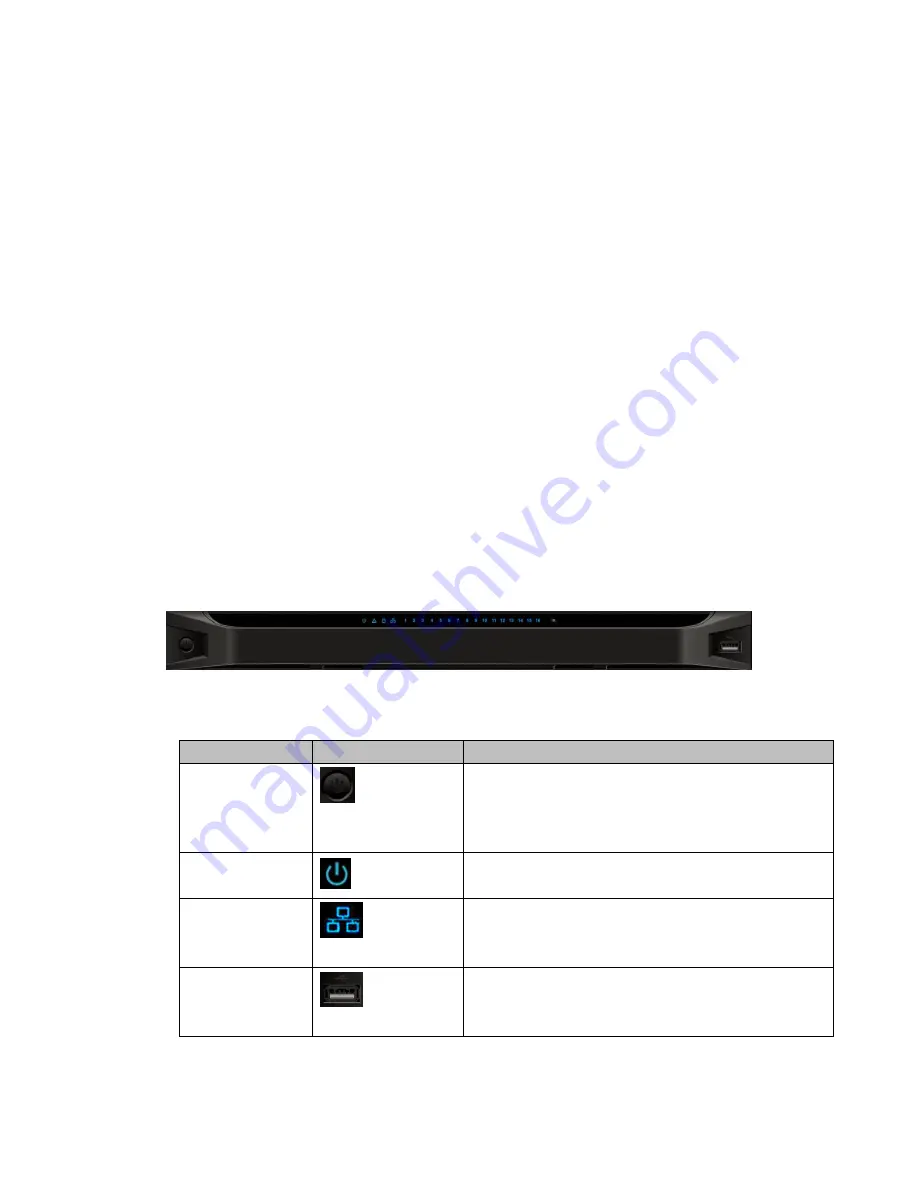
9
2
Front Panel/Rear Panel/Installation
Note:
All the installation and operations here should conform to your local electric
safety rules.
VGA cable quality and length can affect the video quality. It may result in
distorted video, noise, black margin. The video quality may vary even if you are
viewing the same video via different VGA cables.
2.1
Check Unpacked NVS
When you received the NVS from the shipping agency, please check whether there is any
visible damage. The protective materials used for the package of the NVS can protect
most accidental clashes during transportation. Then you can open the box to check the
accessories.
Please check the items in accordance with the list.
Finally you can remove the protective film of the NVS.
The label at the bottom of the box is very important. Usually we need you to present the
serial number when we provide the service after sales.
2.2
Front panel
2.2.1 1/4-channel 4K High Definition &1/4-channel High Definition Series
The 1-channel 4K high definition and 1/4-channel high definition series front panel is
shown as in Figure 2-1.
Figure 2-1
Please refer to the following sheet for detailed information.
Name
Icon
Function
Power button
Press it for three seconds to boot up or shut down the
device.
Press it three times within one second, it can clear
device configuration.
Power
indicator
light
The indicator light becomes on when system boots up.
Network indicator
light
The indicator light becomes on when abnormal
network event occurs (offline, IP conflict and etc.)
USB port
Connect to external USB device.





























