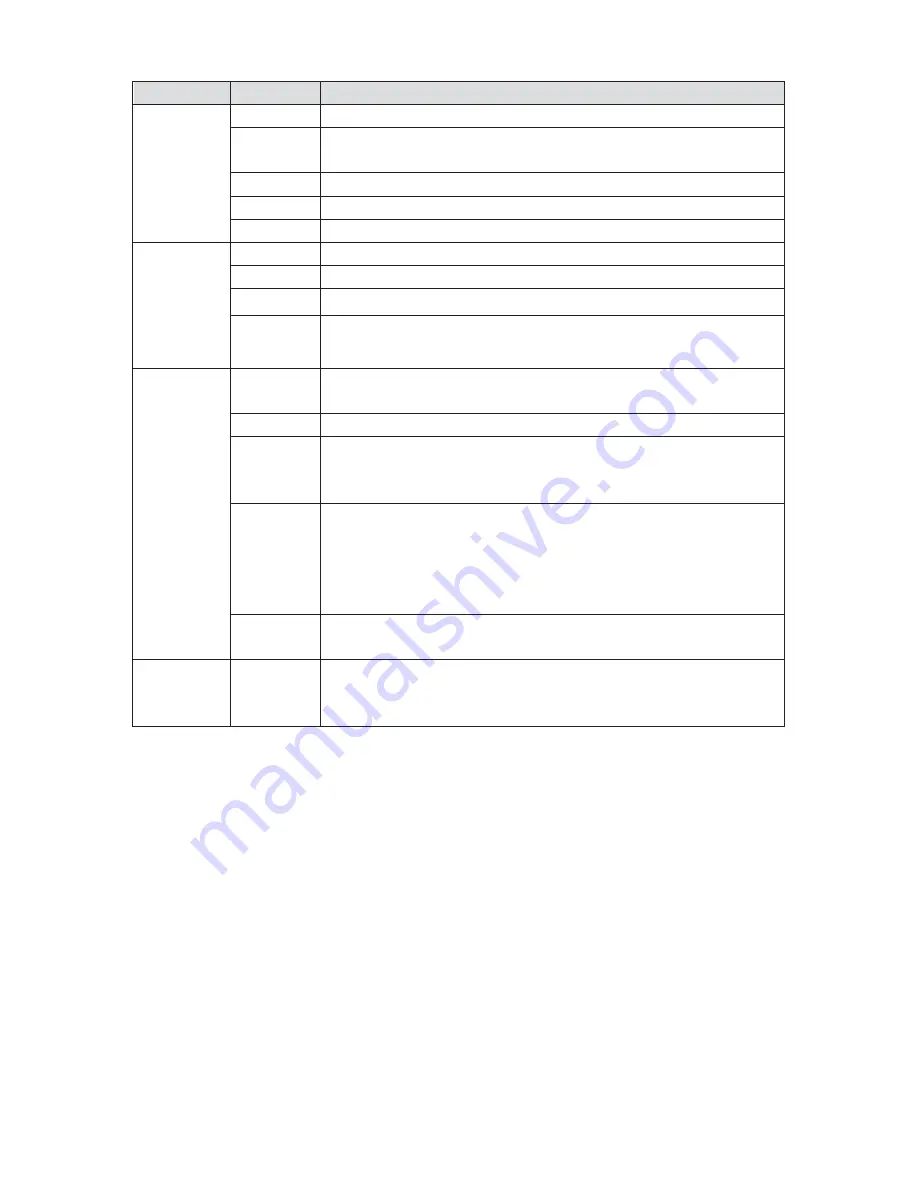
117
Type
Parameter Function
Alarm
Search alarm record.
Motion
Detection
Search motion detection record.
This function is not available in current device.
Local
Search local record.
Snapshot Search snapshot file. This function is not available in current device.
Card
This function is not available in current device.
Parameters
Start time
Set the file start time.
End time
Set the file end time.
Channel
Select the channel from the dropdown list.
The earliest
recordings
Search the record files of the corresponding monitor channel.
(It is invalid when selecting all channels.)
Operation
Search
Click this button you can view the recorded file matched your
requirements.
Playback
Select the file first and then click playback button to view the video.
Download
type
Download by file: Select the file(s) and then click download button.
Download by time: Download the recorded file(s) within your
specified period.
Download Select the file you need (multiple choices) and then click download
button, you can see system pops up a dialogue box.
Input the downloaded file name, specify the path and then click OK
button. You can see system begins download and the download
becomes stop button. There is a progress bar for your reference.
Open local
record
Select local record to play.
Multiple-
channel
playback
System supports playback one file in several monitor channels.
During the playback process, you can see there are control buttons such as play, pause, stop.
slow play and fast play in the play process bar. You can view current playback file channel name,
time and data statistics.
$ODUP
Click alarm function, you can see an interface is shown as in Figure 8-49.
Here you can set device alarm type and alarm sound setup.
When alarm occurs, system can display the alarm information in the corresponding interface.
For motion detect, video loss, camera masking, you need to set the event in the motion detection
interface. Current series product does not support this function.
Summary of Contents for NVRPRO
Page 1: ...1 Network Video Recorder User s Manual...
Page 6: ......
Page 7: ...7...
Page 9: ...9...
Page 24: ...24...
Page 51: ...57 Figure 6 37 Figure 6 38 Figure 6 39 Figure 6 40...
Page 72: ...78 Figure 7 5...
Page 83: ...89 8 16 Figure 8 16 Figure 8 16 General Setup...


































