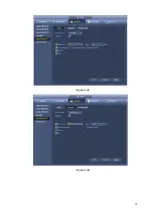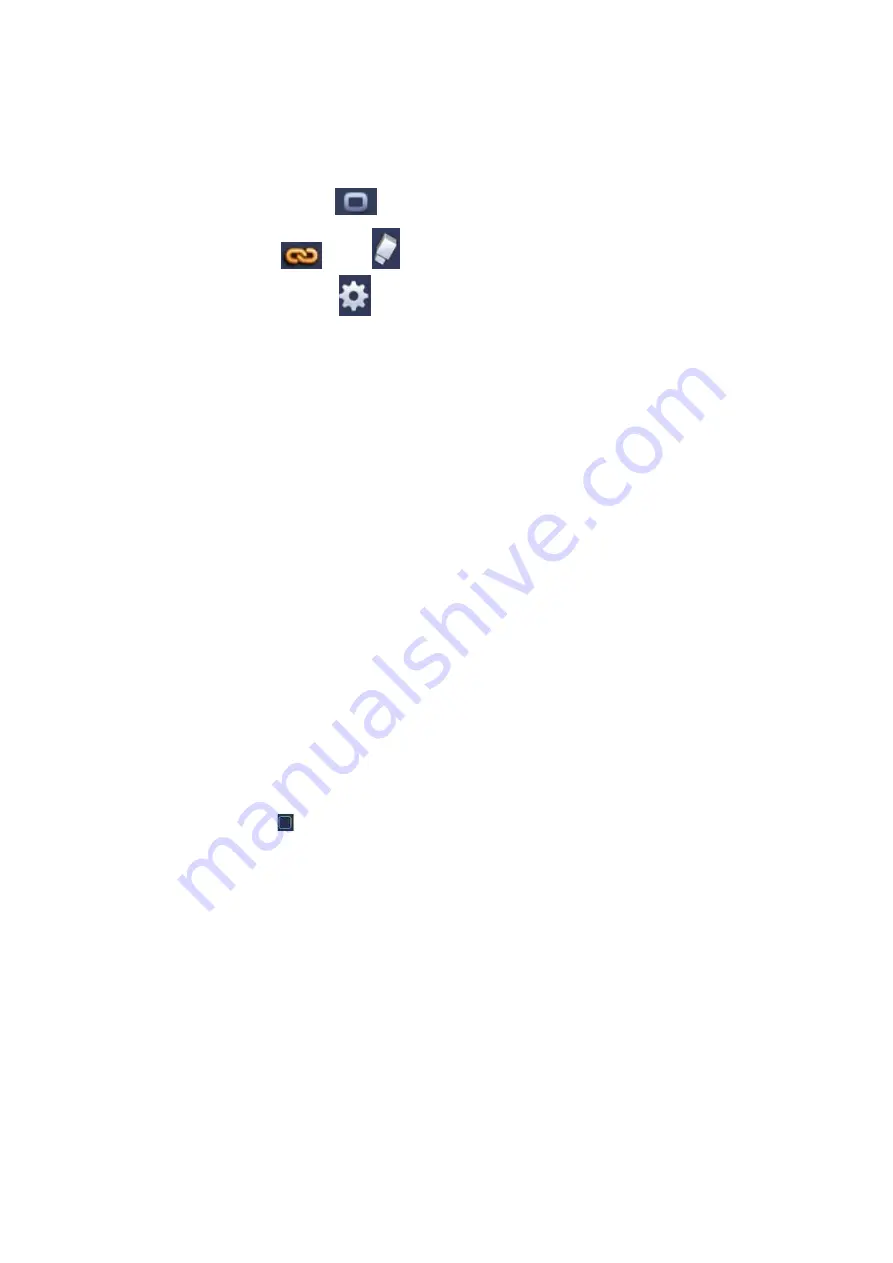
Period: Click set button, you can see an interface is shown as in Figure 3-76. Here you can set
motion detect period. System only enables motion detect operation in the specified periods. It is not
for video loss or the tampering. There are two ways for you to set periods. Please note system only
supports 6 periods in one day.
In Figure 3-76, Select icon
of several dates, all checked items can be edited together. Now
the icon is shown as
. Click
to delete a record type from one period.
In Figure 3-76. Click button
after one date or a holiday, you can see an interface shown as in
Figure 3-77. There are four record types: regular, motion detection (MD), Alarm, MD & alarm.
Alarm output: when an alarm occurs, system enables peripheral alarm devices.
Latch: when motion detection complete, system auto delays detecting for a specified time. The value
ranges from 1-300(Unit: second)
Show message: System can pop up a message to alarm you in the local host screen if you enabled
this function.
Alarm upload: System can upload the alarm signal to the network (including alarm centre) if you
enabled current function.
Send email: System can send out email to alert you when an alarm occurs.
Record channel: System auto activates motion detection channel(s) to record once an alarm occurs.
Please make sure you have set MD record in Schedule interface(Main Menu->Setting->Schedule)
and schedule record in manual record interface(Main Menu->Advanced->Manual Record)
PTZ activation: Here you can set PTZ movement when an alarm occurs. Such as go to preset, tour
&pattern when there is an alarm. Click “select” button, you can see an interface is shown as in Figure
Record Delay: System can delay the record for specified time after alarm ended. The value ranges
from 10s to 300s.
Tour: Here you can enable tour function when an alarm occurs. System one-window tour.
Snapshot: You can enable this function to snapshoot image when a motion detect alarm occurs.
Buzzer: Highlight the icon to enable this function. The buzzer beeps when an alarm occurs.
Please highlight icon
to select the corresponding function. After all the setups please click save
button, system goes back to the previous menu.
Note:
In motion detection mode, you can not use copy/paste to set channel setup since the video in each
channel may not be the same.
In Figure 3-74, you can left click mouse and then drag it to set a region for motion detection. Click Fn to
switch between arm/withdraw motion detection. After setting, click enter button to exit.
82
Summary of Contents for NVR6000 Series
Page 1: ...Network Video Recorder User s Manual V 5 1 0 ...
Page 93: ...Figure 3 73 Figure 3 74 83 ...
Page 94: ...Figure 3 75 Figure 3 76 84 ...
Page 102: ...Figure 3 84 Figure 3 85 92 ...
Page 103: ... Figure 3 86 Figure 3 87 93 ...
Page 104: ...Figure 3 88 Figure 3 89 94 ...
Page 106: ...Figure 3 91 Figure 3 92 96 ...
Page 180: ...Figure 4 50 Figure 4 51 170 ...
Page 181: ...Figure 4 52 Figure 4 53 171 ...
Page 188: ...Figure 4 62 Figure 4 63 178 ...
Page 195: ...Figure 4 72 Figure 4 73 185 ...