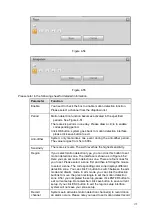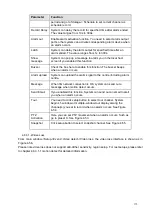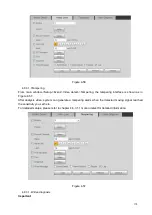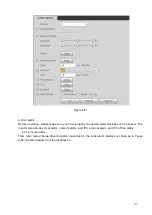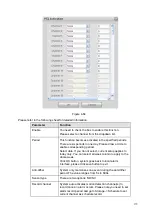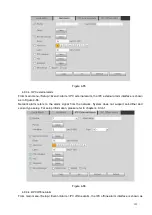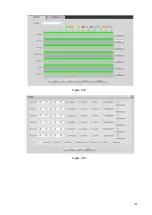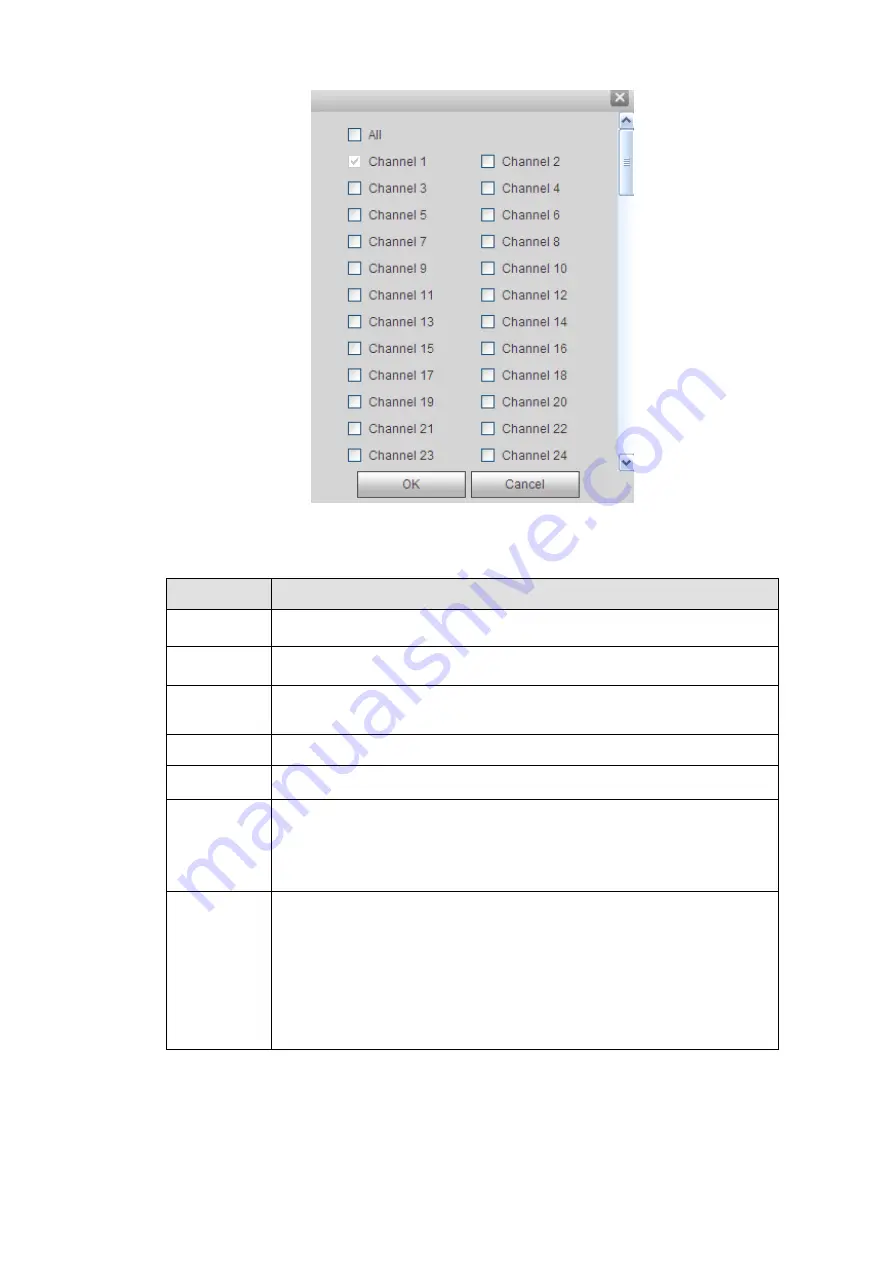
Figure 4-74
Please refer to the following sheet for detailed information.
Parameter
Function
Channel
Please select a channel from the dropdown list.
Pre-record
Please input pre-record time here. The value ranges from 0 to 30.
Redundancy Check the box here to enable redundancy function.
Please note this
function is null if there is only one HDD.
Snapshot
Check the box here to enable snapshot function.
Holiday
Check the box here to enable holiday function.
Setup
Click the Setup button, you can set record period. See Figure 4-73.
There are six periods in one day. If you do not check the date at the
bottom of the interface, current setup is for today only.
Please click Save button and then exit.
Copy
Copy function allows you to copy one channel setup to another. After
setting in channel, click Copy button, you can go to interface Figure
4-74. You can see current channel name is grey such as channel 1.
Now you can select the channel you wan to paste such as channel
5/6/7. If you wan to save current setup of channel 1 to all channels, you
can click the first box “ALL”. Click the OK button to save current copy
setup. Click the OK button in the Encode interface, the copy function
succeeded.
4.8.4.2 HDD Manager
From main menu-> Setup->Storage->HDD manager, the HDD manager interface is shown as in Figure
4-75. Here you can see HDD information. You can also operate the read-only, read-write, redundancy (if
there are more than one HDD) and format operation.
186
Summary of Contents for NVR6000 Series
Page 1: ...Network Video Recorder User s Manual V 5 1 0 ...
Page 93: ...Figure 3 73 Figure 3 74 83 ...
Page 94: ...Figure 3 75 Figure 3 76 84 ...
Page 102: ...Figure 3 84 Figure 3 85 92 ...
Page 103: ... Figure 3 86 Figure 3 87 93 ...
Page 104: ...Figure 3 88 Figure 3 89 94 ...
Page 106: ...Figure 3 91 Figure 3 92 96 ...
Page 180: ...Figure 4 50 Figure 4 51 170 ...
Page 181: ...Figure 4 52 Figure 4 53 171 ...
Page 188: ...Figure 4 62 Figure 4 63 178 ...
Page 195: ...Figure 4 72 Figure 4 73 185 ...