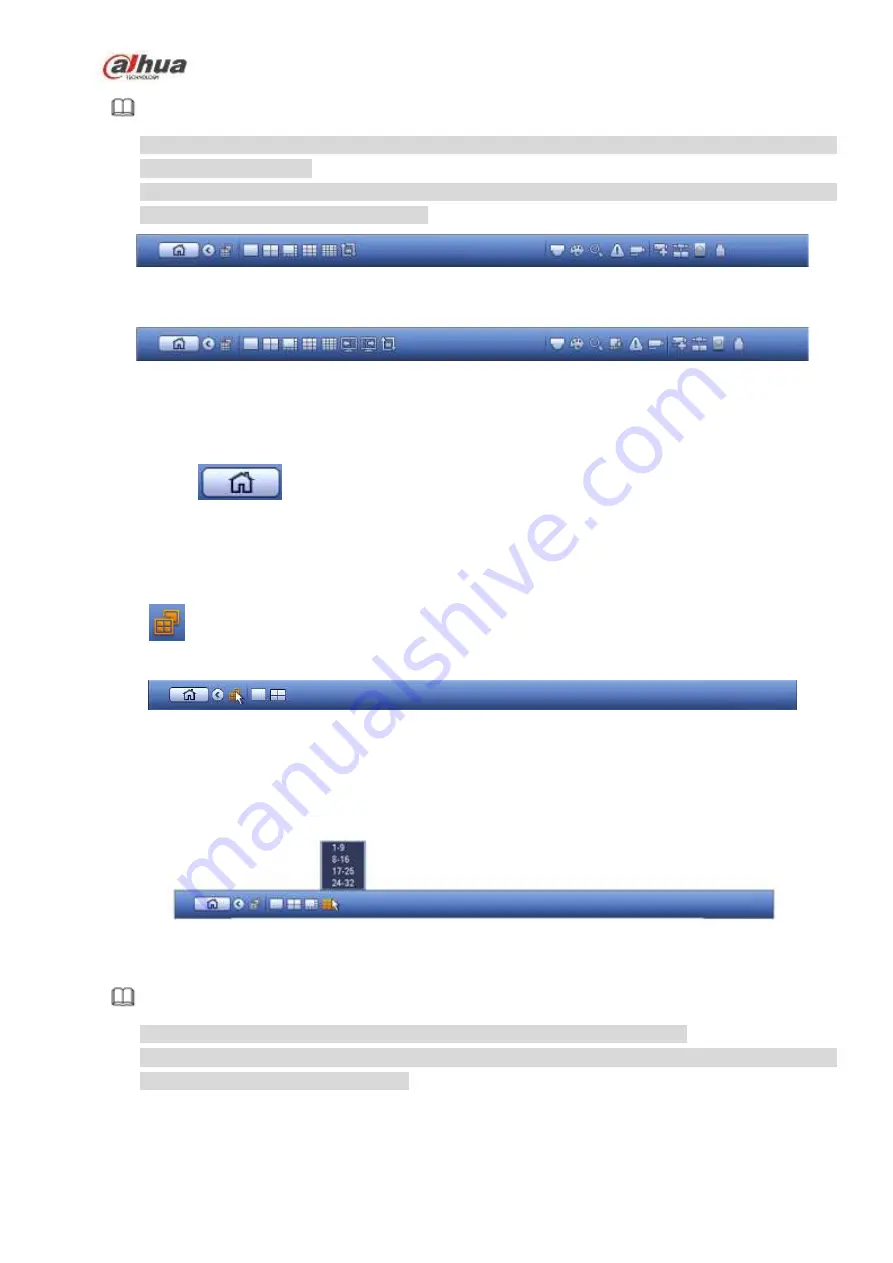
181
Note
Different series products may display different navigation bar icons. Refer to the actual product
for detailed information.
Go to the Main menu->Setting->System->General to enable navigation bar function; otherwise
you cannot see the following interface.
Figure 4-58
Figure 4-59
4.3.2.1 Main Menu
Click button
to go to the main menu interface.
4.3.2.2 Dual-screen operation
Important
This function is for some series only.
Click
to select screen 2, you can view an interface shown as below. See Figure 4-60. It is a
navigation bar for screen 2.
Figure 4-60
Click any screen split mode; HDMI2 screen can display corresponding screens. Now you can control two
screens. See Figure 4-61.
Figure 4-61
Note
Screen 2 function is null if tour is in process. Please disable tour function first,
Right now, the screen 2 operation can only be realized on the navigation bard. The operations on the
right-click menu are for screen 1 only.
4.3.2.3 Output Screen
Summary of Contents for NVR1A-4P Series
Page 1: ...Dahua Network Video Recorder User s Manual V 4 3 0 ...
Page 142: ...128 Figure 3 11 3 6 12 NVR42V 8P Series Please refer to Figure 3 12 for connection sample ...
Page 143: ...129 Figure 3 12 ...
Page 157: ...143 Figure 4 15 Step 2 Click device display edit interface See Figure 4 16 ...
Page 220: ...206 Figure 4 93 Figure 4 94 ...
Page 240: ...226 Figure 4 110 Figure 4 111 Figure 4 112 ...
Page 251: ...237 Figure 4 123 Figure 4 124 ...
Page 253: ...239 Figure 4 126 Click draw button to draw the zone See Figure 4 127 ...
Page 257: ...243 Figure 4 130 Click Draw button to draw a zone See Figure 4 131 Figure 4 131 ...
Page 262: ...248 Figure 4 136 Click draw button to draw the zone See Figure 4 137 ...
Page 275: ...261 Figure 4 148 Figure 4 149 ...
Page 276: ...262 Figure 4 150 Figure 4 151 ...
Page 387: ...373 Figure 5 60 Figure 5 61 ...
Page 388: ...374 Figure 5 62 Figure 5 63 ...
Page 412: ...398 Figure 5 96 Figure 5 97 ...















































