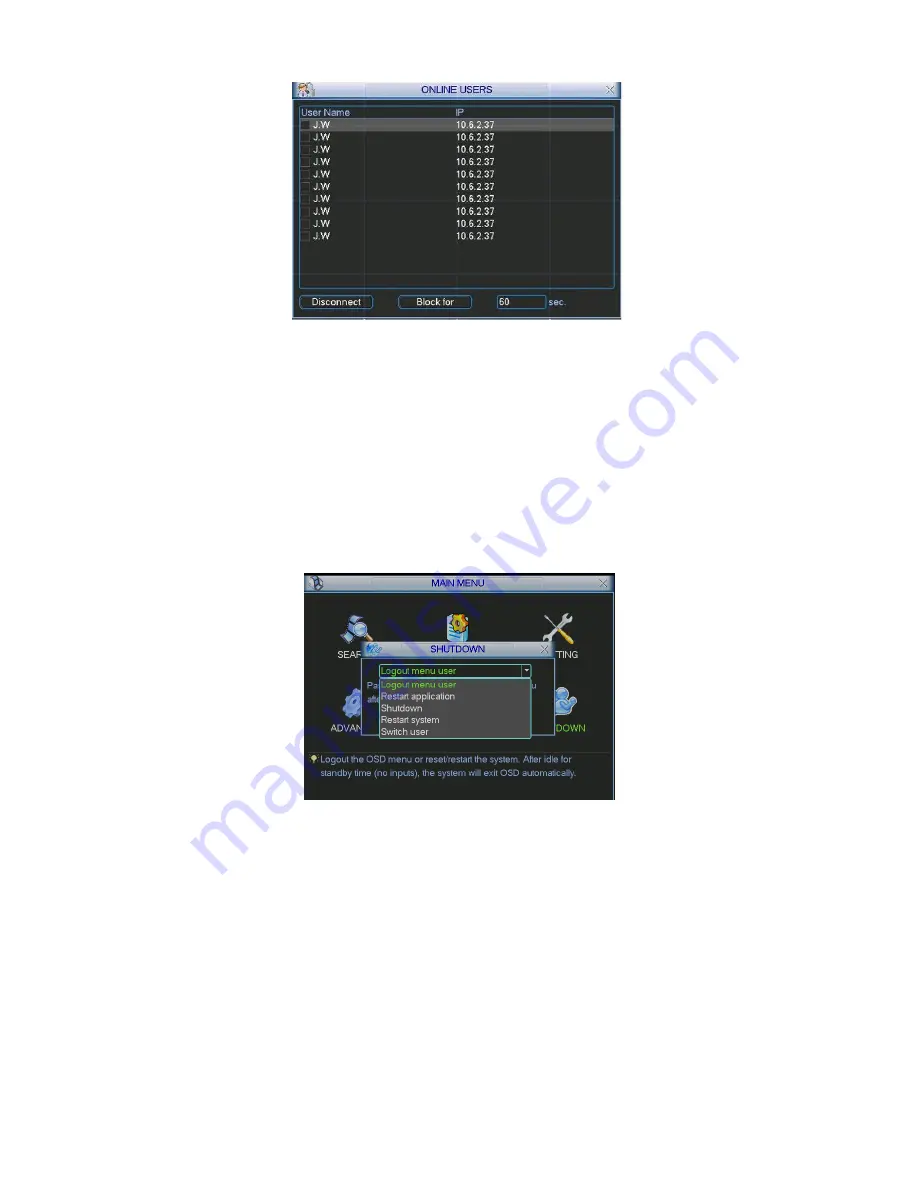
118
Figure 5-55
5.7
Shutdown
Double click shutdown button, system pops up a dialogue box for you to select. See Figure 5-56
z
Logout menu user: log out menu. You need to input password when you login the next time.
z
Restart application: reboot DVR.
z
Shutdown: system shuts down and turns off power.
z
Restart system: system begins rebooting.
z
Switch user: you can use another account to log in.
Figure 5-56
















































