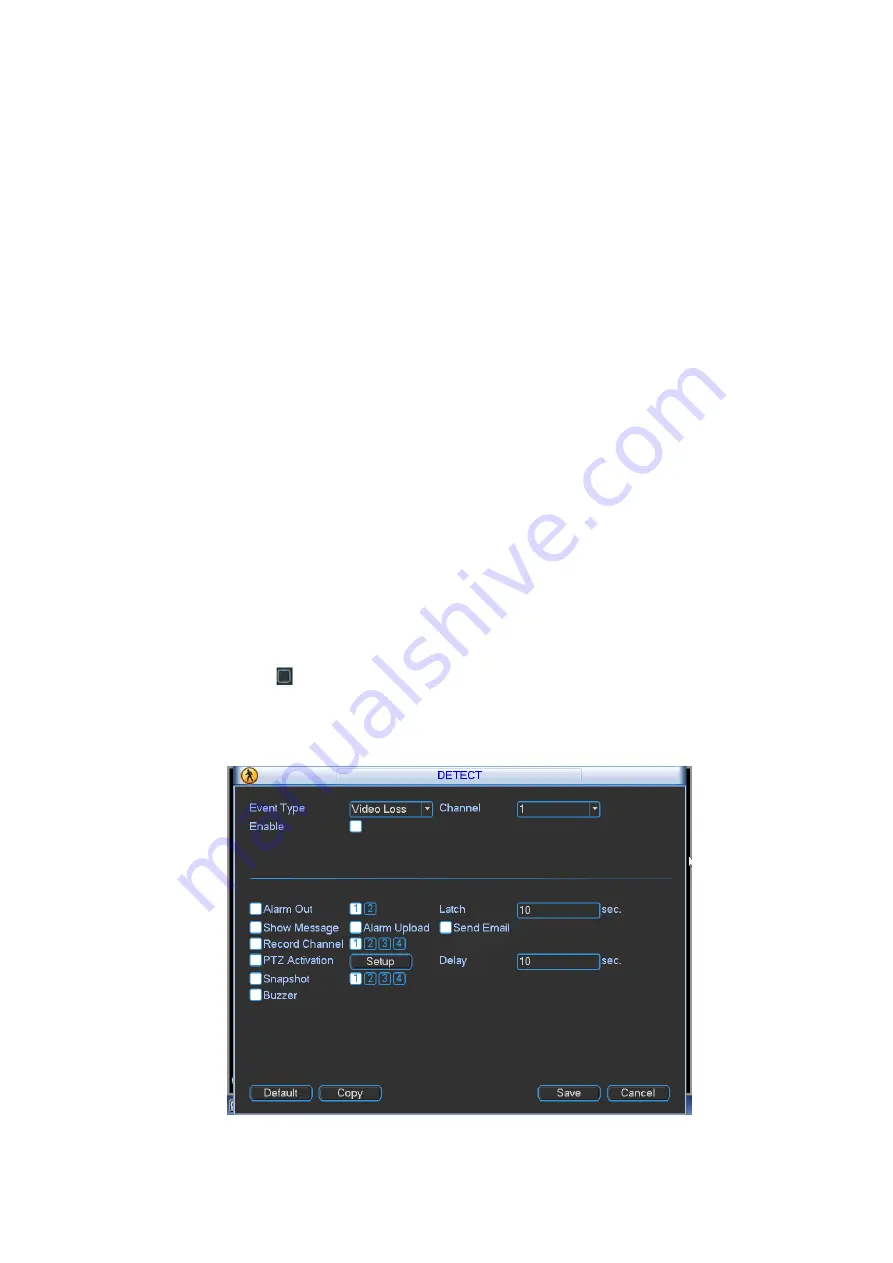
62
b) Select video loss from the dropdown list and select video loss channel.
Video loss is shown as below. See Figure 4-62.
Event type: From the dropdown list you can select video loss type.
Channel: Select a channel from the dropdown list to set video loss function.
Enable: Check the box here to enable video loss function.
Alarm output: when an alarm occurs, system enables peripheral alarm devices.
Latch: when video loss is complete, system auto delays detecting for a specified time. The
value ranges from 1-300(Unit: second)
Show message: System can pop up a message to alarm you in the local host screen if you
enabled this function.
Alarm upload: System can upload the alarm signal to the network ( including alarm centre)
if you enabled current function.
Send email: System can send out email to alert you when an alarm occurs.
Record channel: Select the channel to activate recording function once an alarm occurred.
Please make sure you have set MD record in encode interface(Main
Menu->Setting->Schedule) and schedule record in manual record interface(Main
Menu->Advanced->Manual Record)
PTZ activation: Here you can set PTZ movement when an alarm occurs. System can go to a
preset, when there is an alarm
. Click “select” button, you can see an interface is shown as in
Record Delay: System can delay the record for specified time after alarm ended. The value
ranges from 10s to 300s.
Snapshot: You can enable this function to snapshot image when video loss alarm occurs.
Buzzer: Highlight the icon to enable this function. The buzzer beeps when an alarm occurs.
Please highlight icon
to select the corresponding function. After all the setups please click
save button, system goes back to the previous menu.
Tips:
You can enable preset/tour/pattern activation operation when video loss occurs.
Figure 4-62






























