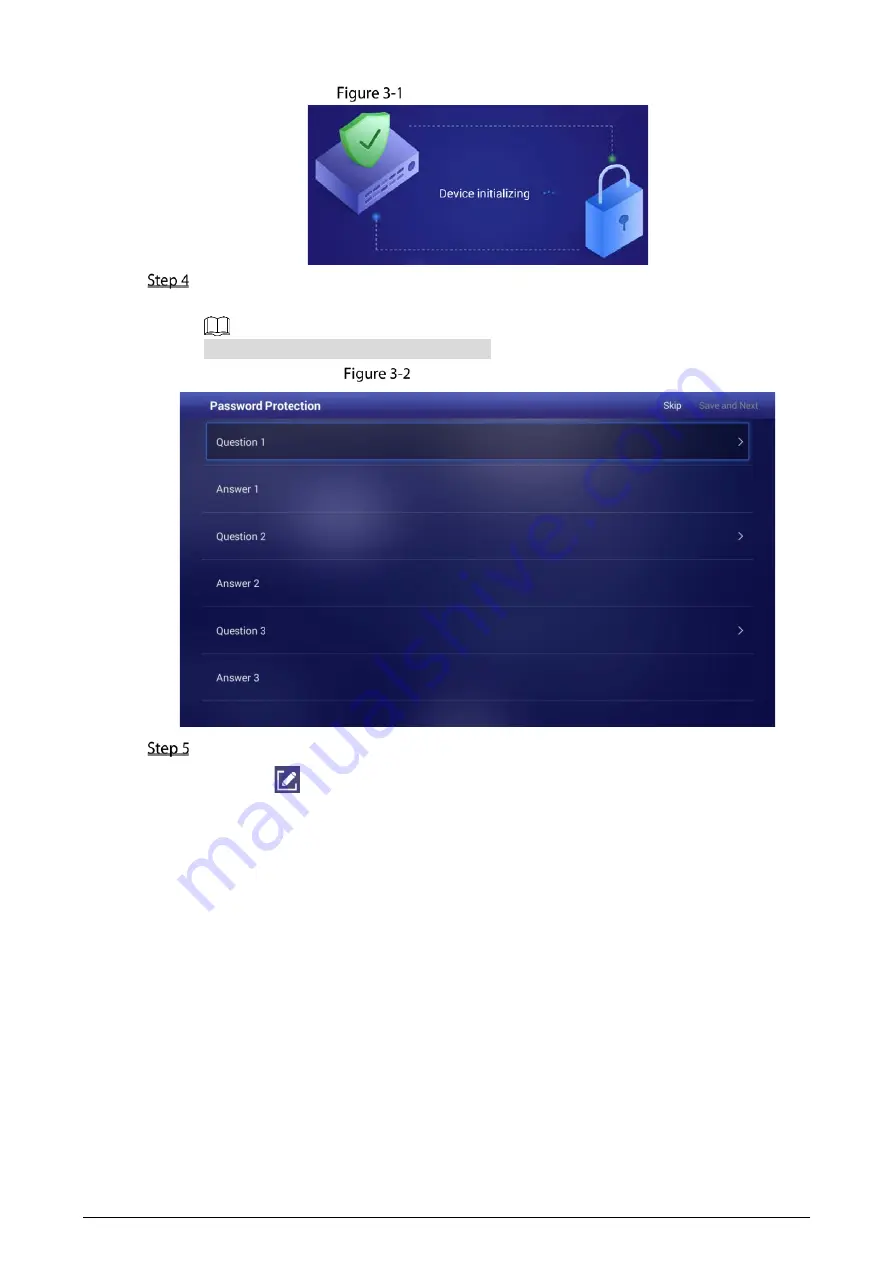
4
Device initialization (2)
On the
Password Protection
interface, select questions, enter answers to the questions, and
then click
Save and Next
.
Click
Skip
to skip setting security questions.
Password protection
On the
Terminal Info
interface, configure device information.
1)
Click
to set the name that identifies the Signage.
2)
Click
Save and Next
.
Summary of Contents for LDV55-SAI400TK
Page 1: ...Digital Signage User s Manual V1 0 1 ...
Page 37: ...32 Device information ...
























