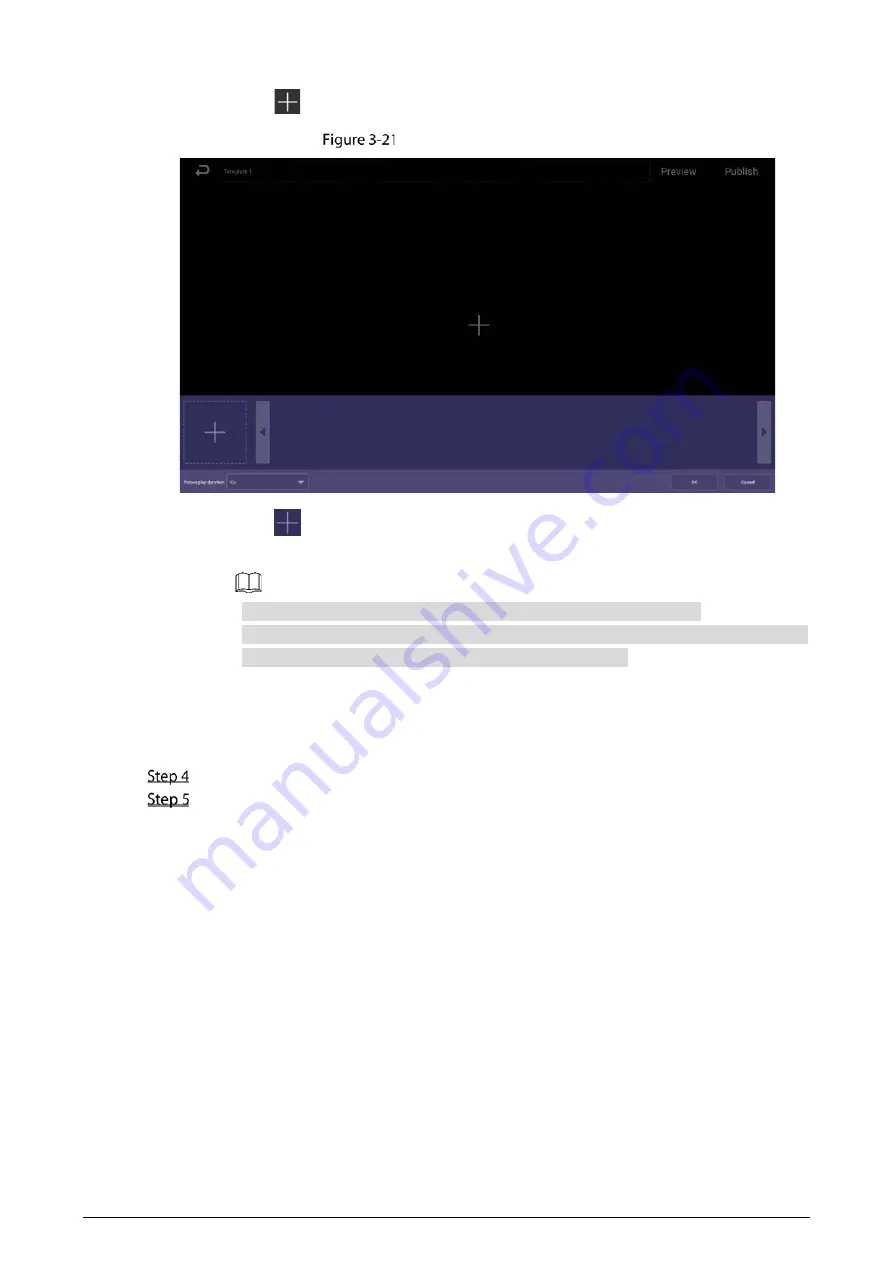
17
1)
Click
to configure this region’s display sequence and content.
Interface of adding media
2)
Click
.
3)
Select a picture or a video, and configure the picture play duration as needed.
Pictures are displayed for 10 seconds by default and videos to the end.
You can repeat 2)–3) to upload multiple pictures or videos. After adding the media
(pictures and videos), you can drag the media to sort them.
4)
Click
OK
.
The system displays the media by their order.
If there are multiple regions in your template, to make the template effective, you need
to repeat 1)–4) to add projects to other regions.
(Optional) Click
Preview
to preview the project to be played.
Click
Publish
to play your project immediately.
3.7.2.3 Releasing Projects by Special Templates
Special
templates include
Catering & Life
,
Special Offer & Promotion
,
Brand Publicity
,
Supermarket & Hotel
,
Info & News
,
Face Attendance
,
Stream Media
, and
Video Surveillance
.
Select template as needed.
To configure face attendance template, see "3.7.2.3.1 Configuring Face Attendance Template."
To configure other templates, see "3.7.2.3.2 Configuring Other Special Templates."
3.7.2.3.1 Configuring Face Attendance Template
Add a camera channel to the Signage, and then the face information captured by the camera will be
displayed, such as the similarity between the faces captured and faces saved in the database, and
capture time.
Summary of Contents for LDV55-SAI400TK
Page 1: ...Digital Signage User s Manual V1 0 1 ...
Page 37: ...32 Device information ...






























