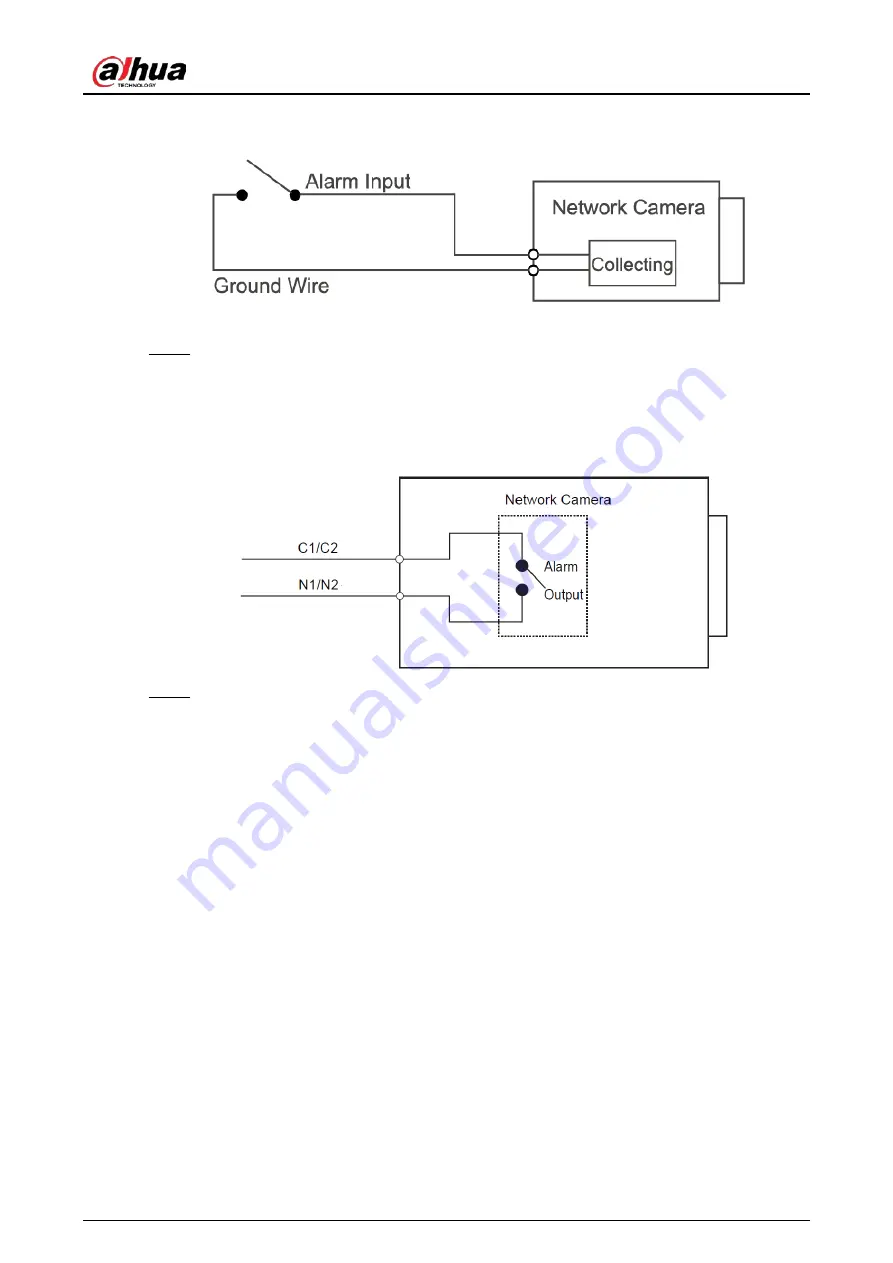
Quick Start Guide
4
Figure 1-4 Alarm input
Step 2
Connect alarm output device to the alarm output end of the I/O port. The alarm output is
relay switch output, which can only connect to OUT_GND alarm devices.
N1 and C1 or N2 and C2 constitute a switch to provide the alarm output.
The switch is normally open and closed when there is alarm output.
Figure 1-5 Alarm output
Step 3
Log in to web page, and then configure alarm input and alarm output in alarm settings.
●
The alarm input on the web page is corresponding to the alarm input end of the I/O
port. There will be high level and low level alarm signal generated by the alarm input
device when alarm occurs. Set the input mode to "NO" (default) if the alarm input signal
is logic "0" and to "NC" if the alarm input signal is logic "1".
●
The alarm output on the web page is corresponding to the alarm output end of the
device, which is also the alarm output end of the I/O port.





















