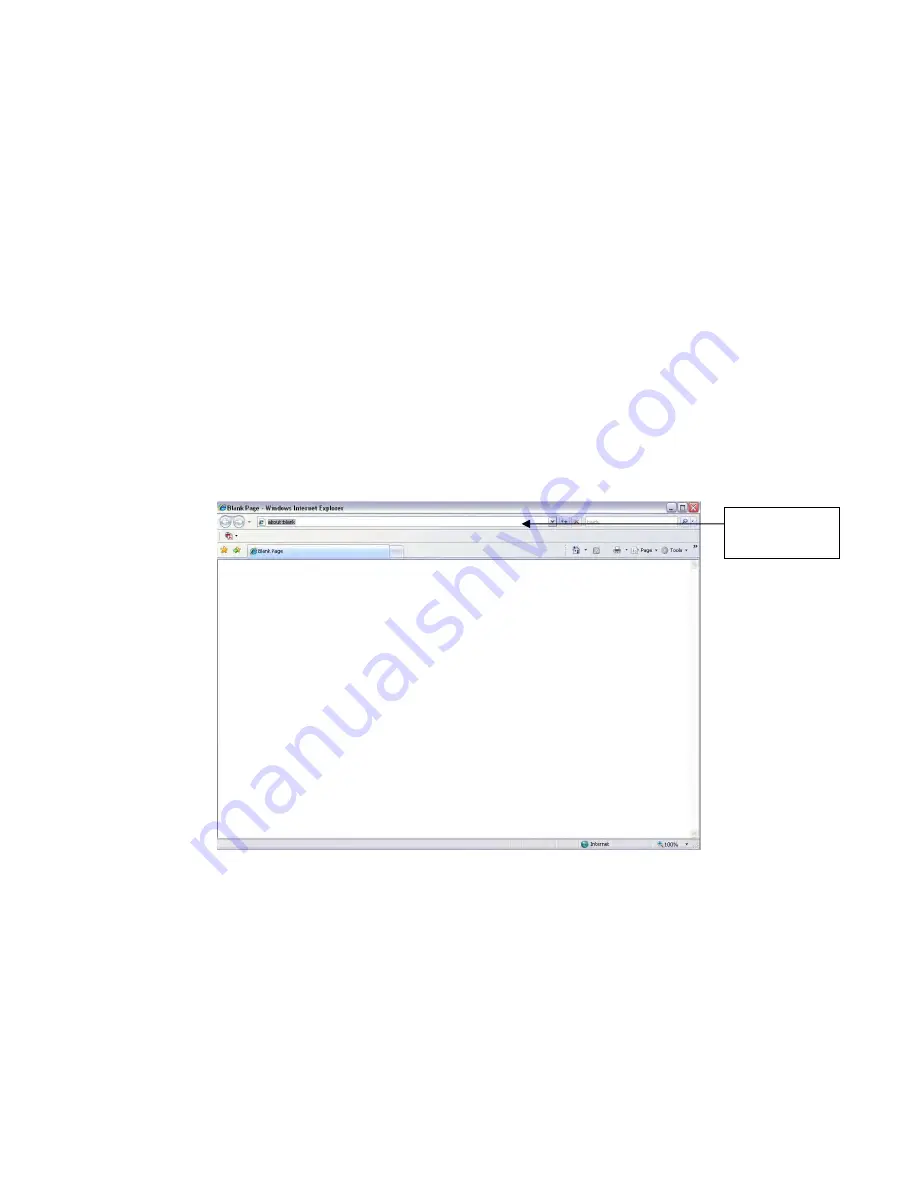
31
5
Web Operation
This series IPC product support the Web access and management via PC.
Web includes several modules: monitor channel preview, PTZ control, system configuration,
alarm and etc.
5.1
Network Connection
Please follow the steps listed below for network connection.
z
Make sure the IPC has connected to the network properly.
z
Please set the IP address, subnet mask and gateway of the PC and the IPC respectively.
IPC default IP address is 192.168.1.108. Subnet mask is 255.255.255.0. Gateway is
192.168.1.1.
z
Use order ping ***.***.***.***(* IP camera address) to check connection is OK or not.
5.2
Login and Logout
Open IE and input IP camera address in the address bar.
For example, if your camera IP is 192.168.1.108, then please input http:// 192.168.1.108 in IE
address bar. See Figure 5-1.
Figure 5-1
The login interface is shown as below. See Figure 5-2.
Please input your user name and password.
Default factory name is admin and password is admin.
Note: For security reasons, please modify your password after you first login.
Input your IP
address here
eLineTechnology.com





































