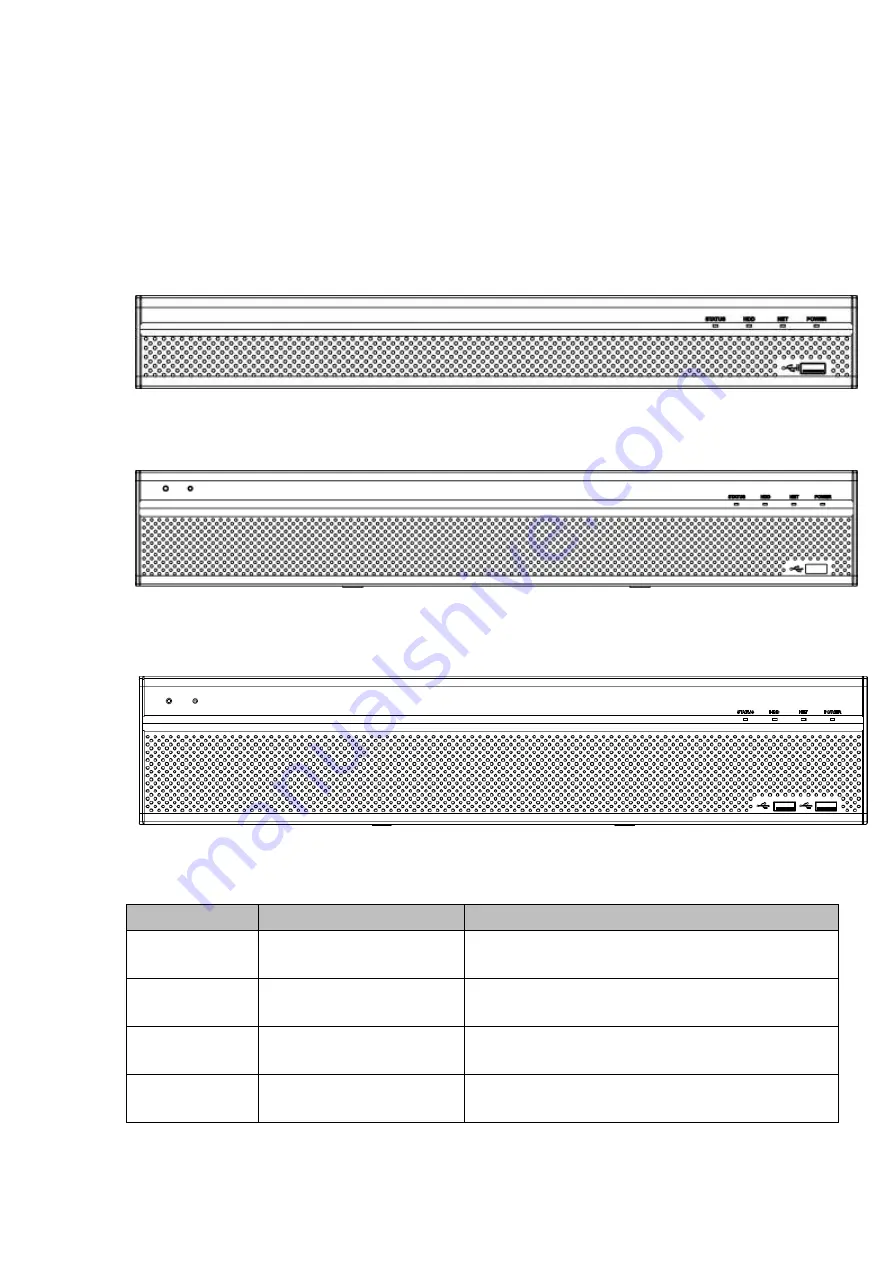
12
2
Overview and Controls
This section provides information about front panel and rear panel. When you install this series DVR for
the first time, please refer to this part first.
2.1
Front Panel
2.1.1 HCVR82XXA-S3/ HCVR84XXL-S3/HCVR88XXS-S3 Series
For HCVR82XXA-S3, the front panel is shown as below. See Figure 2-1.
Figure 2-1
For HCVR84XXL-S3, the front panel is shown as below. See Figure 2-2.
Figure 2-2
For HCVR88XXS-S3, the front panel is shown as below. See Figure 2-3.
Figure 2-3
Please refer to the following sheet for front panel button information.
Icon
Name
Function
STATUS
Status indicator light
The blue light becomes on when the device is
malfunction.
HDD
HDD status indicator
light
The blue light becomes on when the HDD is
malfunction.
NET
Network status indicator
light
The blue light becomes on when the network
connection is abnormal.
POWER
Power status indicator light The blue light is on when the power connection is
OK.
Summary of Contents for HCVR82**A-S3 Series
Page 1: ...Dahua HDCVI Standalone DVR User s Manual Dahua HDCVI Standalone DVR User s Manual V1 1 0 ...
Page 84: ...72 Figure 4 44 Figure 4 45 ...
Page 102: ...90 Figure 4 73 Figure 4 74 ...
Page 104: ...92 Figure 4 76 Figure 4 77 ...
Page 120: ...108 Figure 4 93 Check a file name double click file or click to play ...
Page 158: ...146 Figure 4 135 Figure 4 136 ...
Page 167: ...155 Figure 4 145 Click Draw button to draw the tripwire See Figure 4 146 Figure 4 146 ...
Page 183: ...171 Figure 4 162 Figure 4 163 ...
Page 190: ...178 Figure 4 171 Figure 4 172 ...
Page 191: ...179 Figure 4 173 Figure 4 174 ...
Page 199: ...187 4 186 and Figure 4 187 Figure 4 186 Figure 4 187 ...
Page 275: ...263 Figure 5 60 Figure 5 61 ...
Page 289: ...277 Figure 5 77 Click to draw the rule See Figure 5 78 Figure 5 78 ...
Page 349: ...337 ...
Page 358: ...346 the sound ventilation Please check and maintain the device regularly ...
Page 360: ...348 896K 393M 1024K 450M 1280K 562M 1536K 675M 1792K 787M 2048K 900M ...
Page 376: ...364 ...
















































