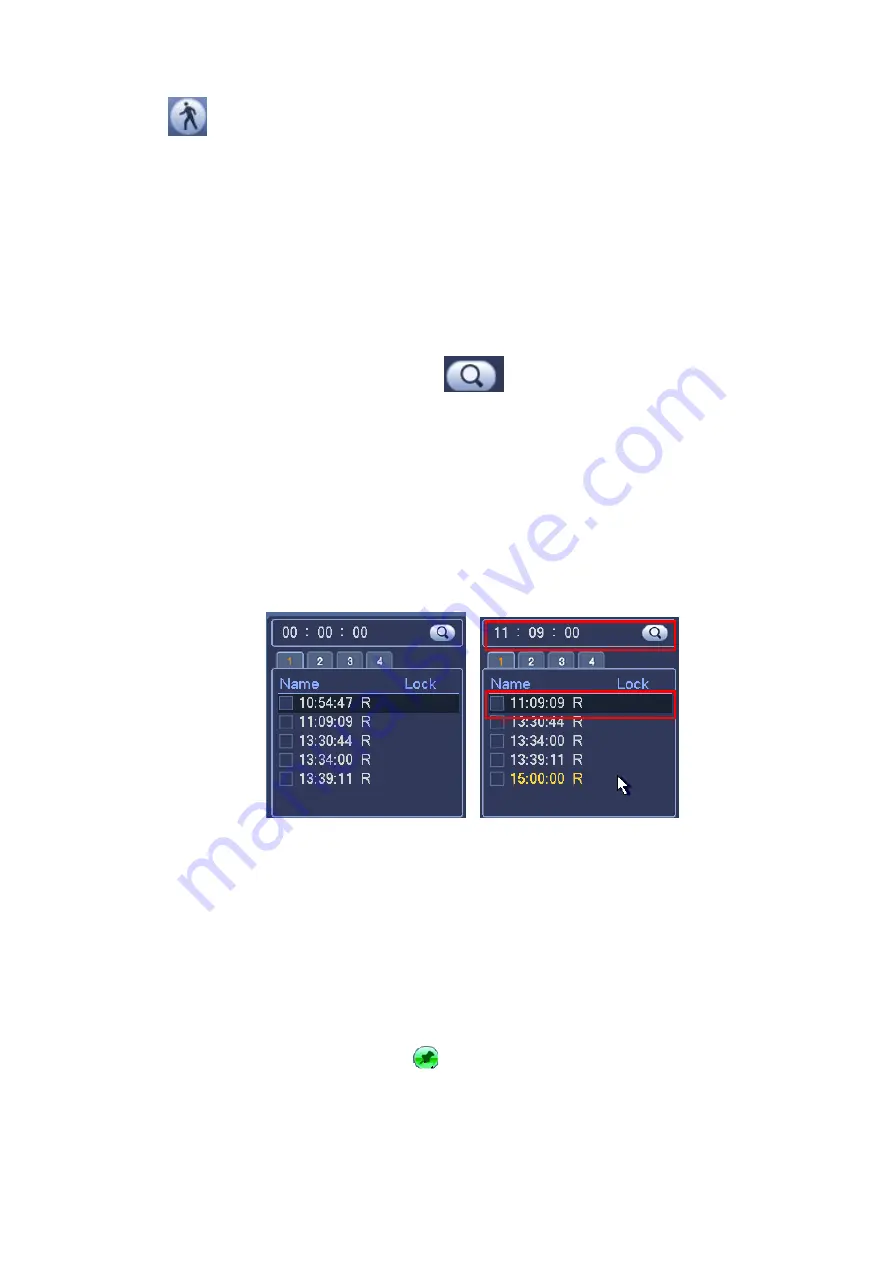
126
Click the
, you can go to the smart search playback. Click it again, system stops smart search
playback.
Important
System does not support motion detect zone setup during the full-screen mode.
During the multiple-channel playback, system stops playback of rest channels if you
implement one-channel smart search.
4.9.1.2 Accurate playback by time
Select records from one day, click the list, you can go to the file list interface. You can input time at the
top right corner to search records by time. See image on the left side of the Figure 4-38 For example,
input time 11:00.00 and then click Search button
, you can view all the record files after 11:00.00
(The records includes current time.). See image on the right side of the Figure 4-38 Double click a file
name to playback.
Note
After you searched files, system implement accurate playback once you click Play for the first
time.
System does not support accurate playback for picture.
System supports synchronization playback and non-synchronous playback. The synchronization
playback supports all channels and non-synchronous playback only supports accurately
playback of current select channel.
Figure 4-38
4.9.1.3 Mark Playback
Please make sure your purchased device support this function. You can use this function only if
you can see the mark playback icon on the Search interface (Figure 4-36).
When you are playback record, you can mark the record when there is important information. After
playback, you can use time or the mark key words to search corresponding record and then play. It is
very easy for you to get the important video information.
Add Mark
When system is playback, click Mark button
, you can go to the following interface. See Figure 4-39.
Summary of Contents for HCVR7416L
Page 1: ...HDCVI Series DVR User s Manual Version 1 5 1 ...
Page 62: ...52 ...
Page 186: ...176 Figure 4 104 Figure 4 105 Figure 4 106 ...
Page 202: ...192 Figure 4 124 Figure 4 125 ...
Page 203: ...193 Figure 4 126 Figure 4 127 ...
Page 204: ...194 Figure 4 128 Figure 4 129 Figure 4 130 ...
Page 206: ...196 Figure 4 132 Figure 4 133 ...
Page 226: ...216 Figure 4 162 Figure 4 163 Figure 4 164 ...
Page 240: ...230 Figure 4 182 ...
Page 272: ...262 Figure 5 52 Figure 5 53 ...
Page 326: ...316 Maxtor DiamondMax 20 STM3320820AS 320G SATA Maxtor DiamondMax 20 STM3250820AS 250G SATA ...
















































