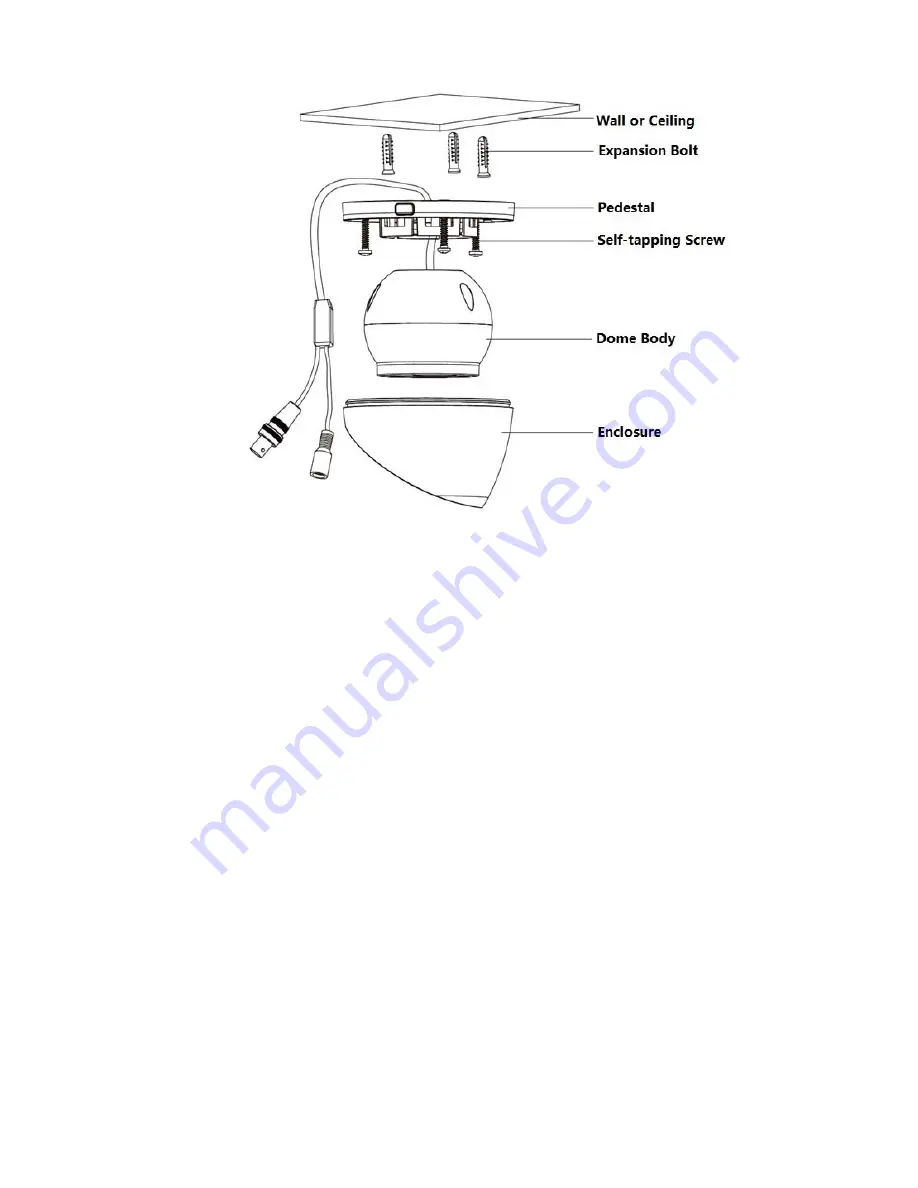
9
Figure 3-2
Step 1
Dismantle the pedestal according to different models:
Model D: Press the button to release the pedestal. Press the lower dome enclosure of
the cable outlet to separate pedestal from the enclosure.
Model E: Unscrew the locking screw counterclockwise to release the pedestal.
Step 2
Take out the installation position map from the accessories bag, paste it on the ceiling or wall
and dig holes on the installation surface according to the installation position map.
Step 3
Use tools to fix the expansion bolts into the installation holes.
Step 4
Adjust the pedestal location (pull the cable through side cable slot if it is side cable outlet).
Align the bolt fixing hole of device pedestal with the expansion bolt fixing holes of the
installation surface; insert the self-tapping screws into the expansion bolts and secure them
firmly to fix the pedestal on the installation surface (if it is top outlet, pull the cable through the
outlet hole on the installation surface after the pedestal is fixed firmly)
Step 5
Install the dome body and enclosure according to the different models:
Model D: Insert the enclosure into the pedestal together with the dome body, rotate the
enclosure and dome body to a proper monitoring location.





































