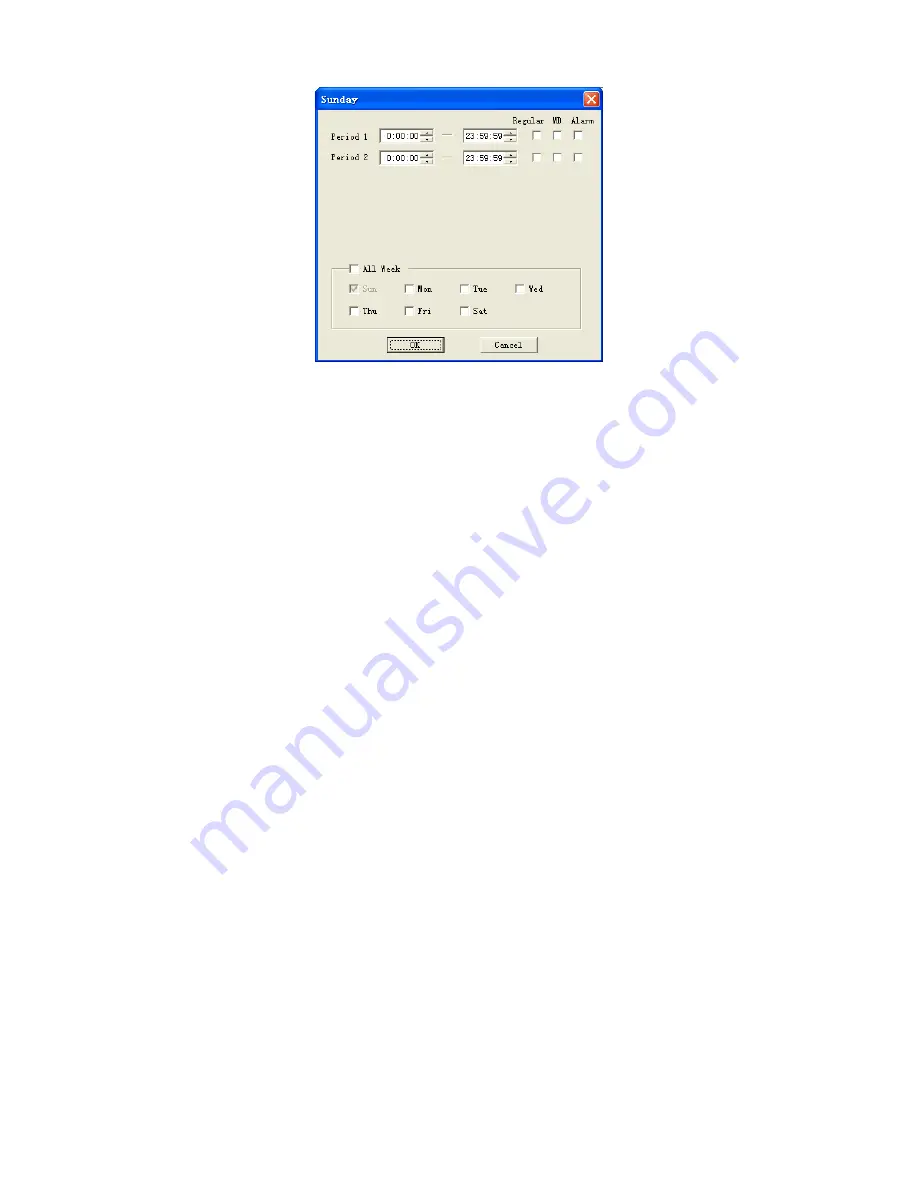
110
Figure 7-35
z
Alarm
Please note before alarm setup, you need to properly connect alarm input and output
device, send address and receive address. Click save button confirm current setup.
Alarm setup includes the following items. See
531H531H
Figure 7-36.
Event Type: you can select event type from the drop down list: Local alarm/Net
alarm.
Alarm in: Select corresponding alarm in channel
Type: There are two options: normal open and normal close.
Record channel: select record channel when alarm occurs. Please note you
need to select alarm record in DVR schedule interface and enable schedule
function in manual record interface.
Alarm output: select alarm activation channel when alarm occurs. Please note
channel 3 is to c12V output.
Show message: System can pop up a message to alarm you in the local host
screen if you enabled this function.
Email: System can send out email to alert you when alarm occurs.
PTZ activation: Here you can set PTZ movement when alarm occurs. Such as go
to preset x when there is an alarm. Click set button, the interface is shown as in
532H532H
Figure 7-37.
Tour: Here you can enable tour function when alarm occurs. System supports
multiple-window tour. Please go to chapter 5.3.9 Display for tour interval setup.






























