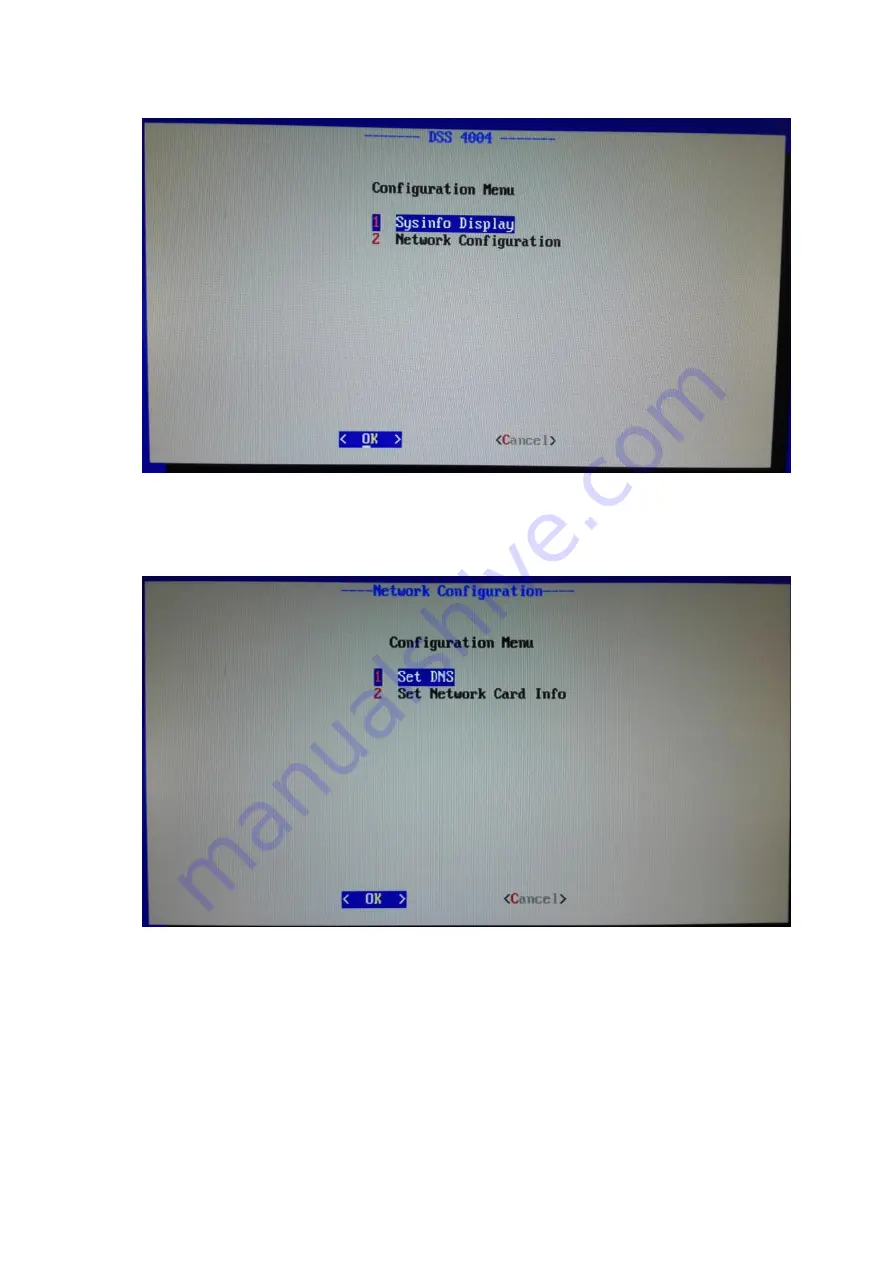
3
Figure 2- 2
Step 3. Press
【
↓
】
button, move cursor to 2 “Set Network Card Info”, and press Enter. See
Figure 2- 3
Step 4. Press
【
↓
】
, you shall select port to configure.
Eth0 corresponds to port 1; eth1 corresponds to port 2 and so on. Select port, and
press Enter. See Figure 2- 4.





























